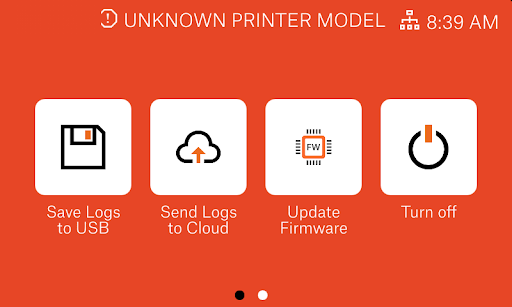There are some fringe cases where some actions can cause the printer to stop responding to any commands. Note that these errors will not happen all the time that these actions are taken.
In this guide, we will cover the two possible scenarios, and their resolution.
Stuck at Prusa Logo
Why is this happening?
This issue can happen if you have a firmware version from 1.3.0 to 1.4.2, try to update to version 1.6.0, and try to revert back to the previous version of the firmware you had installed. The screen will not change from the Prusa logo.
How to fix it?
- Enter our downloads section and download the latest firmware version.
- Extract the .raucb file from the downloaded file, and save it to the USB flash drive with this name:
sla-emergency-update.raucbThe file name has to be exactly that. Otherwise, the procedure won't work. - Turn off the printer.
- Plug in the USB drive.
- Turn on the printer.
- The emergency update runs in background, and is not shown on the screen.
At this stage, the boot screen still looks the same as before.
- Once the installation is finished, the printer reboots. Wait for the touchscreen backlight to be off, and unplug the USB drive.
- The printer should boot normally, showing the updated firmware version installed.
Unknown printer model
Why is this happening?
Commonly, this error is shown when the exposition panel is not connected properly. This can occur when switching the boot slots twice, as an example: upgrading to 1.6.0, downgrading to 1.5.0, and re-upgrading to 1.6.0.
How to fix it?
As a first attempt, try reconnecting the LCD Adapter. This might help, as the printer version is recognized through this cable. If multiple attempts at this don't resolve the error, proceed with the guide below.
- Enter our downloads section and download the latest firmware version.
- Extract the .raucb file from the downloaded file, and save it to the USB flash drive.
- Plug in the flash drive.
- Swipe to the right page, on the Unknown Printer Model page.
- Select Update Firmware and install the extracted .raucb file from the USB drive.