Flashing the firmware can sometimes fail, but most of the time it is nothing major. Before going deeper into issues related to flashing your printer, there are some initial steps and prerequisites that should be tested.
- Read the article again. Verify that you have followed all instructions in the How to update firmware (MK3S+/MK3S/MK3) article word by word.
- There is always a small chance that the problem was just a "one time bug". Therefore, we suggest always trying to do the normal firmware update again, just to make sure.
- Make sure that the latest DRIVERS & APPS package is installed on your computer before flashing the firmware. Sometimes, uninstalling all programs from Prusa, downloading the Drivers, and installing them again solves the problem.
- PrusaSlicer will detect the USB-connected printer even when it is powered off, but in order to upgrade the firmware, the printer has to be powered on!
- When flashing both MMU unit and a printer, do not connect both USB cables at the same time! Each firmware must be flashed separately and only one logic board can be connected at a time.
- Make sure you have no other serial-connection running on your printer at the time of flashing. This includes Arduino IDE, Serial bridges, or other COM devices running.
- FOR MMU - If the signal cable to the MMU unit is plugged incorrectly you can have issues flashing.
Another cable and USB port
First of all, please try to use another USB port of your computer. Then hit the Rescan button in the Firmware flasher tool in PrusaSlicer.
Make sure the USB cable is inserted all the way on both sides, and maybe try another cable as well.
Make sure you are using a USB cable that supports data transfer. Some microUSB cables only provide power and do not support data connections.
Timeout error
The Firmware Updater tool is not getting a response from the mini RAMBo or EINSY RAMBo board. Check that your printer is powered on. The next step is to check your fuses, you can visit these articles for more information: Blown Fuse (MK2S/MK2.5/MK2.5S) or Blown Fuse (MK3/MK3S/MK3S+).
Permission denied
On a Unix/Linux-based system, If you encounter a "Permission denied" error when flashing, this might be due to port access issues. Ensure your user account is added to the "dialout" group to access the serial port: groups ${groups}Add your user account to the group using sudo gpasswd --add ${USER} dialout or sudo usermod -a -G dialout depending on the distribution you use. Then, either reboot or log out and back in to apply the changes.
Uploading different file
"Wrong file has been selected for flashing". Make sure to unpack the .zip archive with the firmware and select the .hex file for your printer model.
Flashing failed error
When you see a status message “Flashing failed. Please see the avrdude log below.”, click the “Advanced: Output log” button to see the full flashing log. This log can provide more information about the reason for the failure.
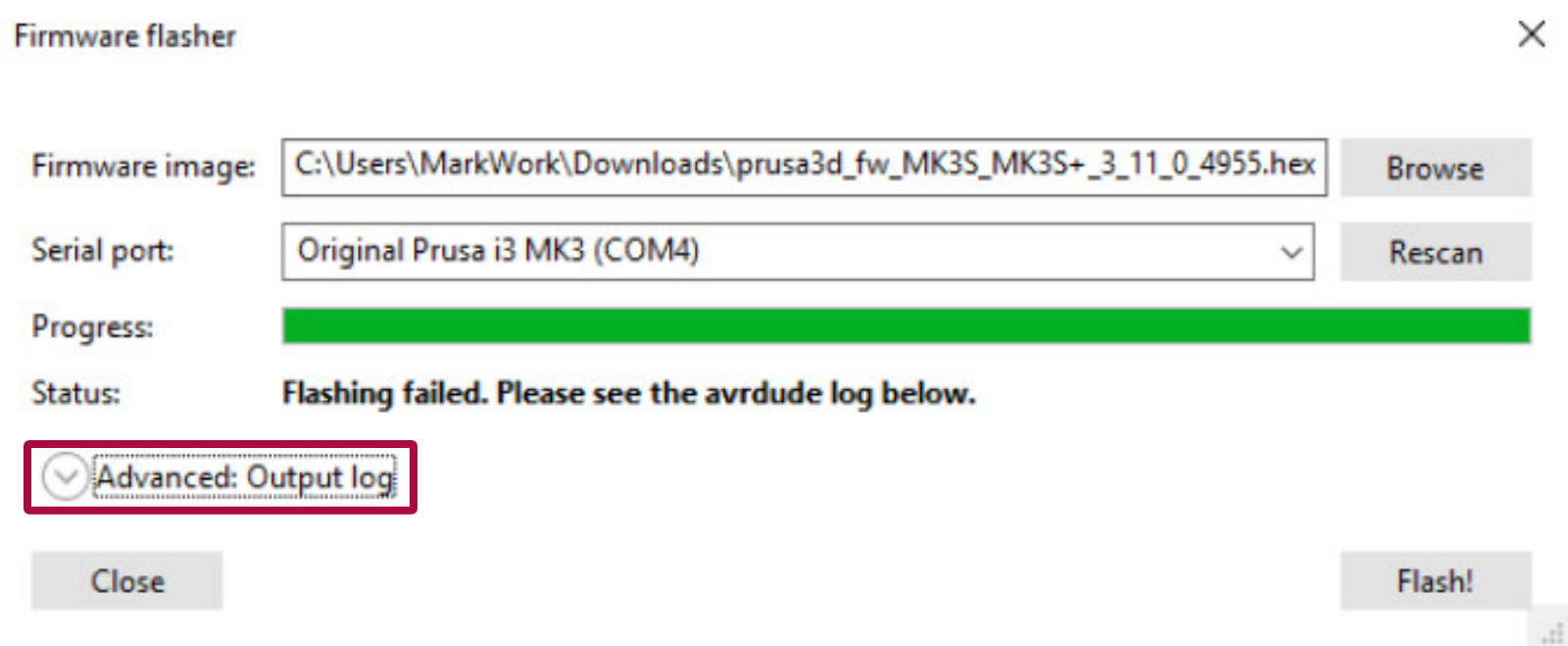
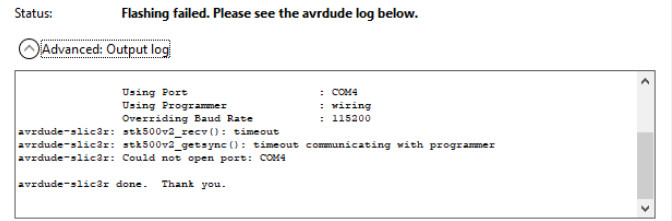
In case you see at the end of the log a message “Could not open port: COM4” (or another COM port number), this can have multiple causes.
The above error can be accompanied by an error “stk500v2_getsync(): timeout communicating with programmer” (as in the picture above). When that’s the case, check if:
- Another software like Cura or Pronterface is not running and is not connected to that port. When unsure, try to close all open programs or restart your computer.
- You are not trying to flash the Einsy firmware .hex file to the MMU2S board or the MMU2S firmware .hex file to the Einsy board.
- Your printer is powered on. If it’s powered on, the next step is to check your fuses. You can visit these articles for more information: Blown Fuse (MK2S/MK2.5/MK2.5S) or Blown Fuse (MK3/MK3S/MK3S+).
When the error “Could not open port: COM4” is accompanied by the error “arduino_open(): Failed to initialize MK3 external flash programming mode”, check your LCD screen for any further error messages.
COM port/device
Check if the printer is showing up in the Device Manager as a COM device.
![]()
Sometimes, the printer shows up in the Device Manager, but not among COM devices - If you can find the printer in the Device Manager, but not as a COM device, follow these steps:
- Reinstall the drivers from the installation folder:
-
- C: Program Files Prusa3D Rambo dpinstx64.exe (64-bit systems) or
- C:Program Files Prusa3D Rambo dpinstx86.exe (32-bit systems)
-
- Restart your PC after you do so.
- Check if the printer is showing up in Device Manager as a COM device. Use that COM port and manually fill it in the port section in the software.
If the Firmware flasher gives you an error saying it is not able to communicate on COM3 or another port, check your Port settings - some other device may be using that port. Eject that device, or change its com port to another number, and restart your computer.
Squares on the LCD
After flashing the firmware, does your LCD show only squares? If the LCD and menu were working correctly before the firmware update, then firmware for different a printer model was flashed. Make sure you selected the correct one (MK2.5S/ MK3S/ Multimaterial).
The core of the printer's system (bootloader) is "read-only" which means that even if you upload an incorrect firmware or make any other mistake, there is always a way to make things right. The best practice when uploading or flashing simply does not work is to follow the steps for a Factory reset (MK2S/MK2.5S/MK3S) of all data.