
⬢Needle-nose pliers for zip tie trimming.
⬢2.5mm Allen
⬢1.5mm Allen















Your printer may have a black or red version of the filament sensor. The red is a newer, more optimized version. If you have the red one already, you can re-use it later. If you have a black one, keep it as a spare. Filament detection works the same way on both.

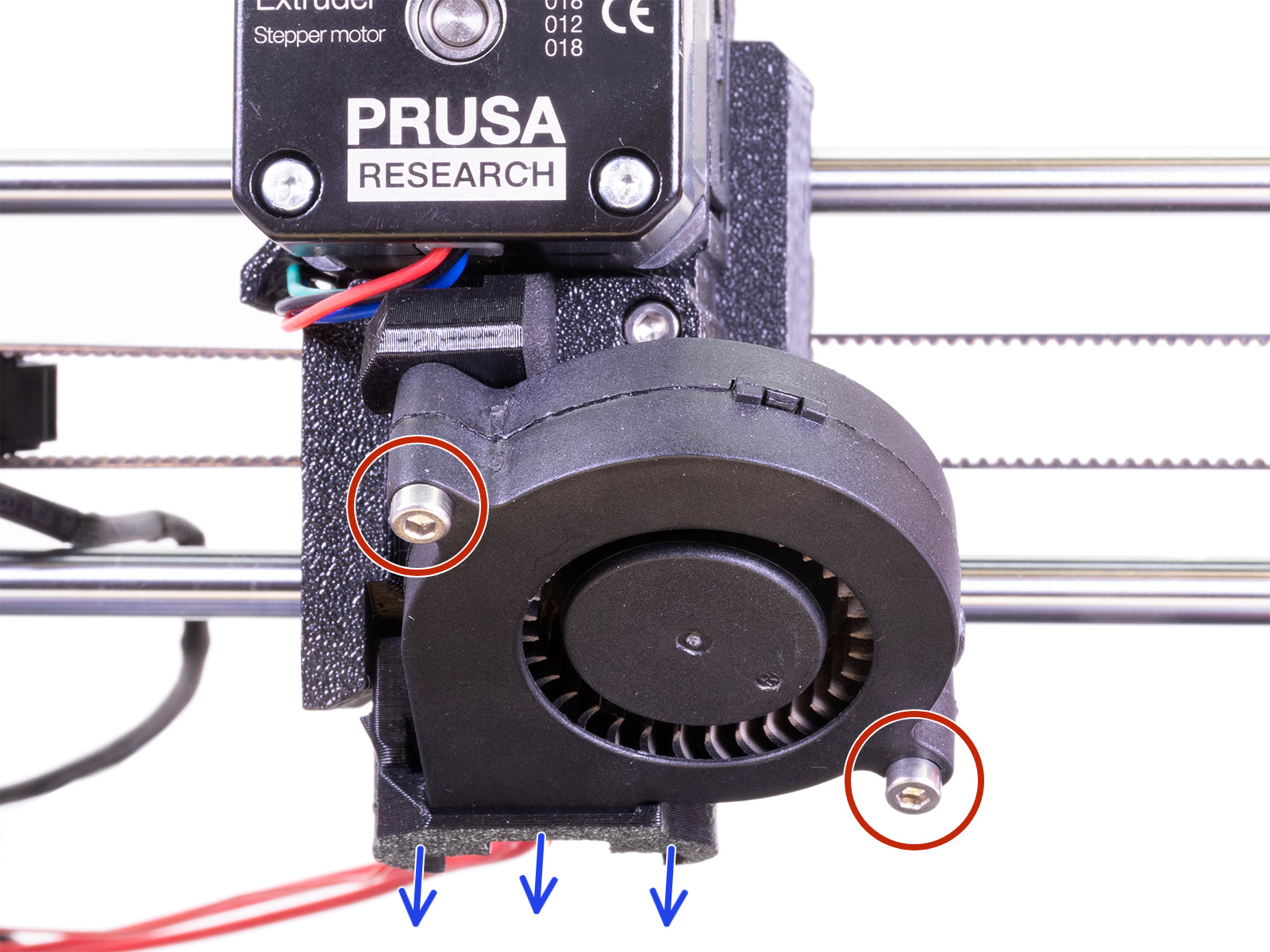

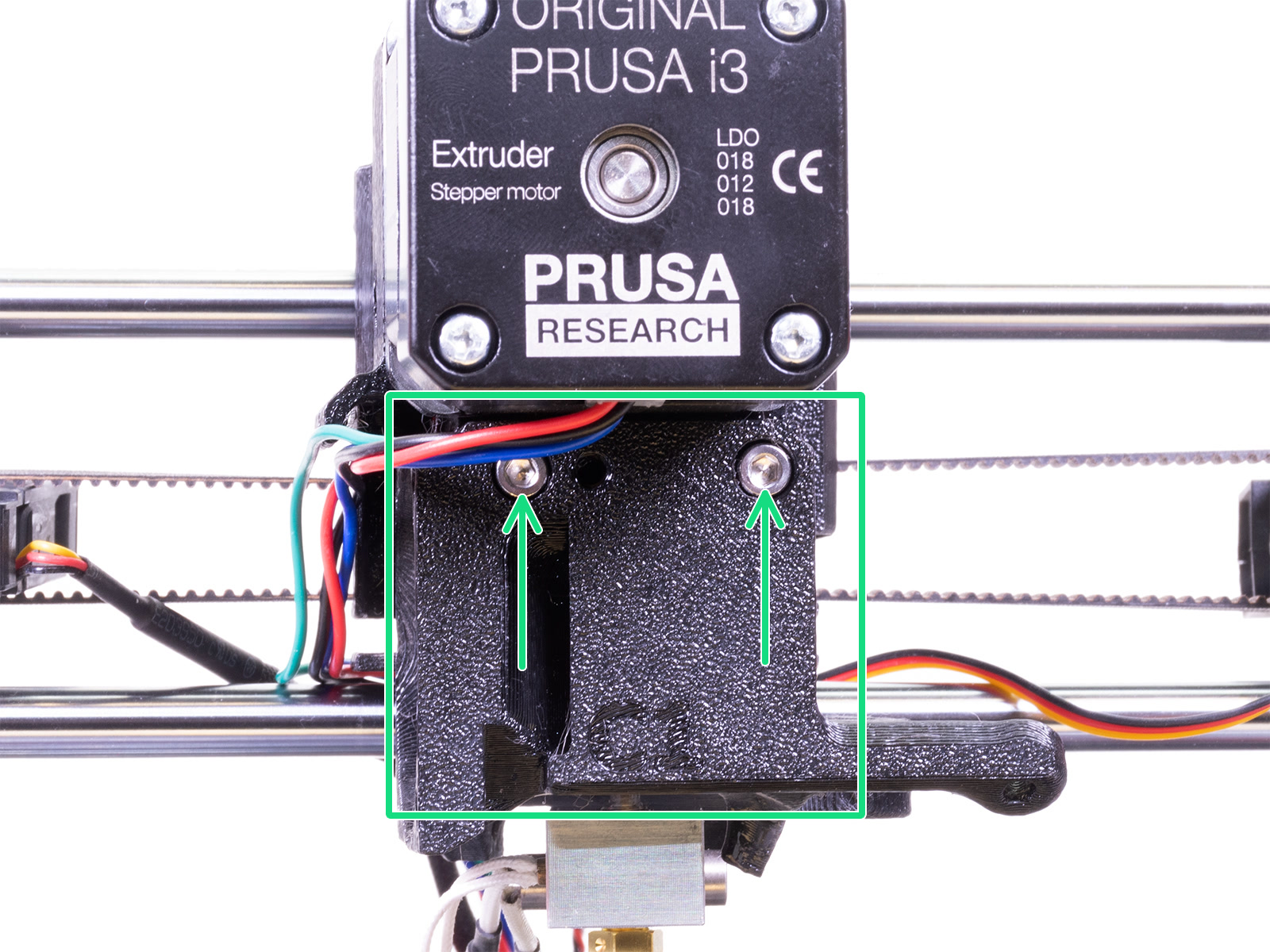





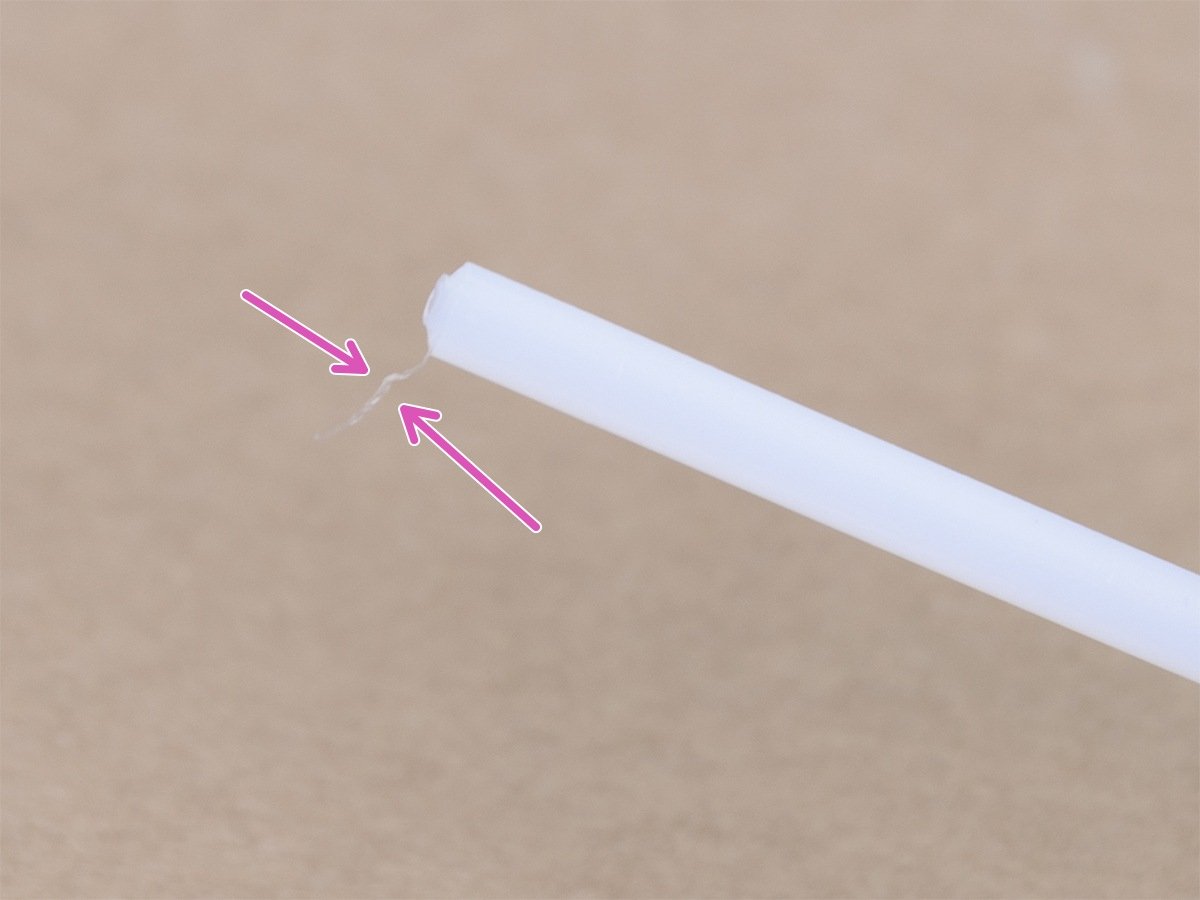
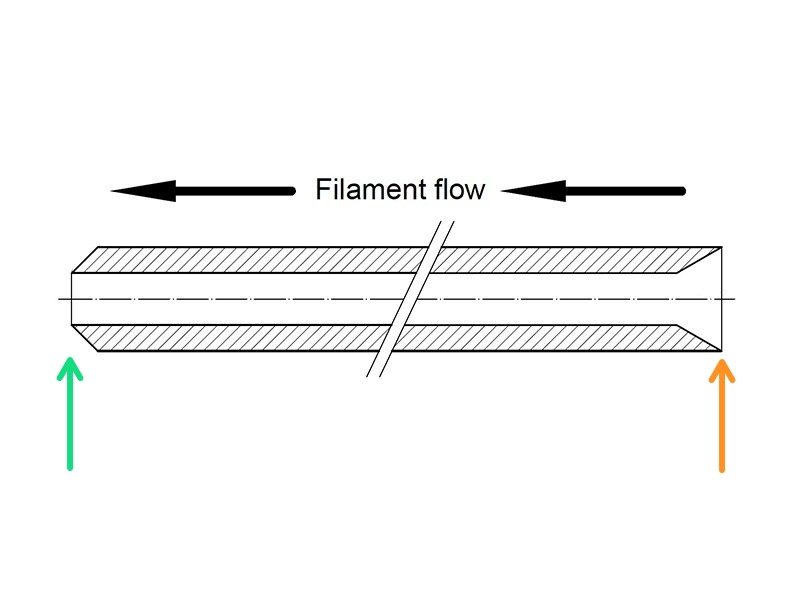



If you have a question about something that isn't covered here, check out our additional resources.
And if that doesn't do the trick, you can send an inquiry to [email protected] or through the button below.