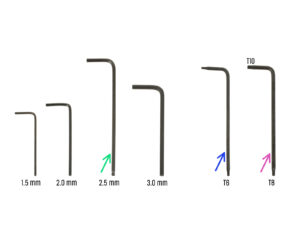For someone reading this I spent 3 days trying to figure out why MK4S+MMU3 is not printing (loading filament properly) so this is the best place where it should be placed.
Background: Upgraded from MK4 to MK4S. Then bought assembled MMU3.
This whole chapter is explaining how to get new fan into your Nextruder.
Missing part is is explained here
Original Prusa MMU3 Assembly -> Chapter
9A or
9B or
9C (
https://help.prusa3d.com/guide/9a-mk4-s-mk3-9-s-nextruder-mod_683106 ), for 9A it's "MK4/S, MK3.9/S Nextruder mod".
Hope this will help someone.