- English
- Čeština
- Español
- Italiano
- Deutsch
- Polski
- Français
- Home
- あなたのプリンターについて
- プリンターの機能
- Print Profile (SL1/SL1S)
Print Profile (SL1/SL1S)
- プリンターの説明
- プリンターの機能
- Brightness adjustment (SL1)
- Buddy firmware-specific G-code commands
- Cancel Object (MK4, MK3.9, XL, MINI/+)
- 衝突検知
- クラッシュダンプ
- Creating a resin calibration object (SL1/SL1S)
- Dump memory (MK3/S/+ and MK2.5/S)
- 実験的なメニュー(MINI/MINI+)
- Experimental menu (MK3/S/+)
- フィラメントセンサー (MK4, MK3.9)
- Filament sensor MK3 (non-S)
- 柔軟性のあるスチールシート(ガイドポスト)
- ハードウェアセットアップ (MINI/MINI+)
- ハードウェアセットアップ (MK2.5/S & MK3/S/+)
- Internet connection (SL1/SL1S)
- IR フィラメントセンサー (MK2.5S, MK3S)
- IRフィラメントセンサーの検出(MK3S)
- LCD brightness adjustment (MK3S)
- LCD screen contrast adjustment (i3)
- ロードセル (XL, MK4)
- Menu structure (SL1/SL1S)
- MMU2S and soluble materials (PVA/BVOH)
- Model preview
- Nextruder silicone sock (XL, MK4, MK3.9)
- フィラメントセンサーのノイズ(MINI)
- ワンクリックプリント
- Pouring resin and starting print
- パワーパニック
- パワーモード
- Print Profile (SL1/SL1S)
- How to use it
- プリンタの統計情報
- Printer statistics and system information (SL1/SL1S)
- PronterfaceとUSBケーブル
- Prusa firmware-specific G-code commands
- Resin Calibration (SL1/SL1S)
- Resin Tank Cleaning (SL1/SL1S)
- 艶消しパウダーコートシート
- SDカードのデータのソート
- スムースPEIシート
- サウンドモード (MINI/MINI+)
- Special PA Nylon steel sheet
- スプールジョイン機能 (MMU2S)
- スチールシートプロファイル
- Stuck filament detection #13101 (MK4) #21101 (MK3.9)
- Support menu (MK3/S/+)
- Support settings for the XL
- テクスチャーパウダーコートシート
- 温度管理機能のキャリブレーション
- Tools Mapping (XL)
- Top-bar Notifications (SL1/SL1S)
- Touch screen (MK4, MK3.9, MK3.5)
- チューニングメニュー
- 一般情報
Starting firmware 1.6.0, we have included a Print profile feature for more demanding geometry and materials to ensure good results, considering the infinite range of these that the printer might see. For example, a hollow model, like a cup, can generate suction when separated from the FEP during fast layer changes.
Furthermore, special resins, like some flexible or casting resins, can have a much higher viscousity (thicker), and thus need more time to flow below the print platform between layer exposures. Therefore, there are three speed options, 'Faster', 'Slower' and 'High viscosity':
- Faster - The default profile for the SL1 and SL1S SPEED and would work for most projects.
- Slower - Slows down tilt speed and introduces a pause before each exposure/layer.
- High viscosity - Slows down the tilt speed and increases the pause between exposures even further than the 'Slower' profile.
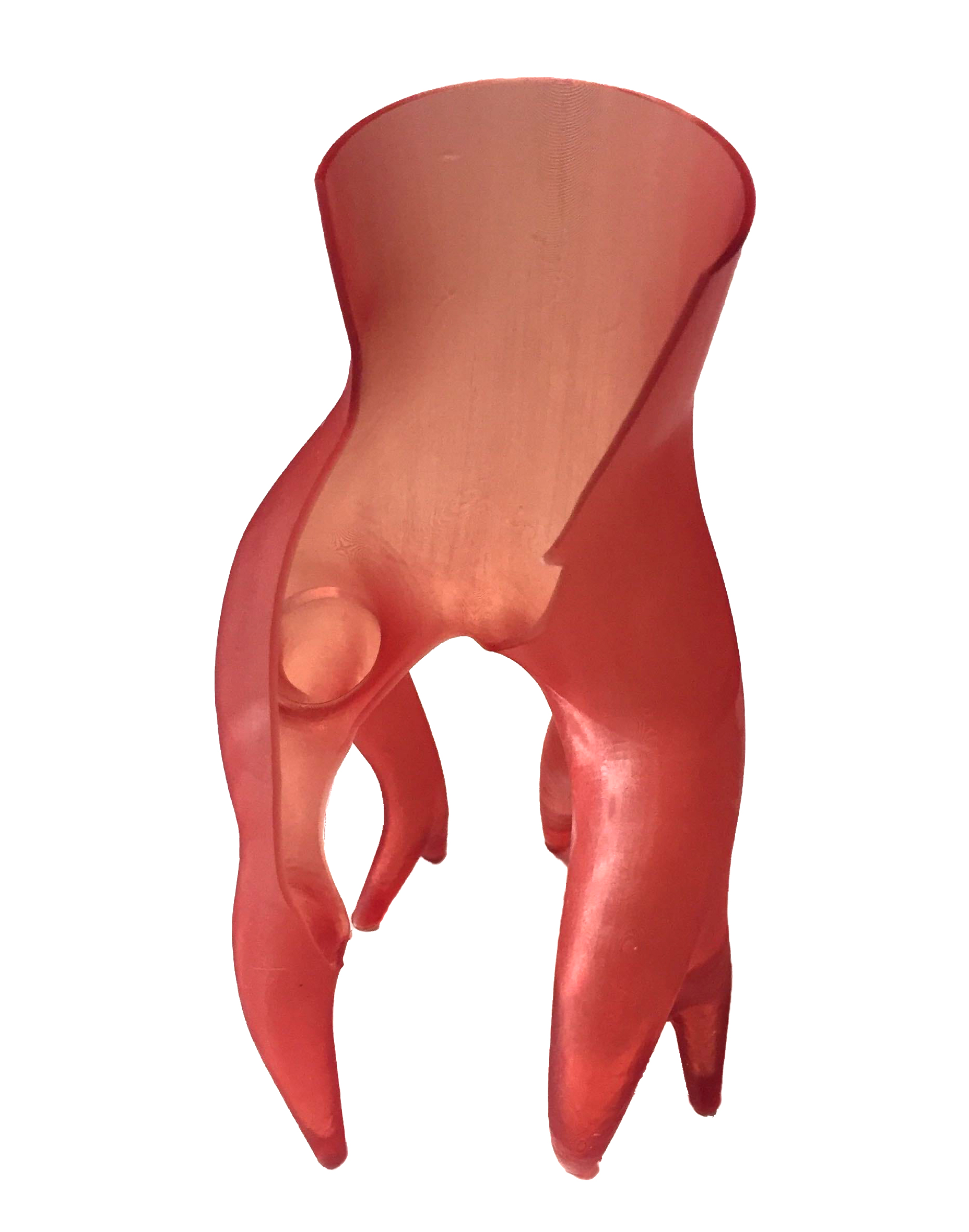 |  |
| Project cracked due to suction during layer change. | Same project printed with the "Slower" print setting. |
How to use it
Select the project you want to print from Projects -> [project] and swipe to the left to find 'Print Settings' and tap it (purple arrow).
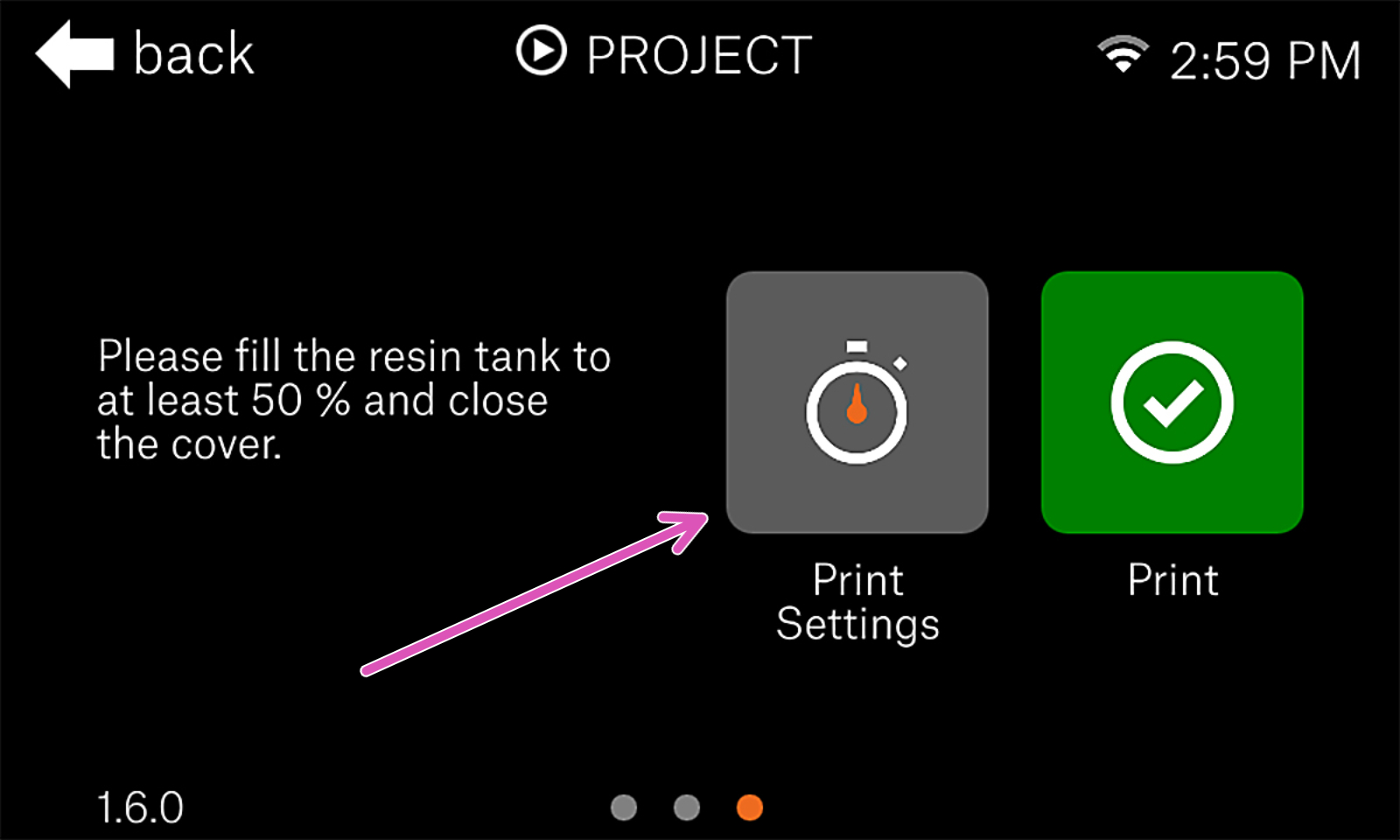
Under Print Settings, you can adjust exposure durations and the 'Print Profile', found at the bottom (green square). This setting can also be accessed during the print.
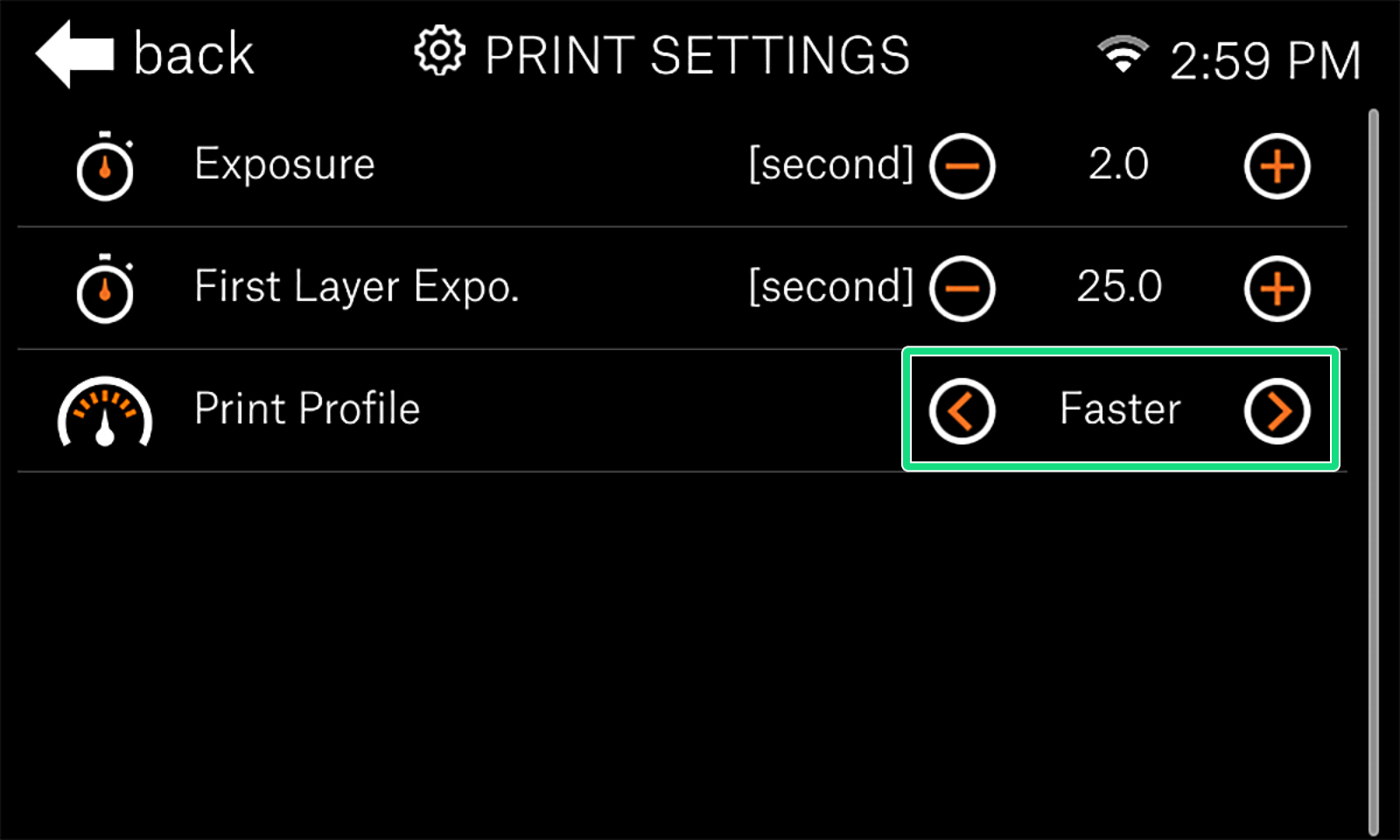 | 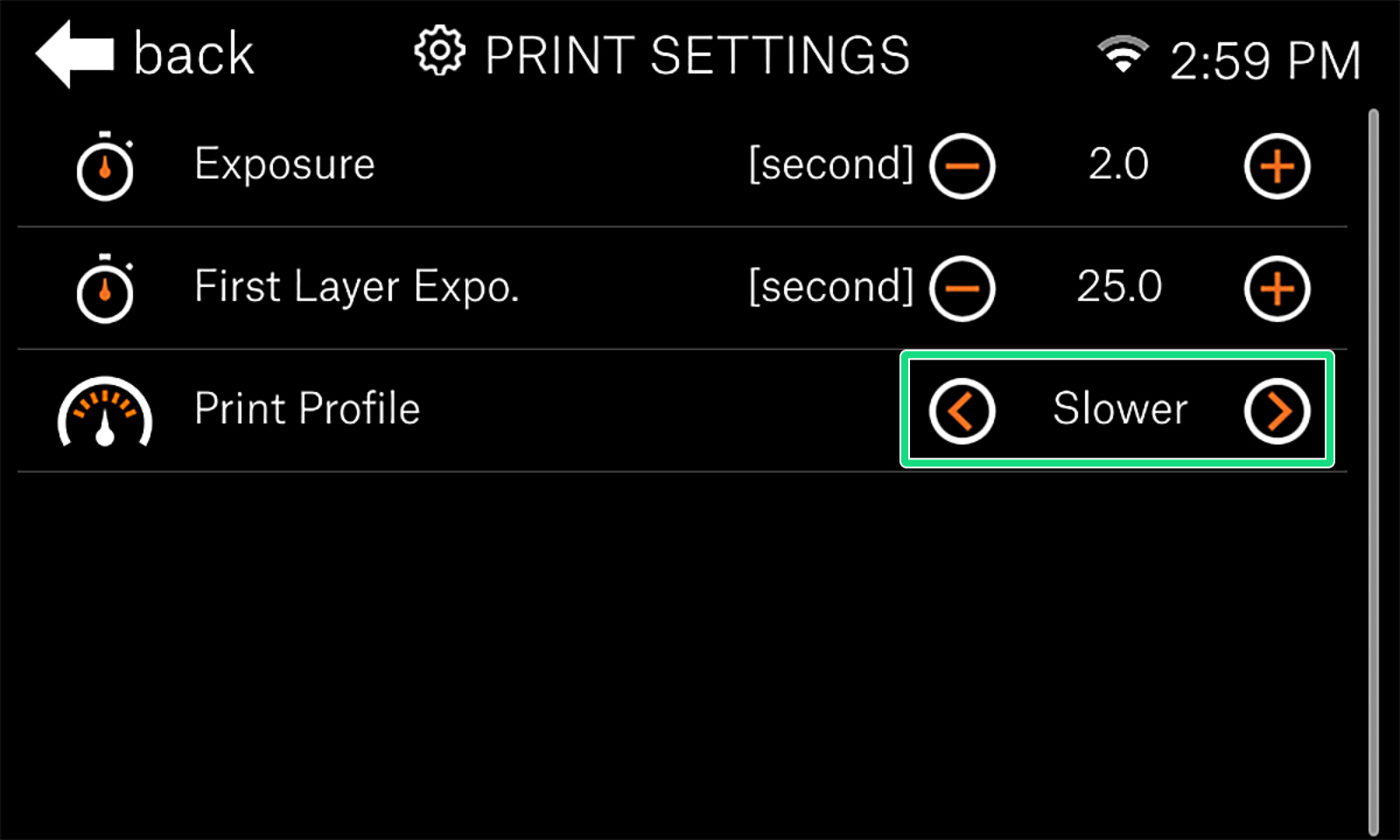 |
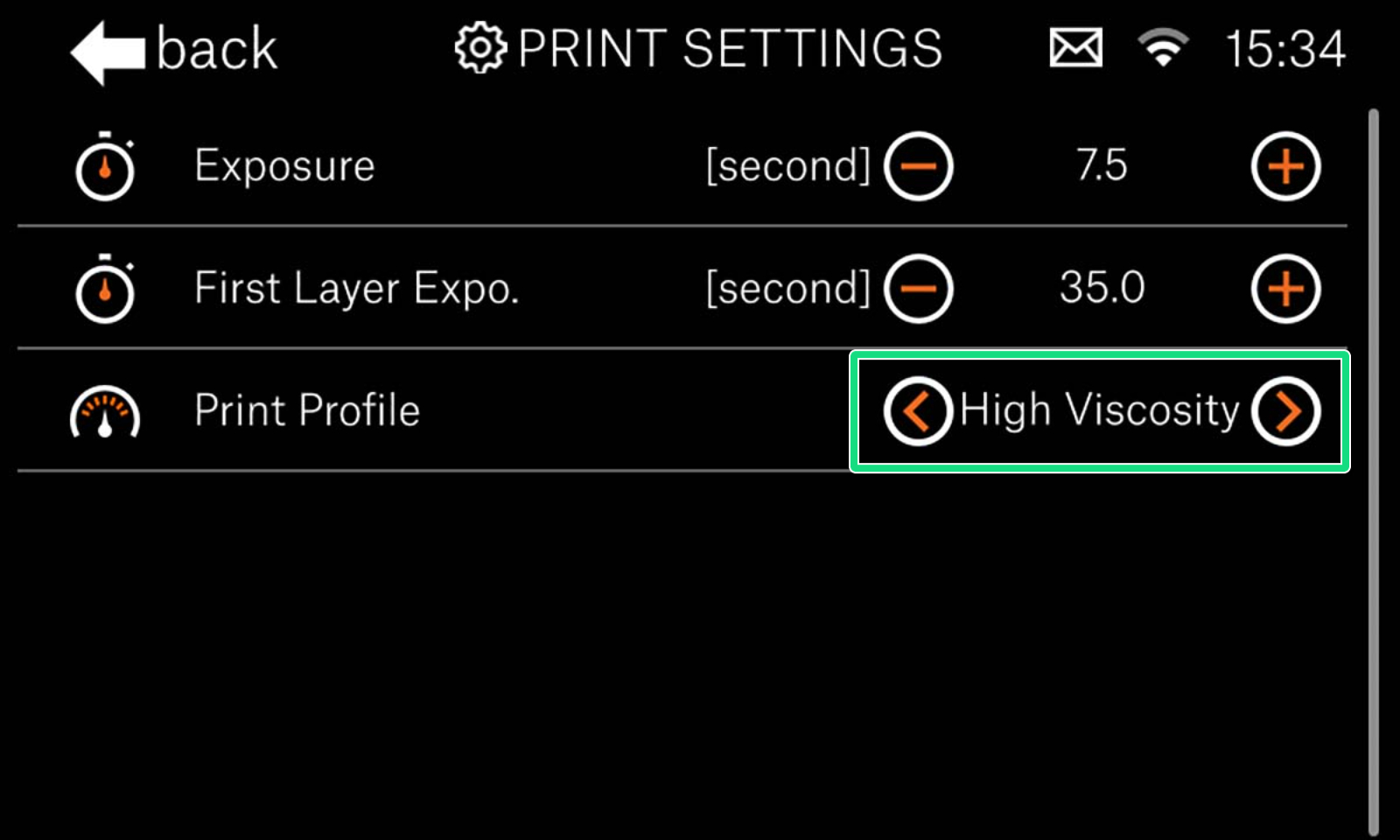
Comments
Still have questions?
If you have a question about something that isn't covered here, check out our additional resources.
And if that doesn't do the trick, you can send an inquiry to [email protected] or through the button below.