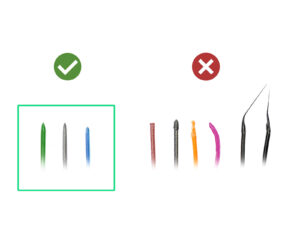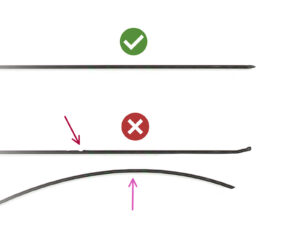Your
assembled MK4S with MMU3 bundle has been calibrated and tested in our factory. However, a few easy checks are still required.
これで、フィラメントをロードしてテストオブジェクトをプリントする作業に移ることができます!その前に;
⬢少なくとも5種類のPLAフィラメントを用意し、写真のように、それぞれの先端が丸く尖った形になるように両端を切り落としてください。
⬢フィラメントの先端が尖っていないと、MMUにもプリンターにも正しくセットできません。先端が変形していたり、曲がっていたり、直径が大きかったりすると、正しくセットできずロードエラーの原因となります。
⬢各フィラメントの最後の40cmを点検します。へこみや傷がないことを確認してください。以前にフィラメントが詰まった場合、プーリーホイールによるへこみができることがあります。この部分があると、MMUユニットでつかんで動かすことができなくなります。切り落としてからロードするようにしてください。
⬢フィラメントの端が曲がっていたら、まっすぐにします。完全にまっすぐでなければなりません。
直径偏差の少ない高品質のフィラメントのみを使用してください。フィラメントのロード/アンロードに問題が生じた場合に備えて、このステップも再確認してください。フィラメントが乾いていることを確認してください。湿気に敏感なフィラメントはチューブ内で折れたり、ギアによる噛み跡がつきやすく、MMUの操作中に問題になることがあります。