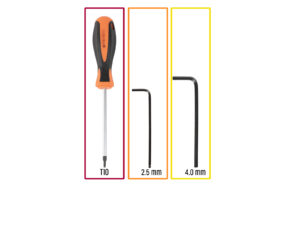5. Nextruder & accessories assembly [進行中の翻訳]
- Tools necessary for this chapter
- ネクストルーダーケーブルアセンブリの情報
- Two screws version - parts preparation
- Two screws version - Nextruder cable bundle assembly
- Two screws version - Nextruder cable bundle assembly
- Two screws version - Nextruder cable bundle assembly
- バリエーションB - ネクストルーダーケーブルバンドルアセンブリ:部品の準備
- No screws version - Nextruder cable bundle assembly
- No screws version - Nextruder cable bundle assembly
- No screws version - Nextruder cable bundle assembly
- Preparing the printer
- ネクストルーダーの取り付け:部品の準備
- Installing the Nextruder
- Securing the Nextruder
- ネクストルーダーケーブルをガイドする
- ネクストルーダードックの取り付け
- Dock inspection
- Dock inspection: video
- Preparing the Filament sensor
- Attaching the filament sensor
- Haribo time!
- Wi-fi antenna holder versions
- Side version: Connecting the extruder cable
- Side version: Installing the Wi-Fi antenna: parts preparation
- Side version: Installing the Wi-Fi antenna
- Back version: Connecting the extruder cable
- Back version: Wi-Fi antenna holder: parts preparation
- Back version: Installing the Wi-Fi antenna: antenna preparation
- Back version: Installing the Wi-Fi antenna: antenna prepartion
- Back version: Installing the Wi-Fi antena holder
- Back version: XL buddy box covering
- Back version: Installing the Wi-Fi antenna: parts preparation
- Back version: Installing the Wi-Fi antenna
- Spoolholder assembly versions
- バージョンA:スプールホルダーの組み立て:パーツの準備
- Printed spool holder: adjusting the nut
- Printed spool holder: assembly
- Printed spool holder: Mounting the spool holder
- 射出成形ホルダー:部品準備
- Injection molded spool holder adjusting the nut
- Injection molded spool holder: assembly
- Injection molded spool holder: preparing the spool holder
- Injection molded spool holder: mounting the spool holder
- Haribo time!
- Well done!