Při aktualizaci z verze firmwaru 1.0.6 na verzi 3.0.0 nebo vyšší přejděte do nabídky LCD - Nastavení - MMU a nastavte na ON.
Aktualizace firmwaru se doporučuje všem uživatelům, protože každá nová verze přináší nové funkce a opravy. K nahrání firmwaru do tiskárny potřebujete:
- Počítač s operačním systémem Windows, macOS nebo Linux
- USB kabel, nejlépe originální, který byl součástí tiskárny.
- PrusaSlicer a nainstalovaný ovladač tiskárny (stáhnout zde)
Pokud chcete zjistit, jakou verzi firmwaru máte v tiskárně aktuálně, zapněte ji a přejděte do nabídky LCD -> Podpora. Sjeďte dolů a zde uvidíte verzi firmwaru. Postup instalace starší verze firmwaru (downgrade) je naprosto stejný.
Pokud chcete nahrát firmware, musí být tiskárna zapnutá.
Přípravy
- PrusaSlicer a ovladač tiskárny musí být nainstalovány. Pokud je nemáte nainstalované, najdete je v balíčku Ovladače a aplikace, který je k dispozici na stejné stránce, kde stahujete nejnovější firmware.
- Navštivte sekci ke stažení a stáhněte firmware (zelené označení). Správný firmware najdete tak, že si prohlédnete název a obrázek tiskárny/aktualizace a porovnáte jej se svým strojem.
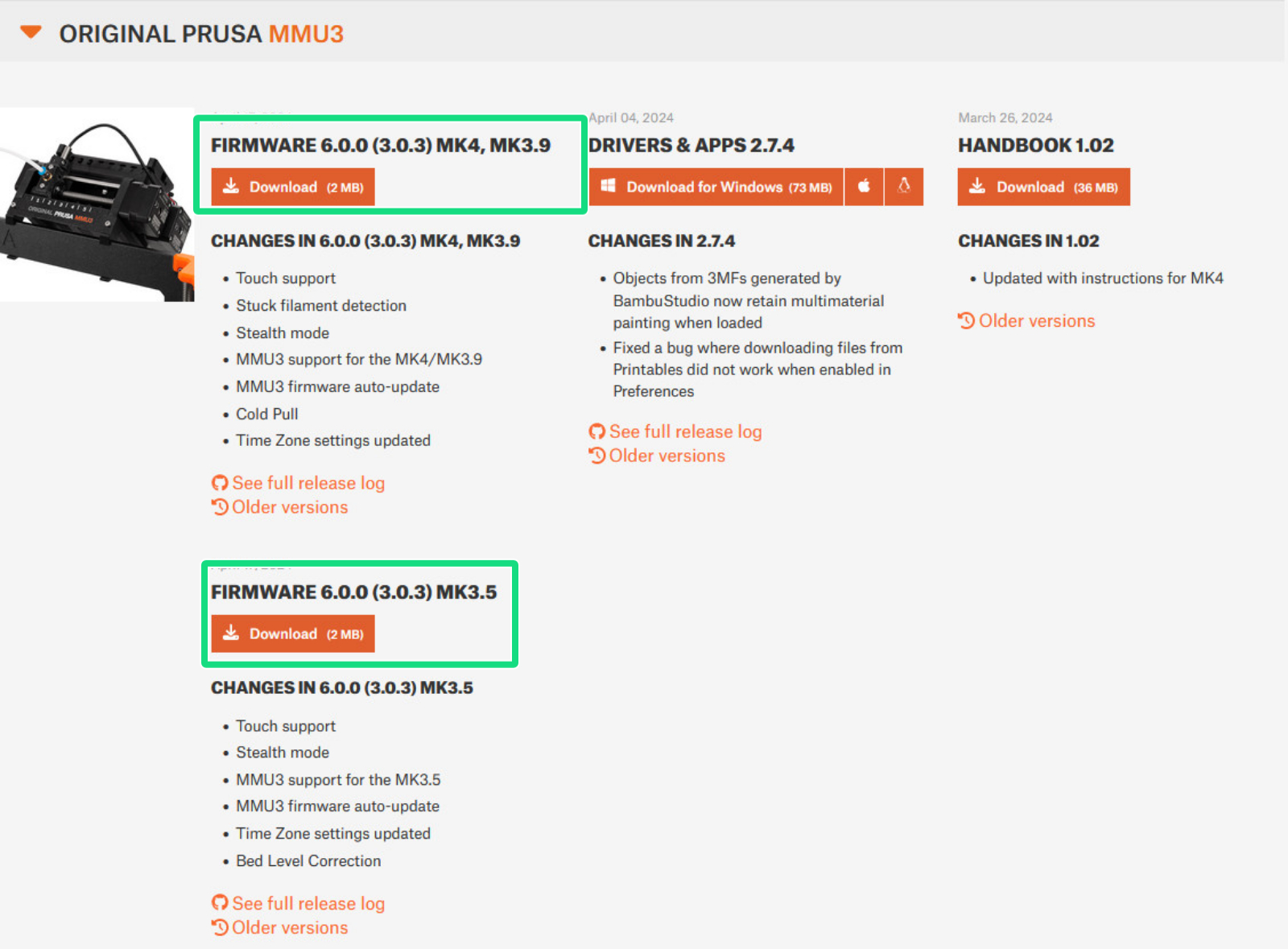
Postup flashování MMU3
- Připojte řídicí desku MMU pomocí kabelu MicroUSB k počítači. Tiskárna musí být zapnutá!

- Rozbalte soubor .zip do složky v počítači.
- Otevřete PrusaSlicer, klikněte na nabídku „Konfigurace“ a vyberte „Nahrát firmware tiskárny“ (levý obrázek), a to i při nahrávání firmwaru MMU.
- Klikněte na tlačítko Procházet (zelená šipka obrázek vpravo) a vyberte soubor .hex z umístění, kde jste soubor rozbalili.
-
- Název souboru firmwaru pro MMU3 je 'prusa3d_fw_MMU3board_x_x_x_', kde x je číslo verze firmwaru. Nevybírejte firmware MK3S umístěný ve stejné složce.
-
- Ujistěte se, že se v poli Sériový port zobrazuje název aktualizace (fialové označení obrázek vpravo), a že je přiřazen port COM (ex. COM8). Klikněte na Nahrát! a nechte postup dokončit.
 | 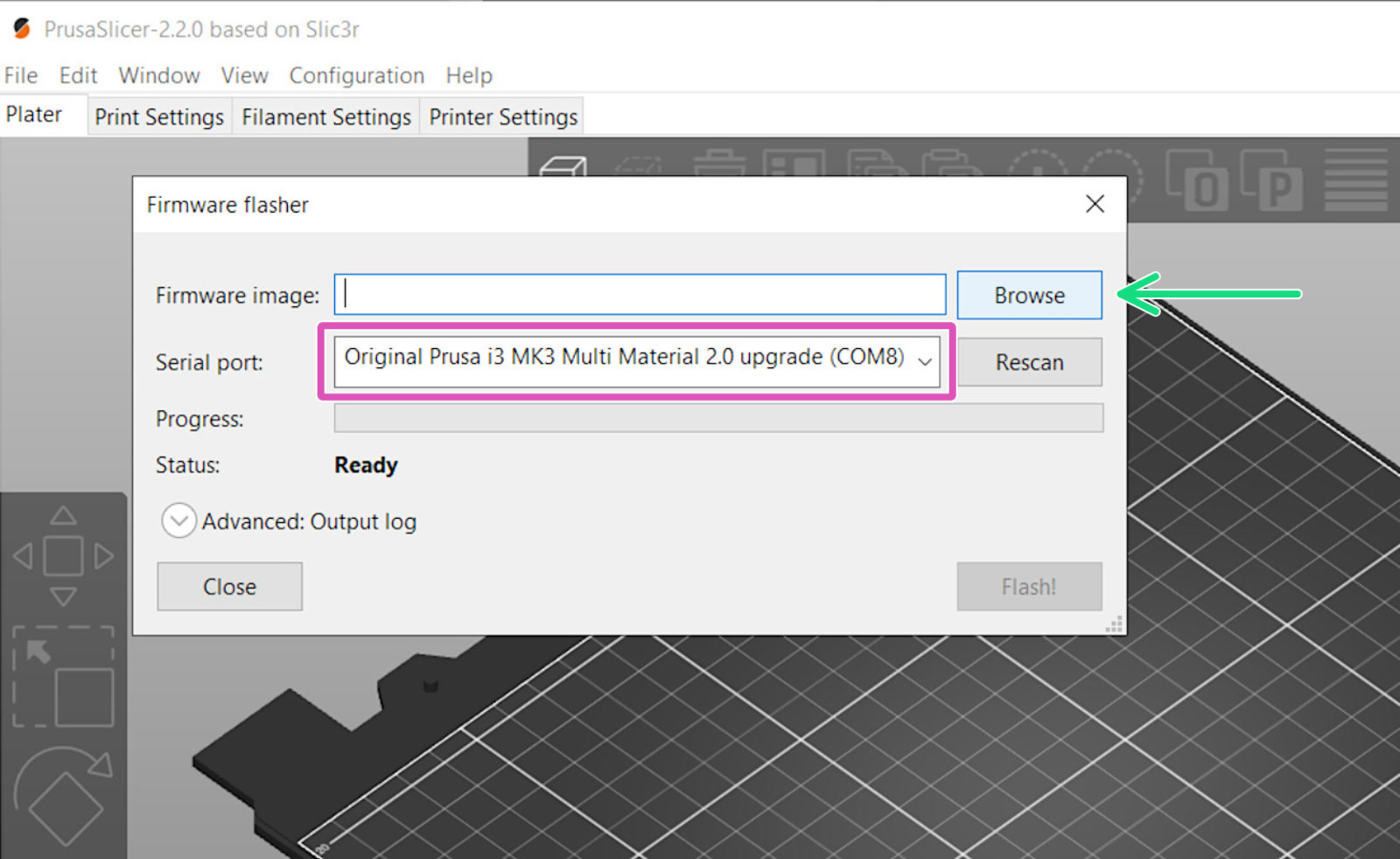 |
Pokud se v poli „Sériový port“ zobrazí něco jiného než název tiskárny (např. usbmodemfa141 nebo /dev/tty.usbmodem), měli byste zkusit jiný port USB, přeinstalovat ovladač nebo restartovat počítač.
Problémy při nahrávání firmwaru
Pokud narazíte na problémy s aktualizací nebo nahráním firmwaru, podívejte se na náš článek o nejčastějších chybách: Problémy s aktualizací firmwaru (MK2.5S/MK3S+/MMU2S/MMU3).
Pro přidání kometáře se prosím přihlaste
Zatím žádné komentáře