
⬢This guide will take you through the replacement of the print fan on the Original Prusa XL.
Some parts might slightly differ. However, it does not affect the procedure.
⬢All necessary parts are available in our eshop.


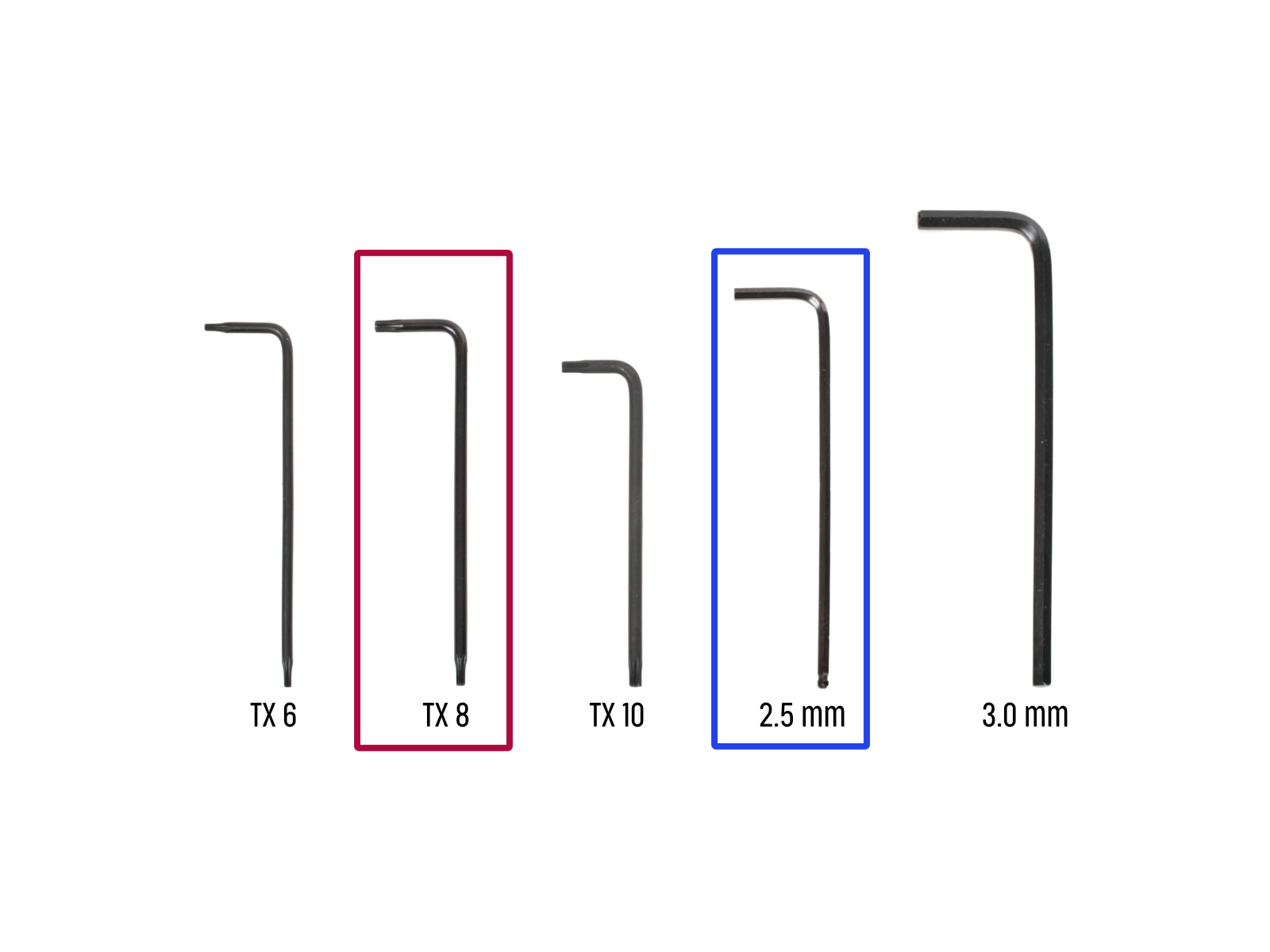
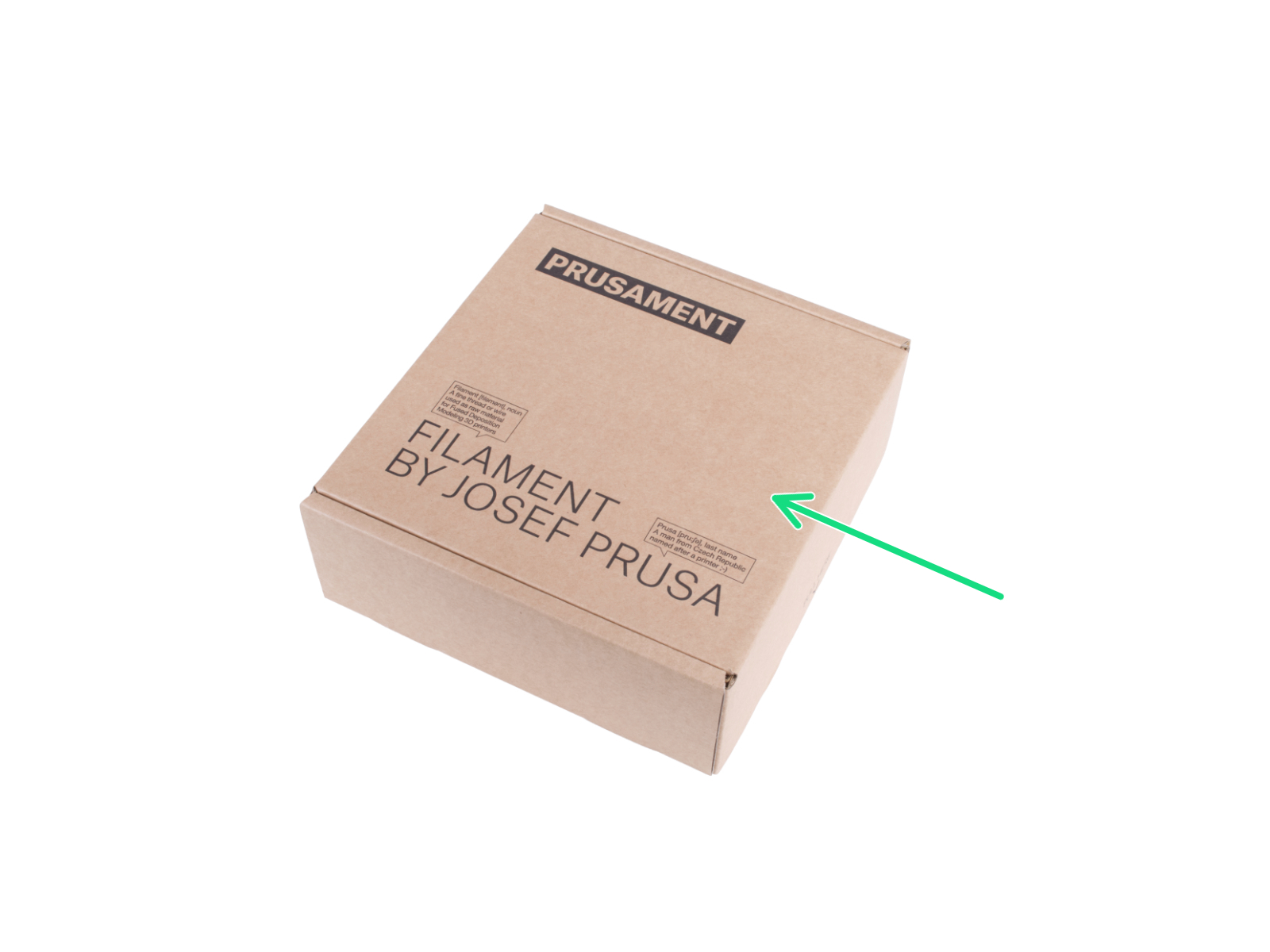

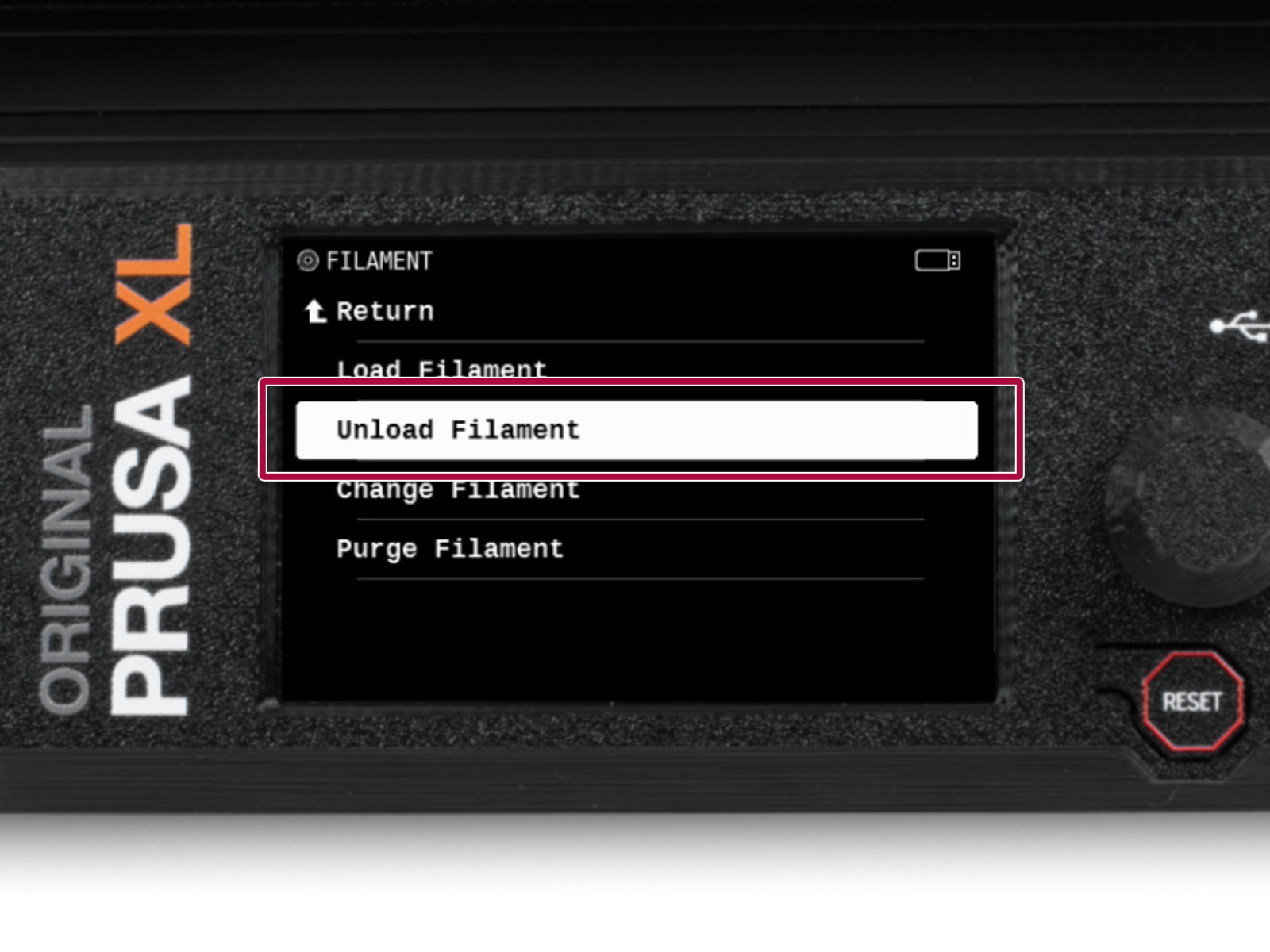
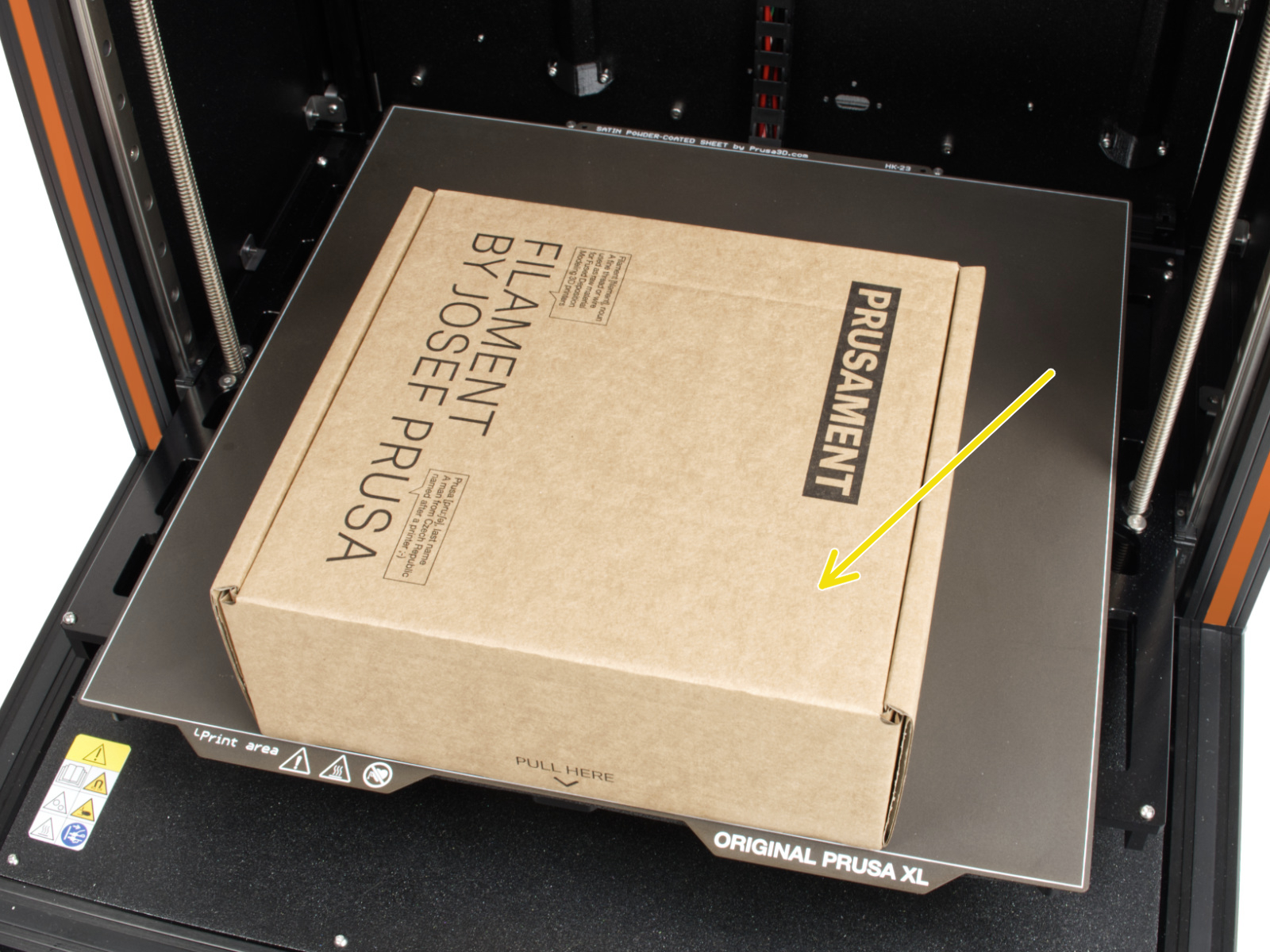



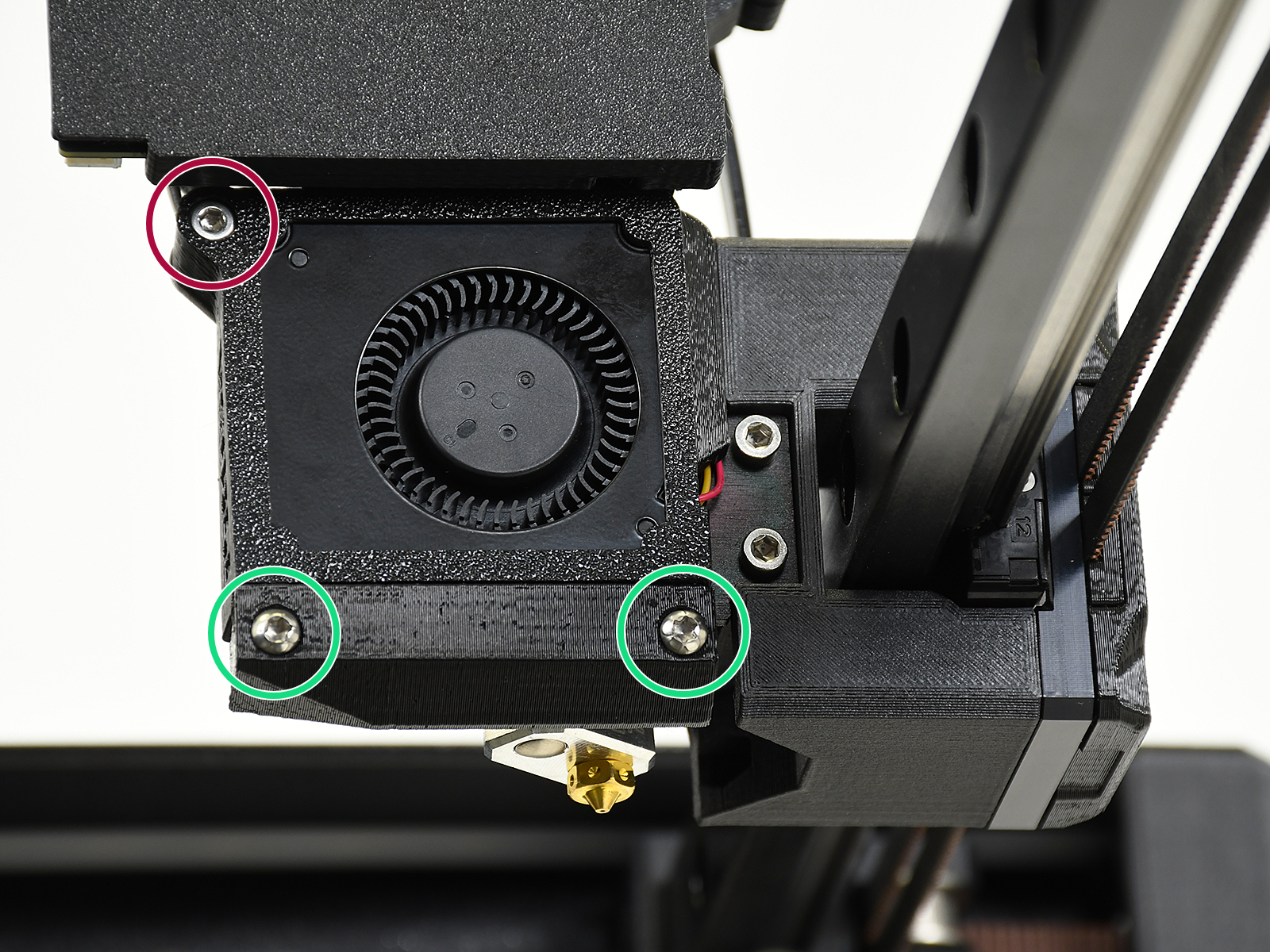






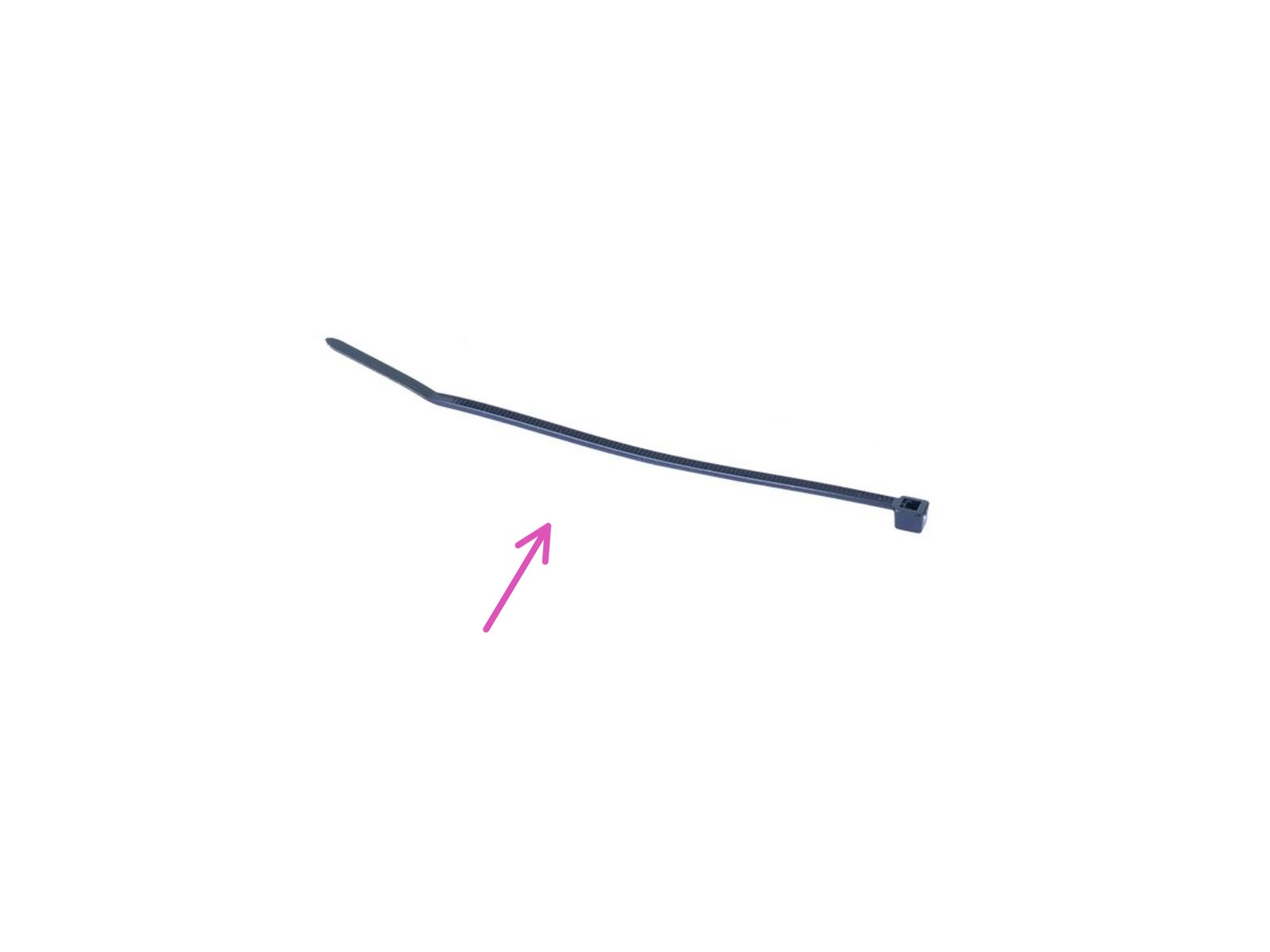









If you have a question about something that isn't covered here, check out our additional resources.
And if that doesn't do the trick, you can send an inquiry to [email protected] or through the button below.