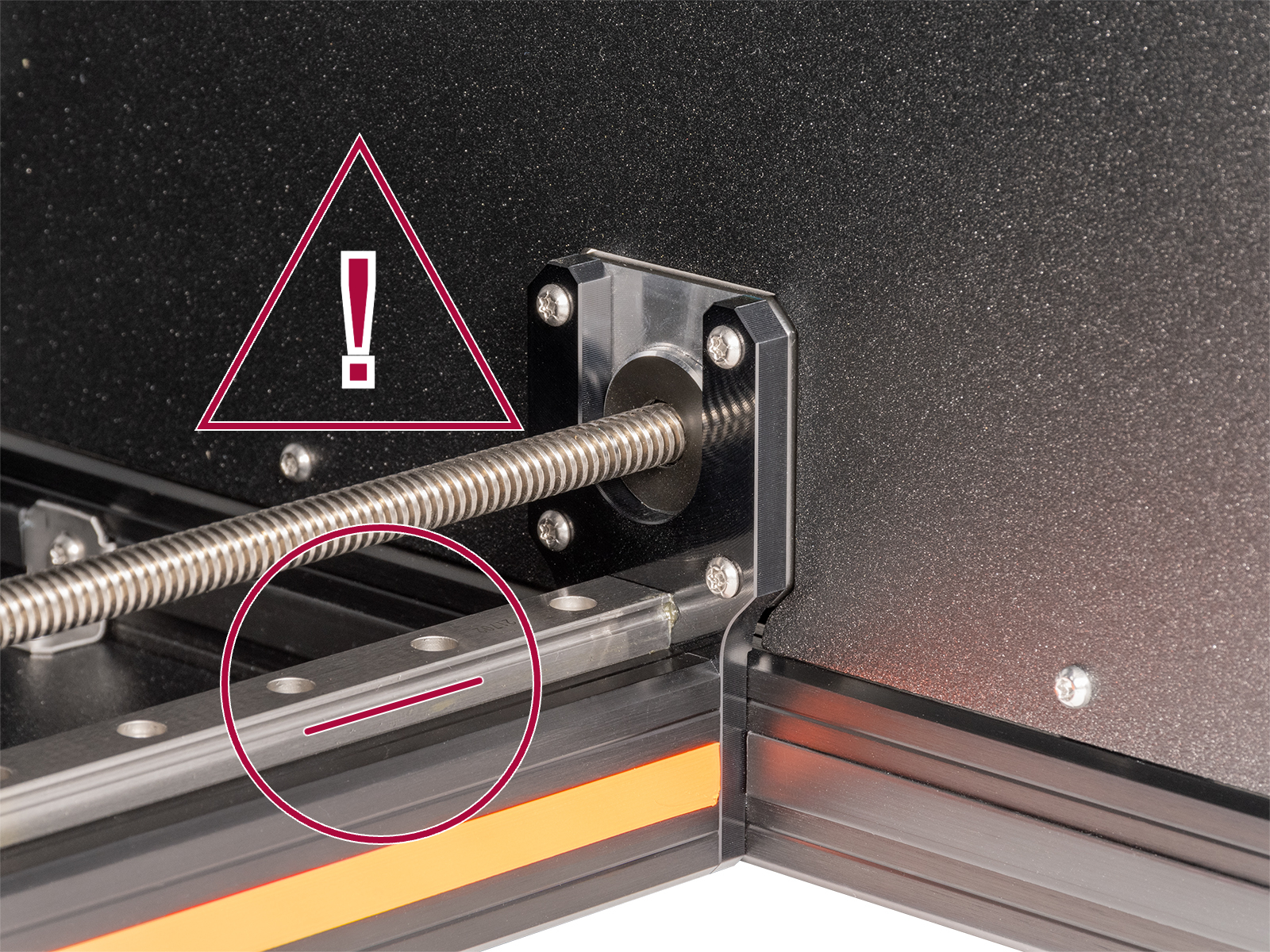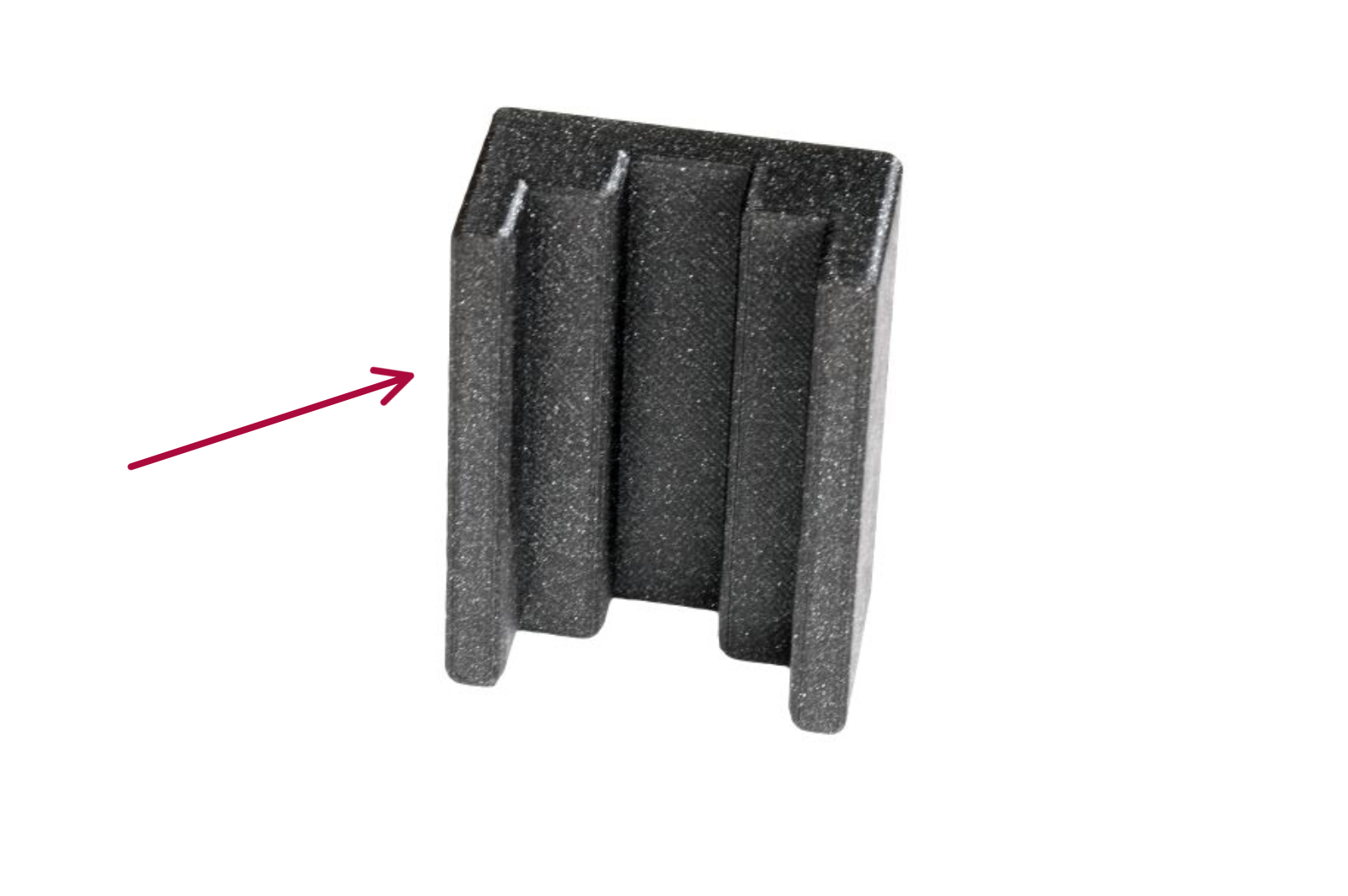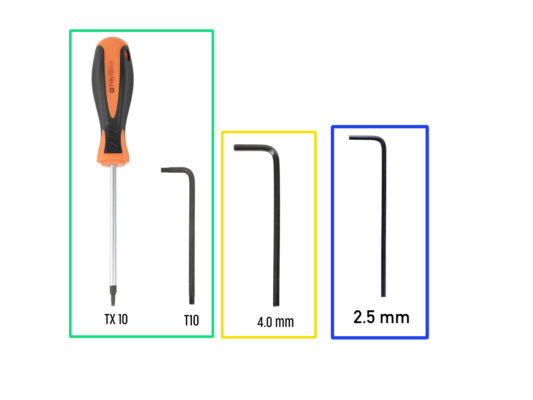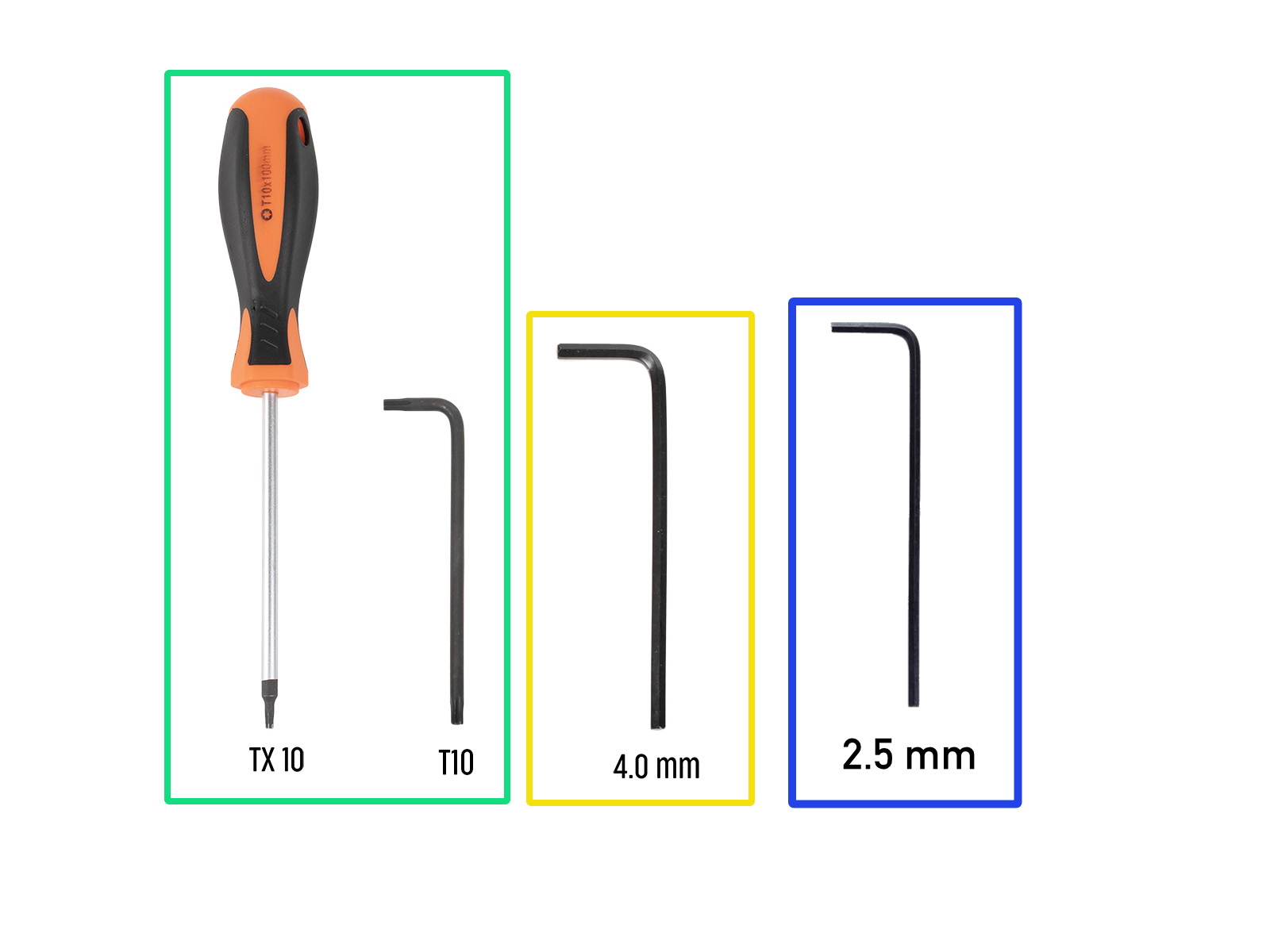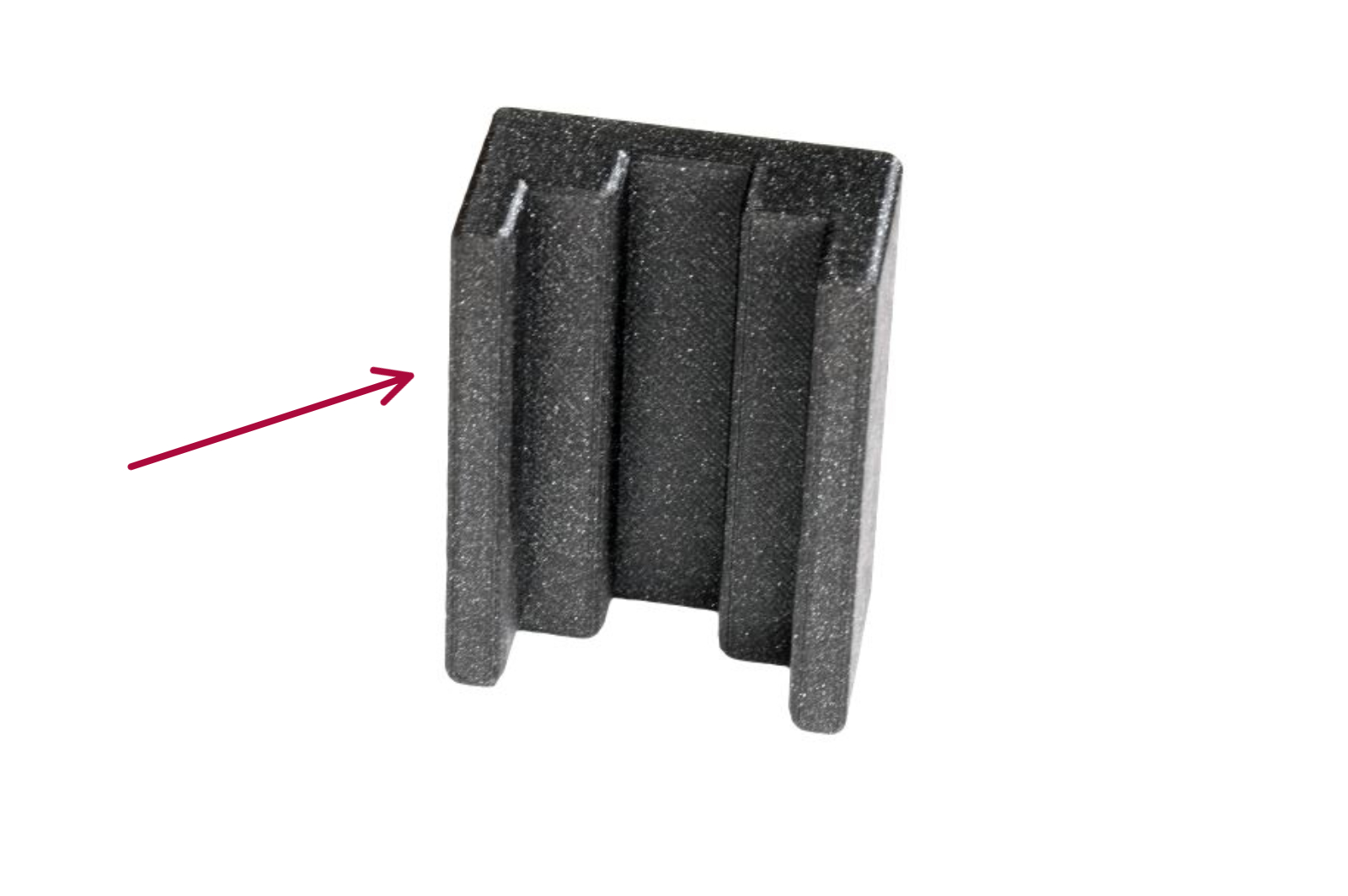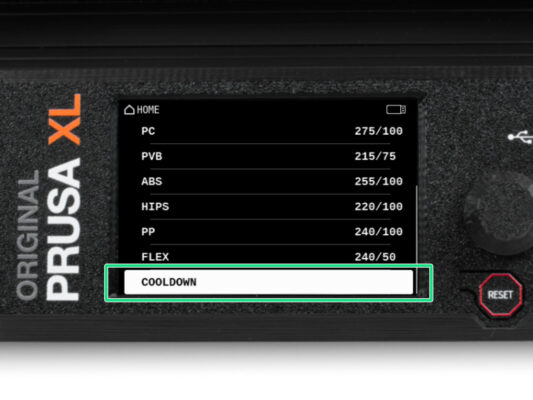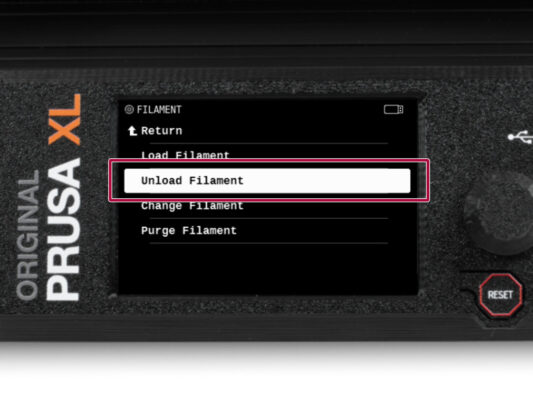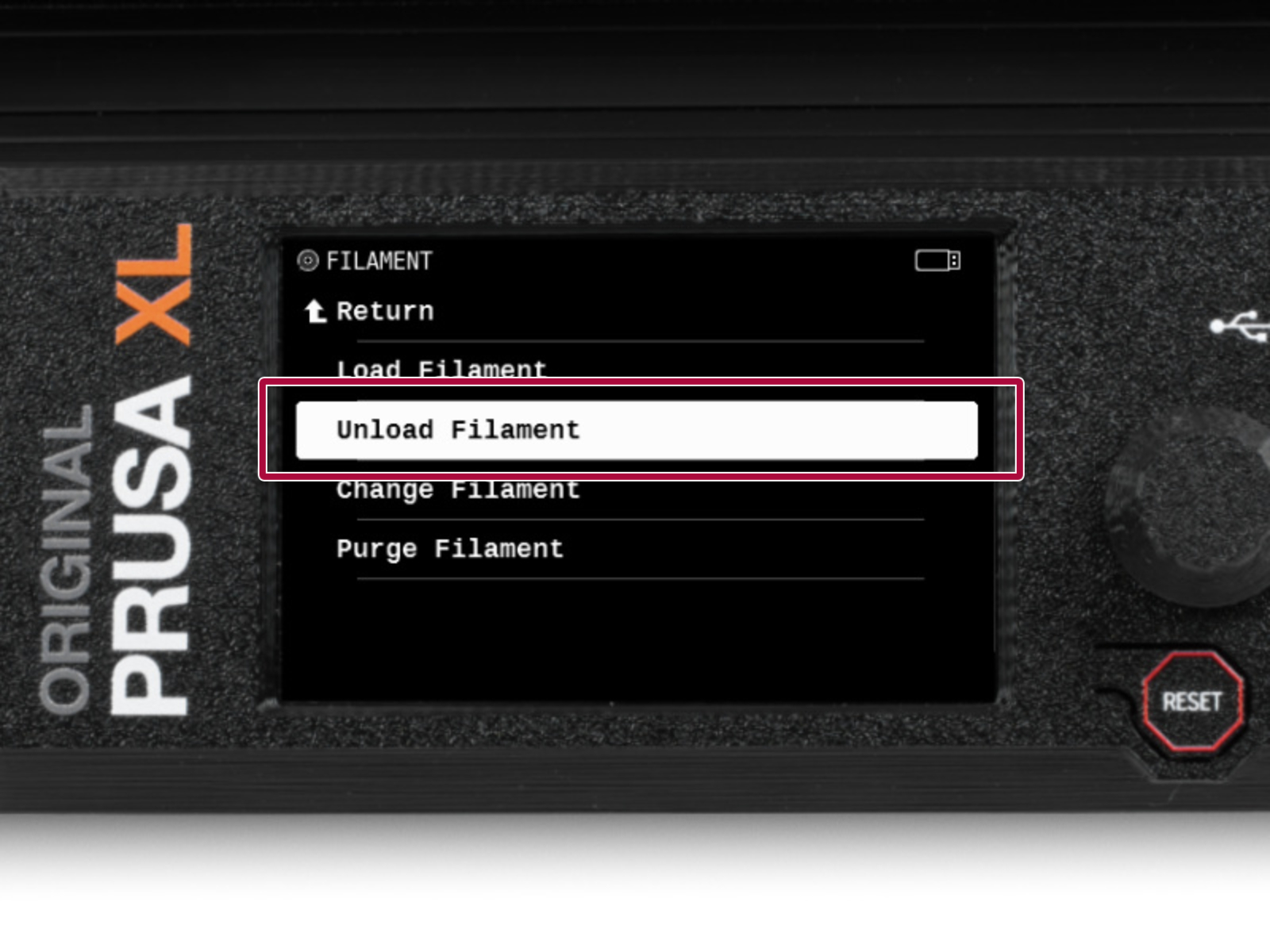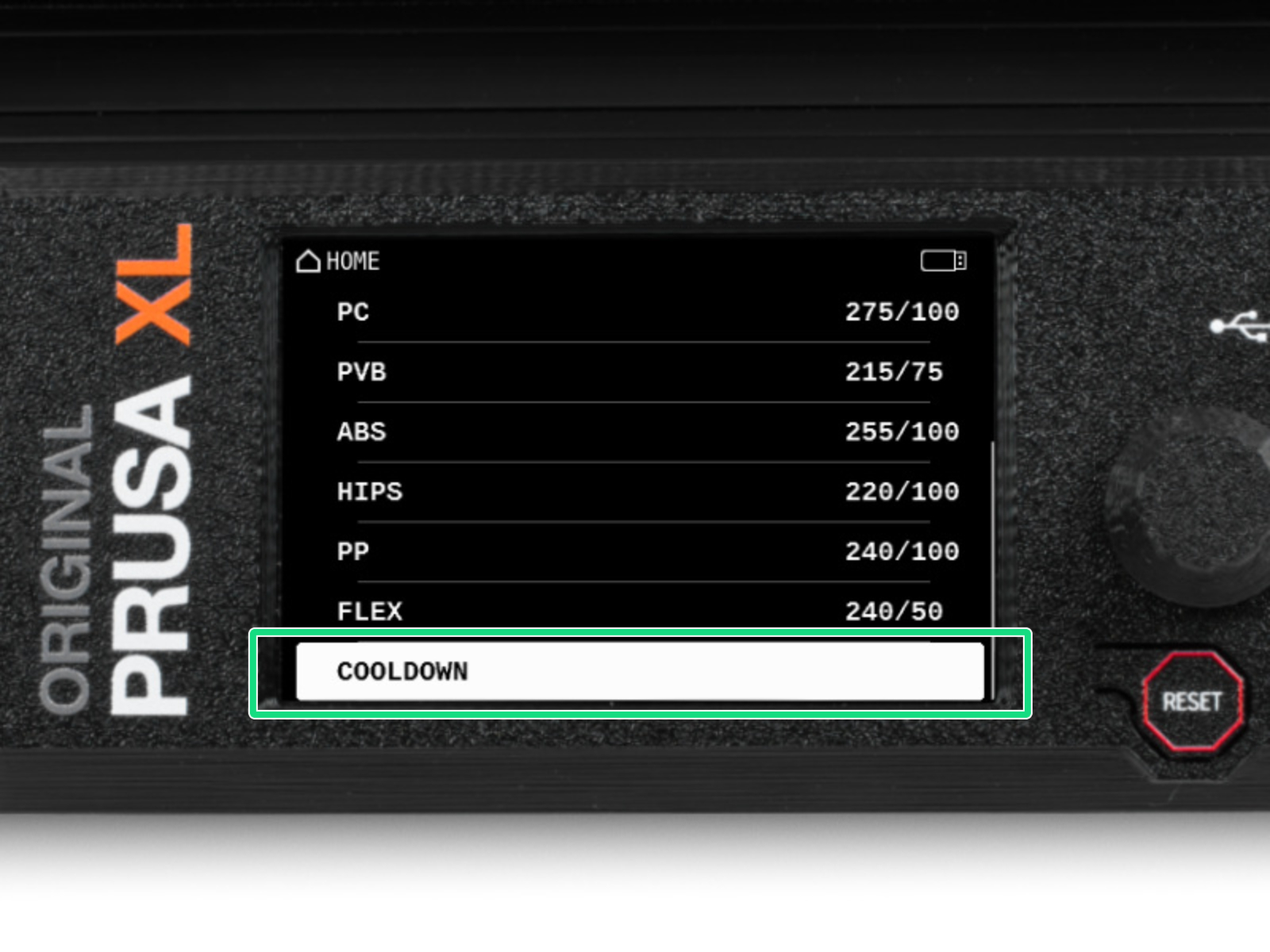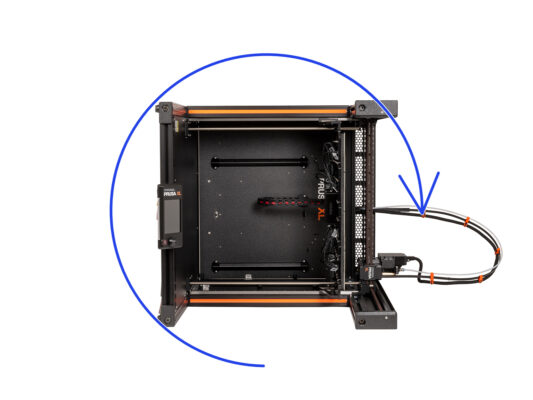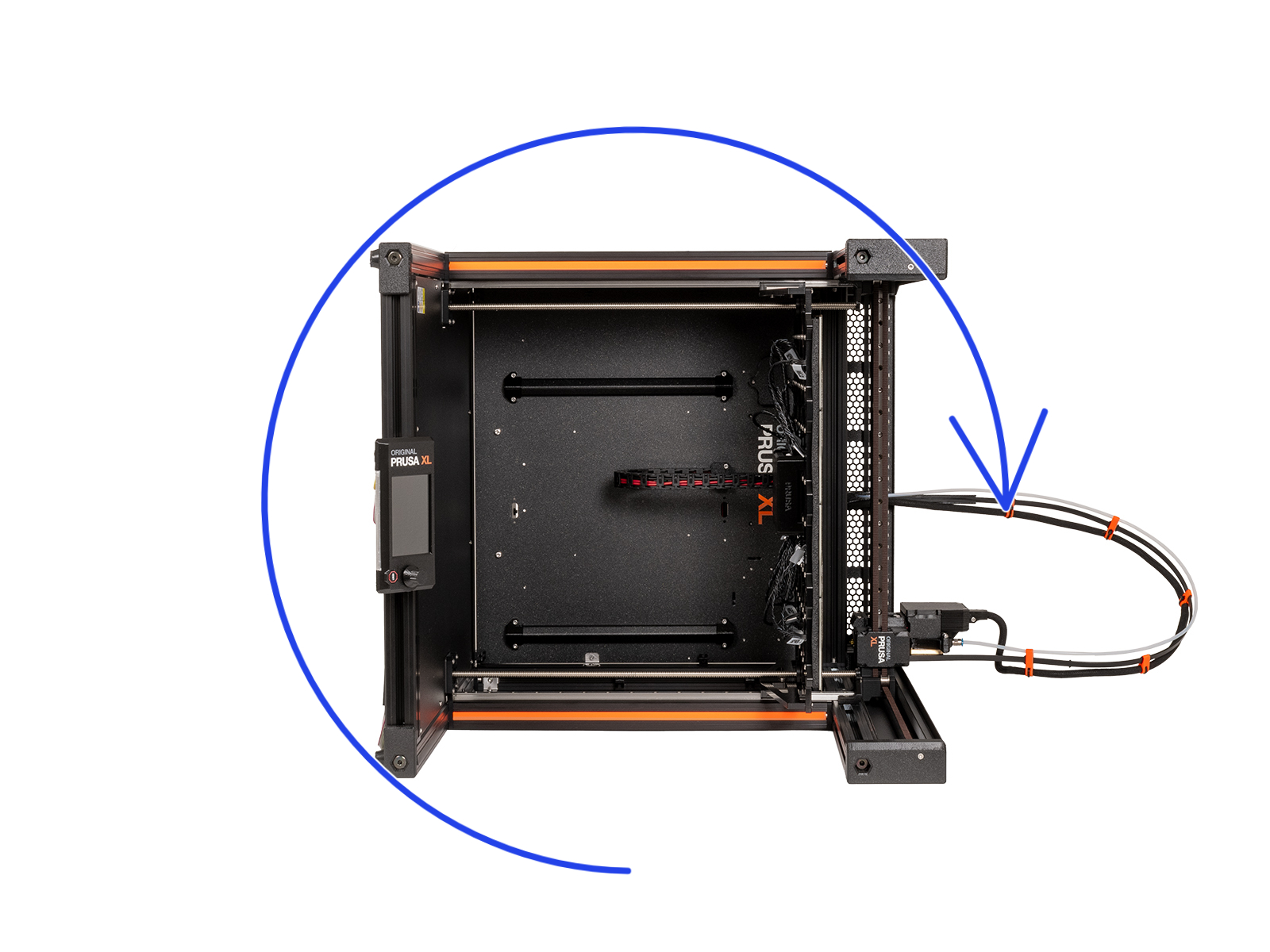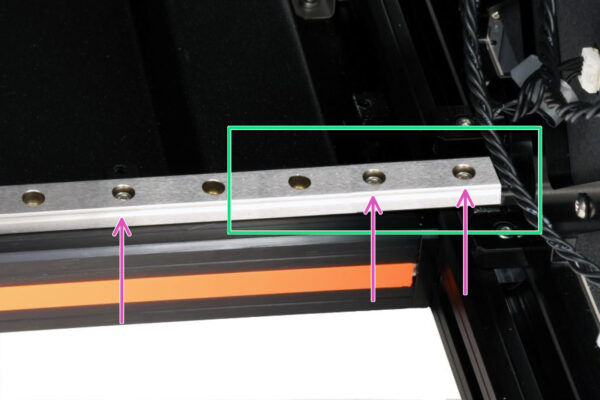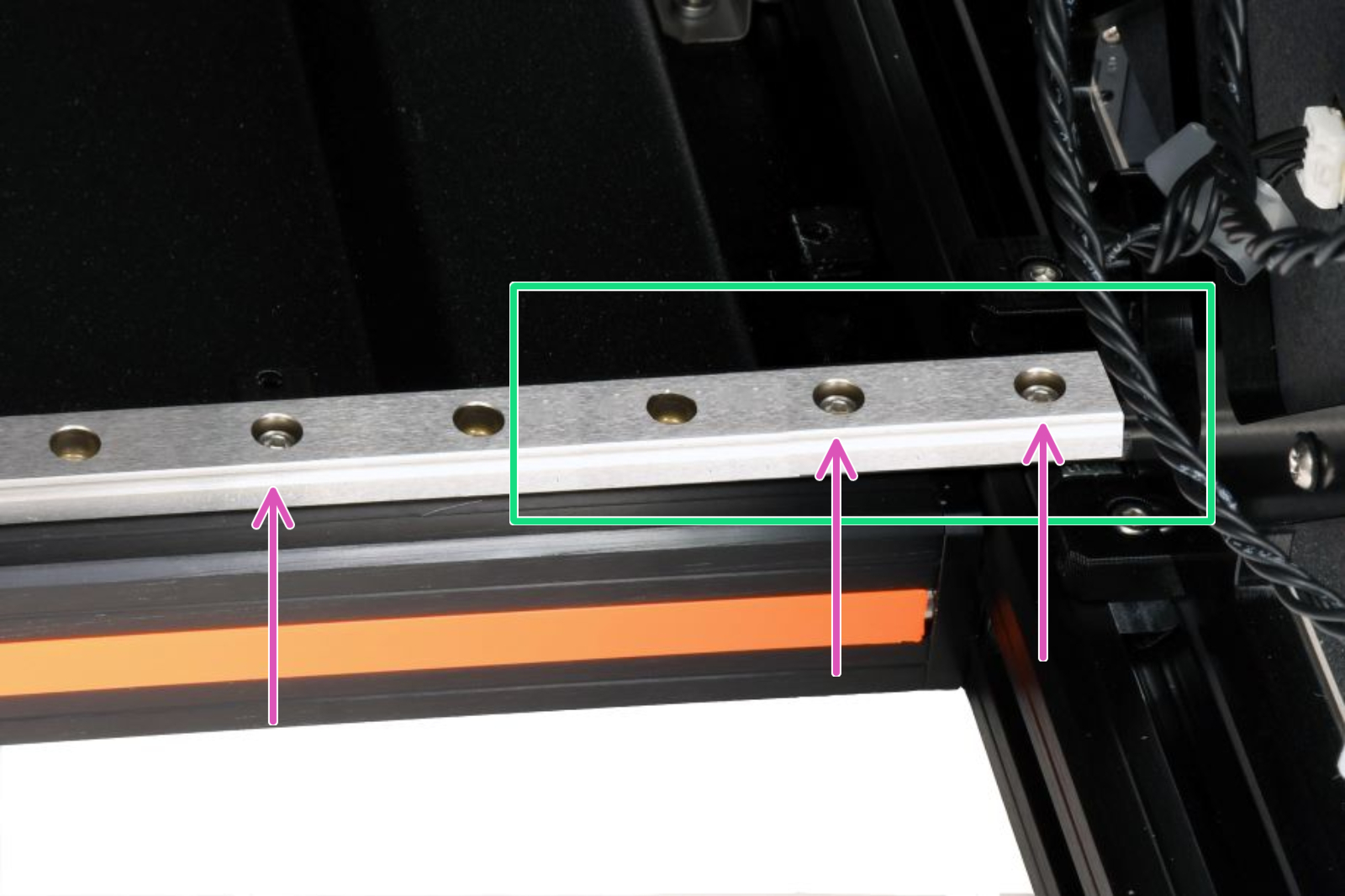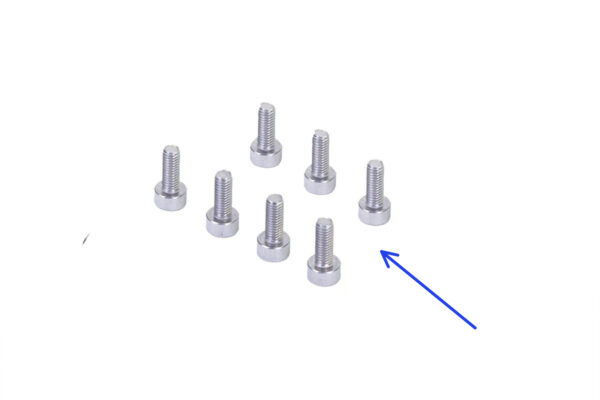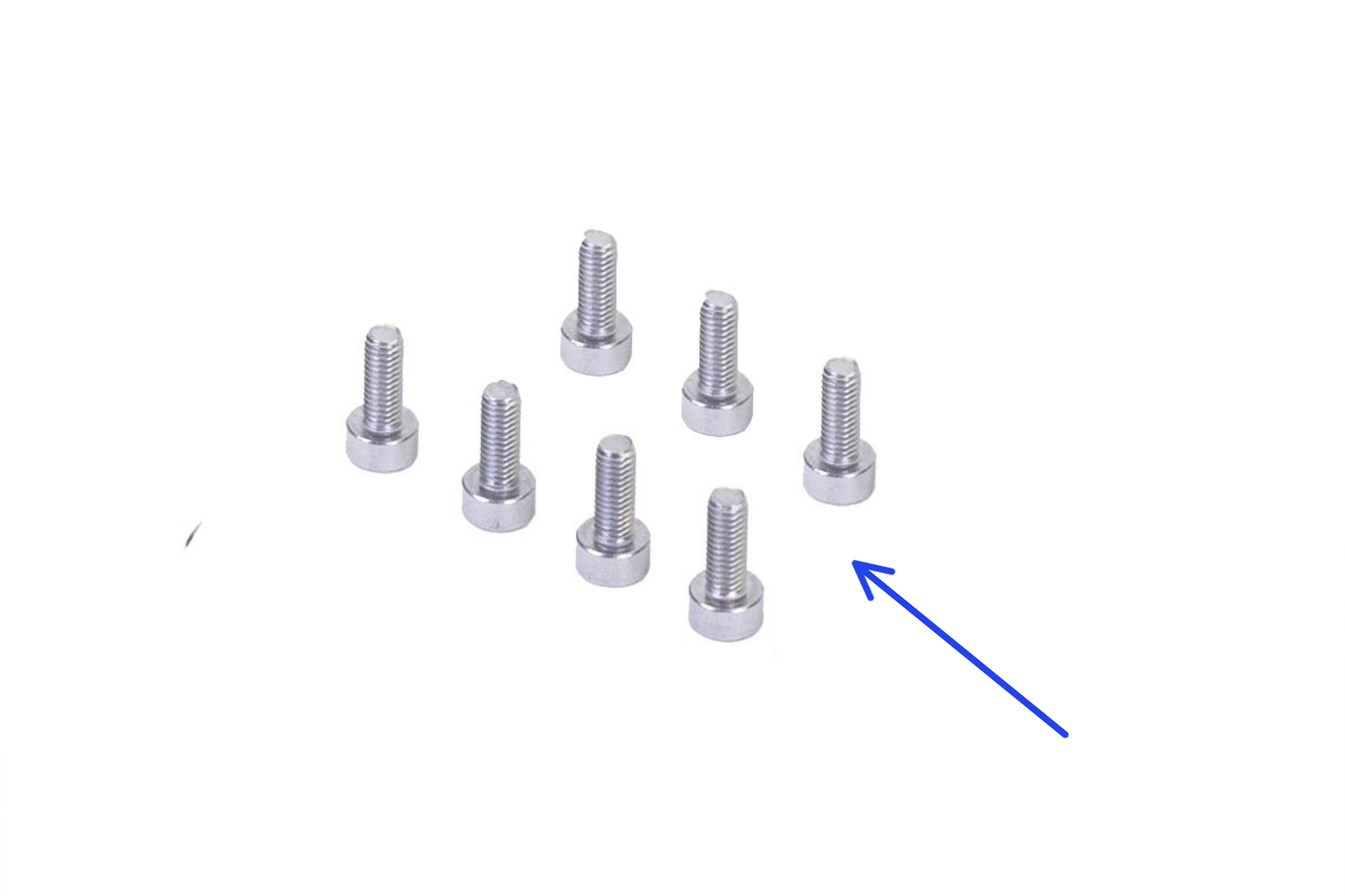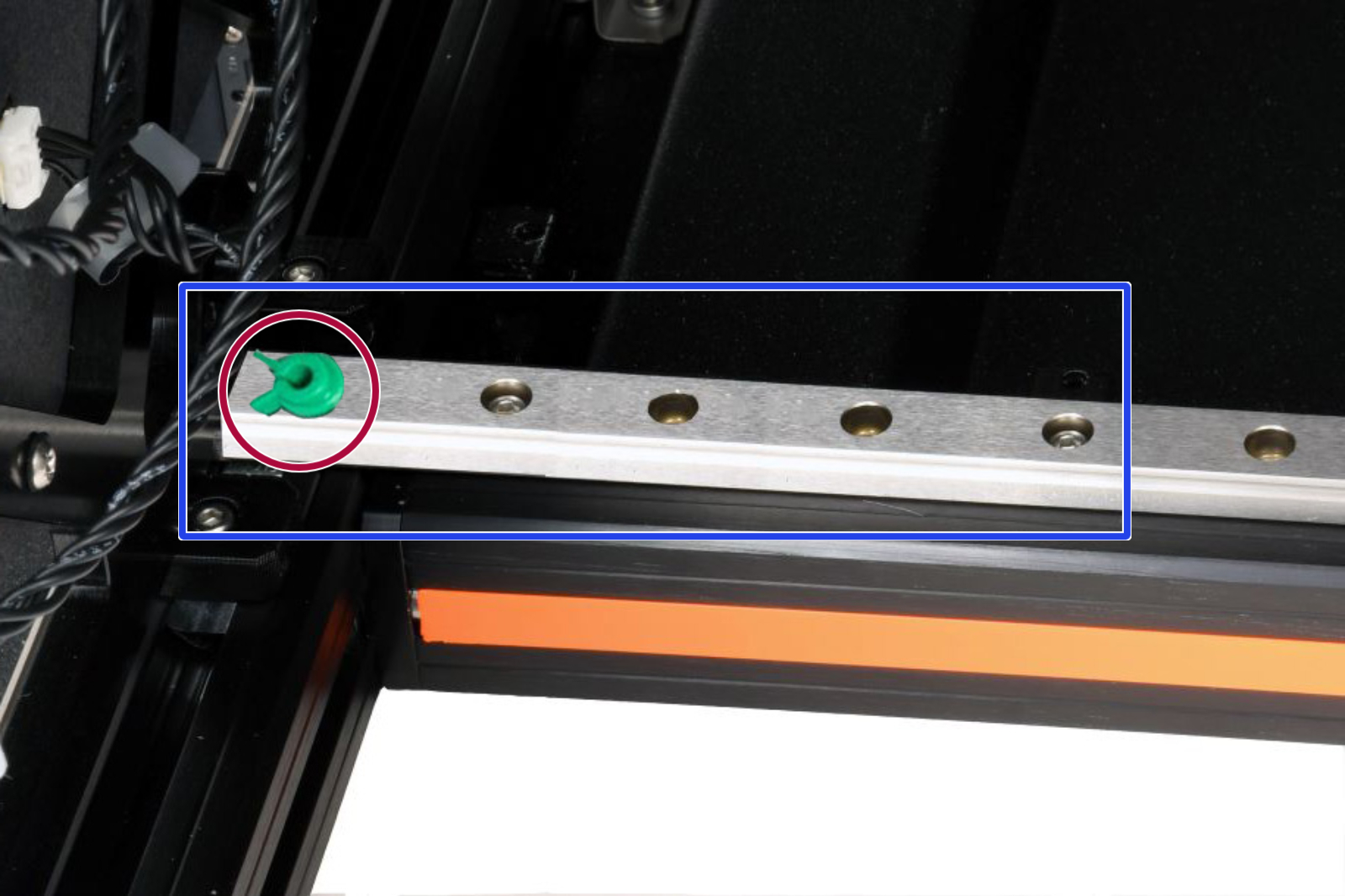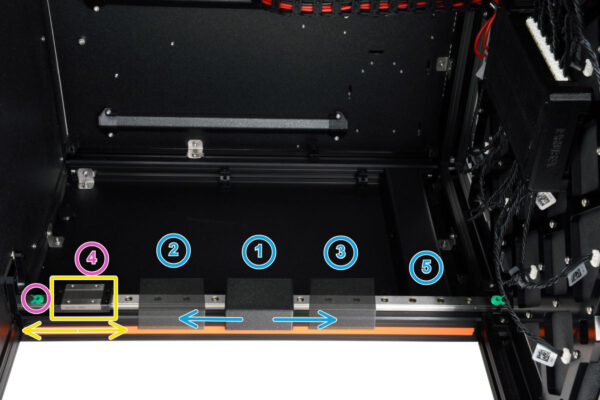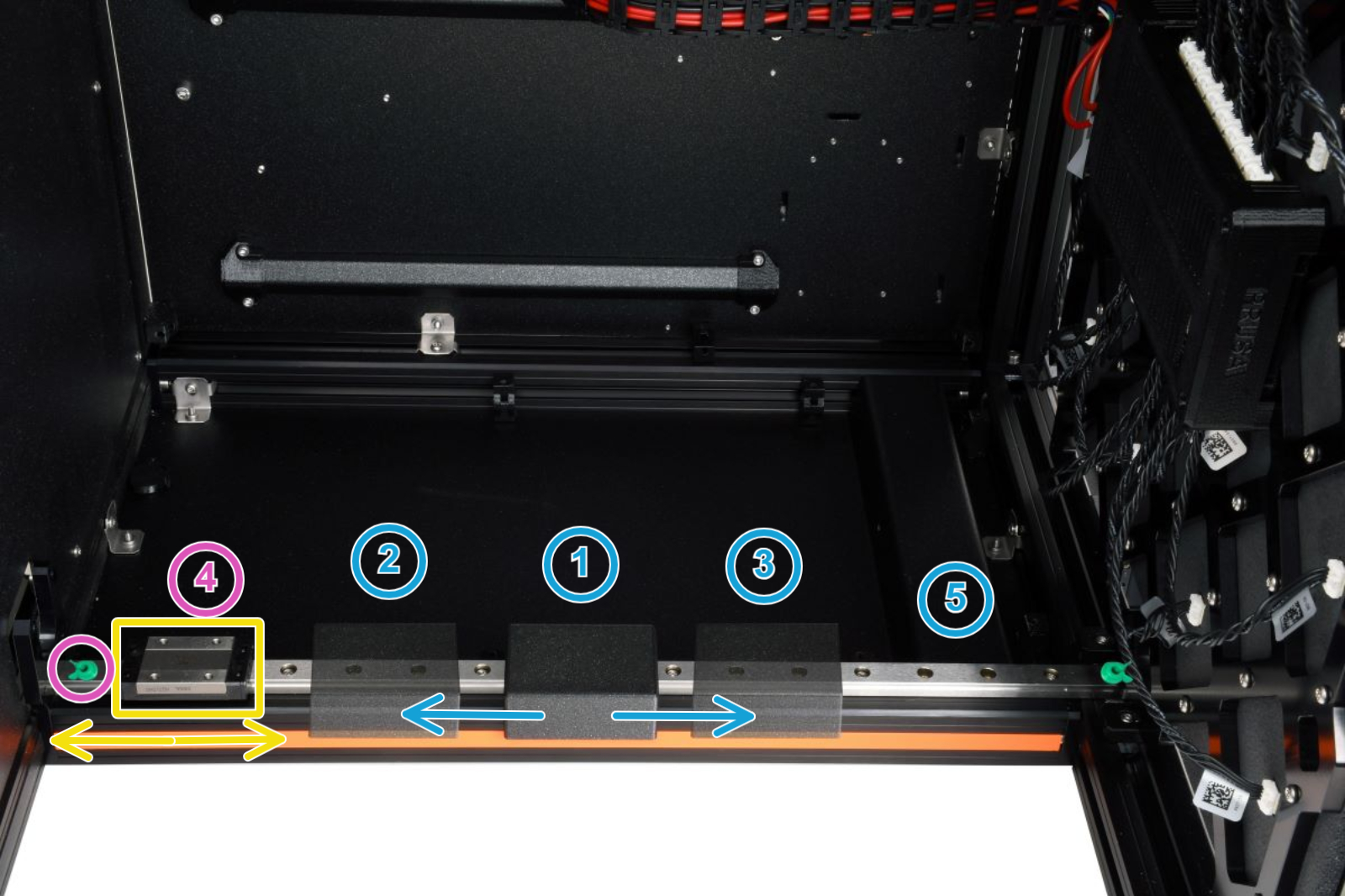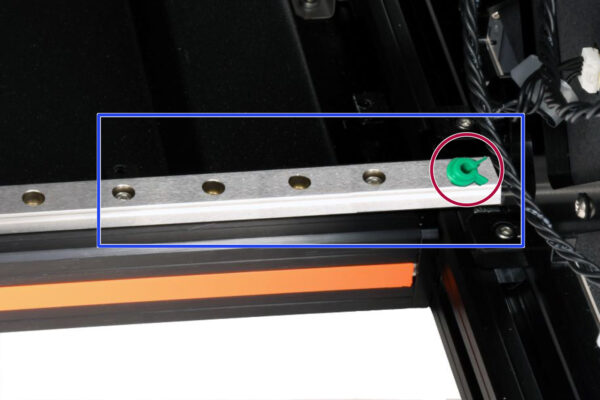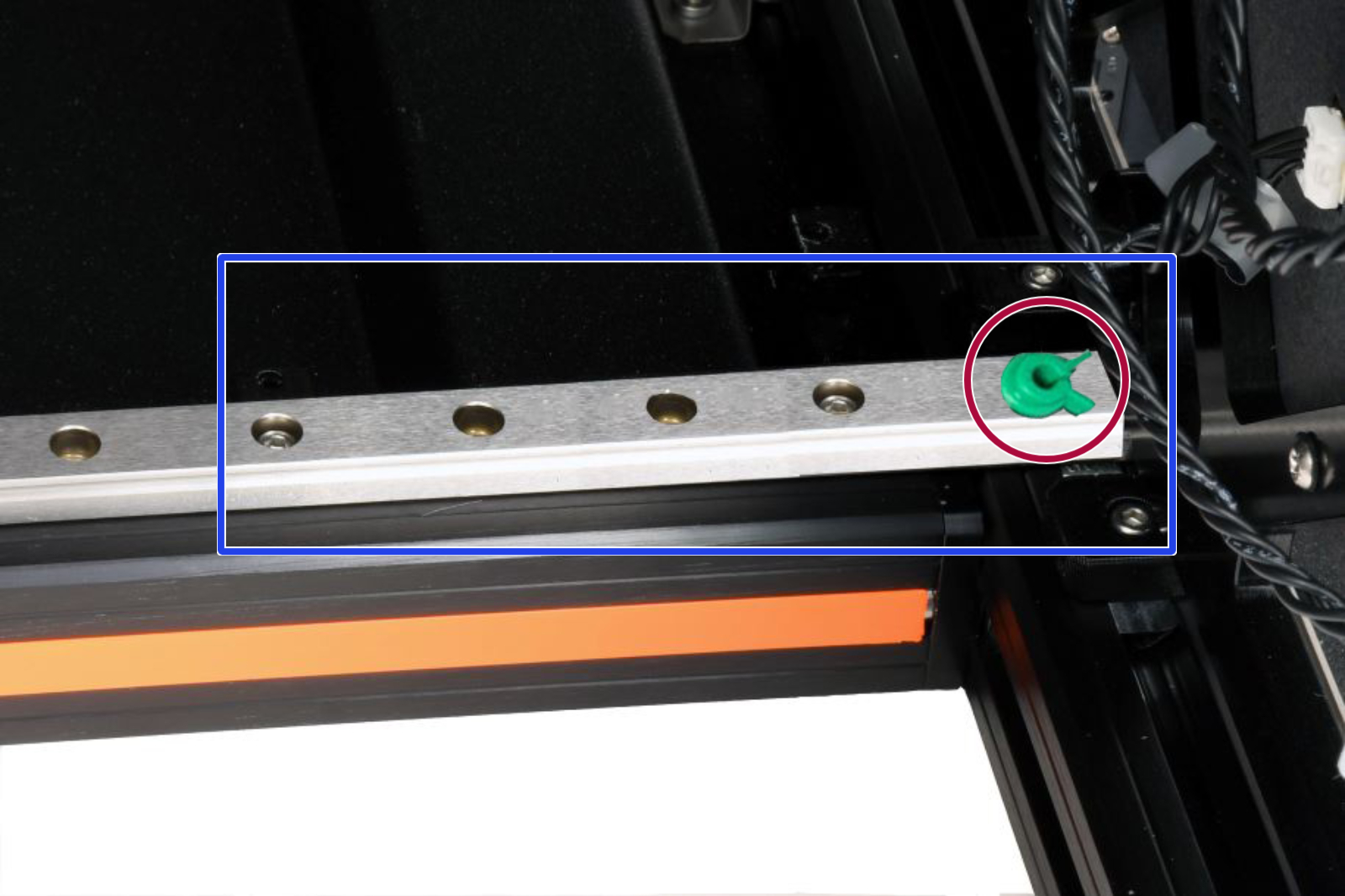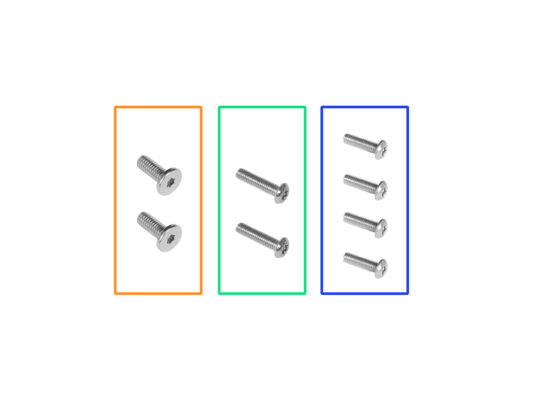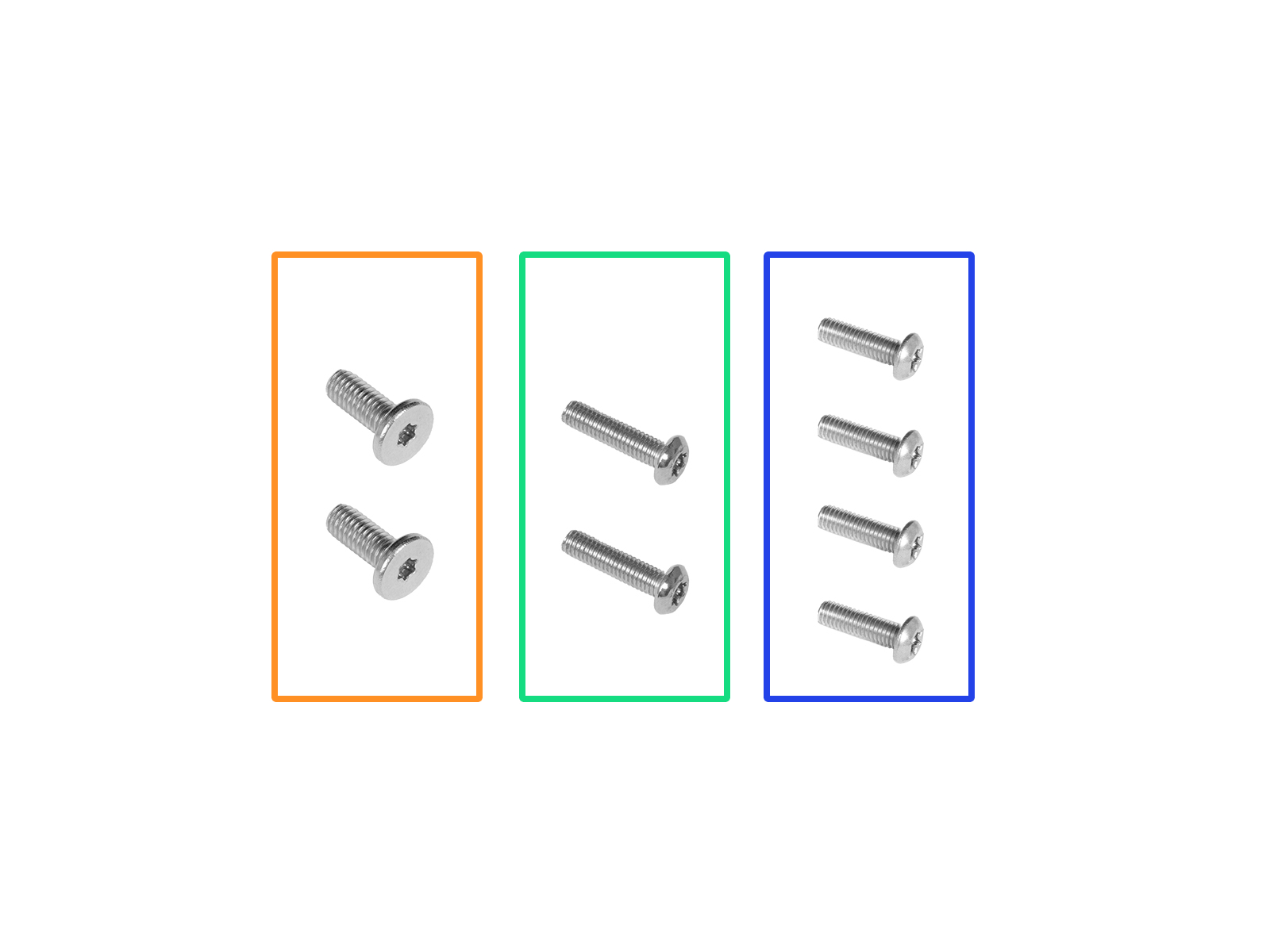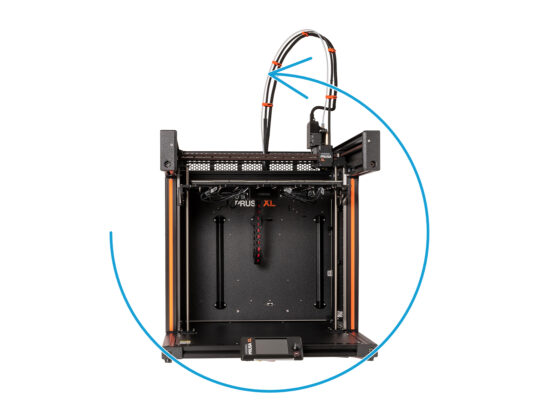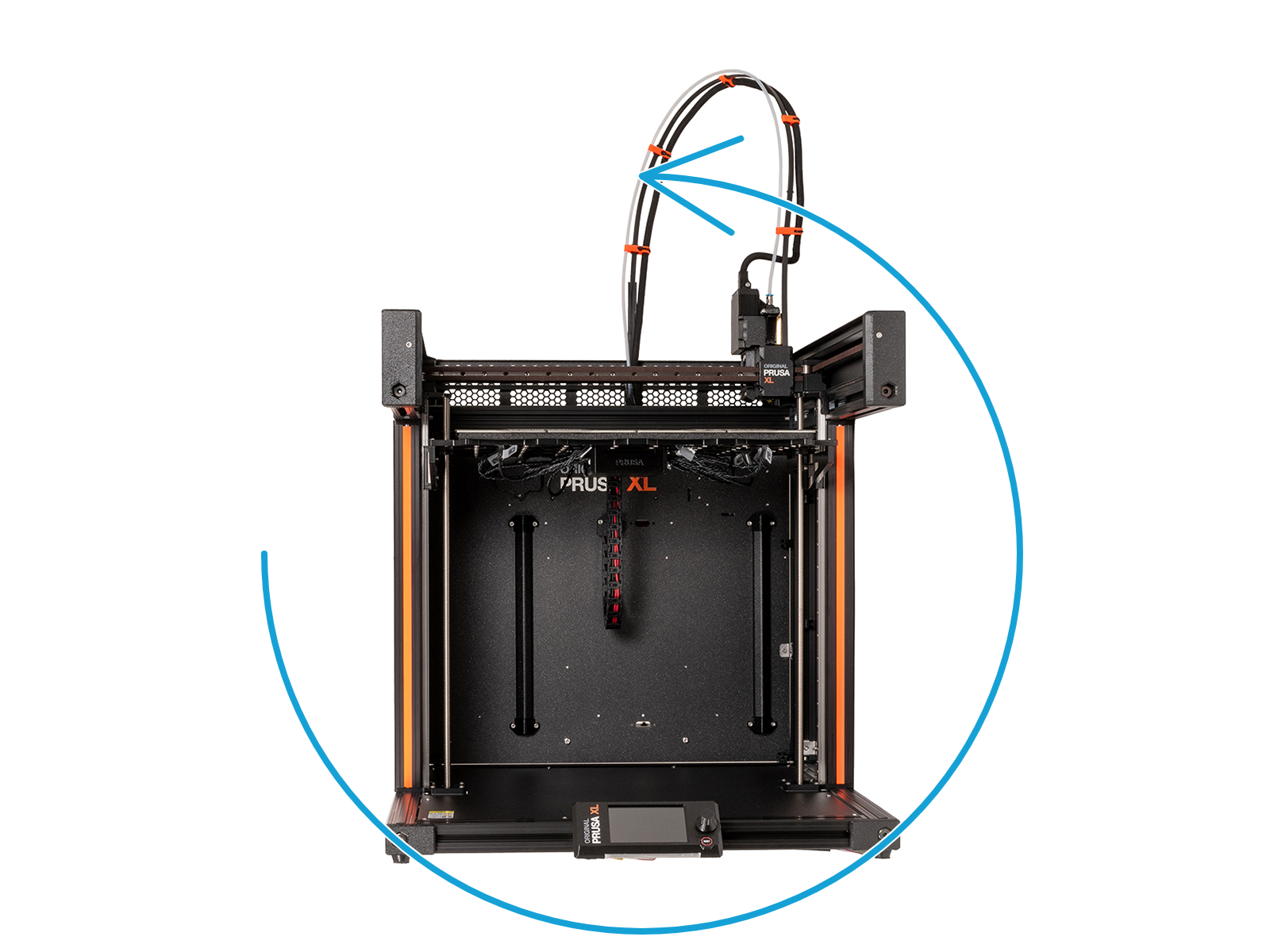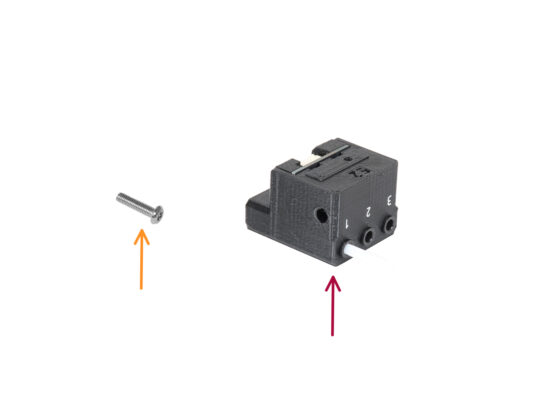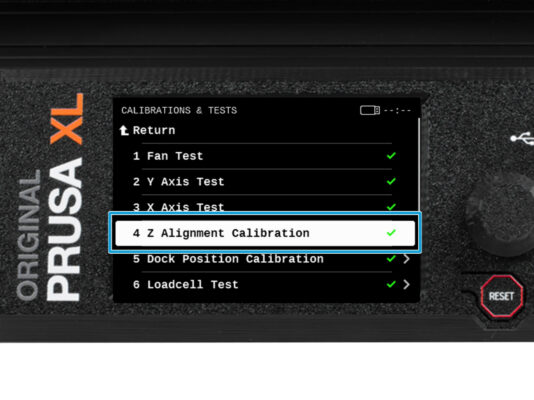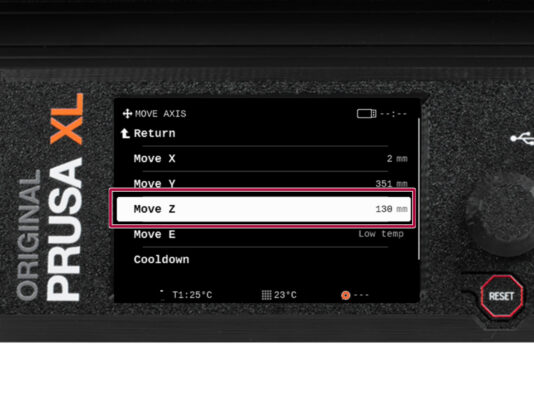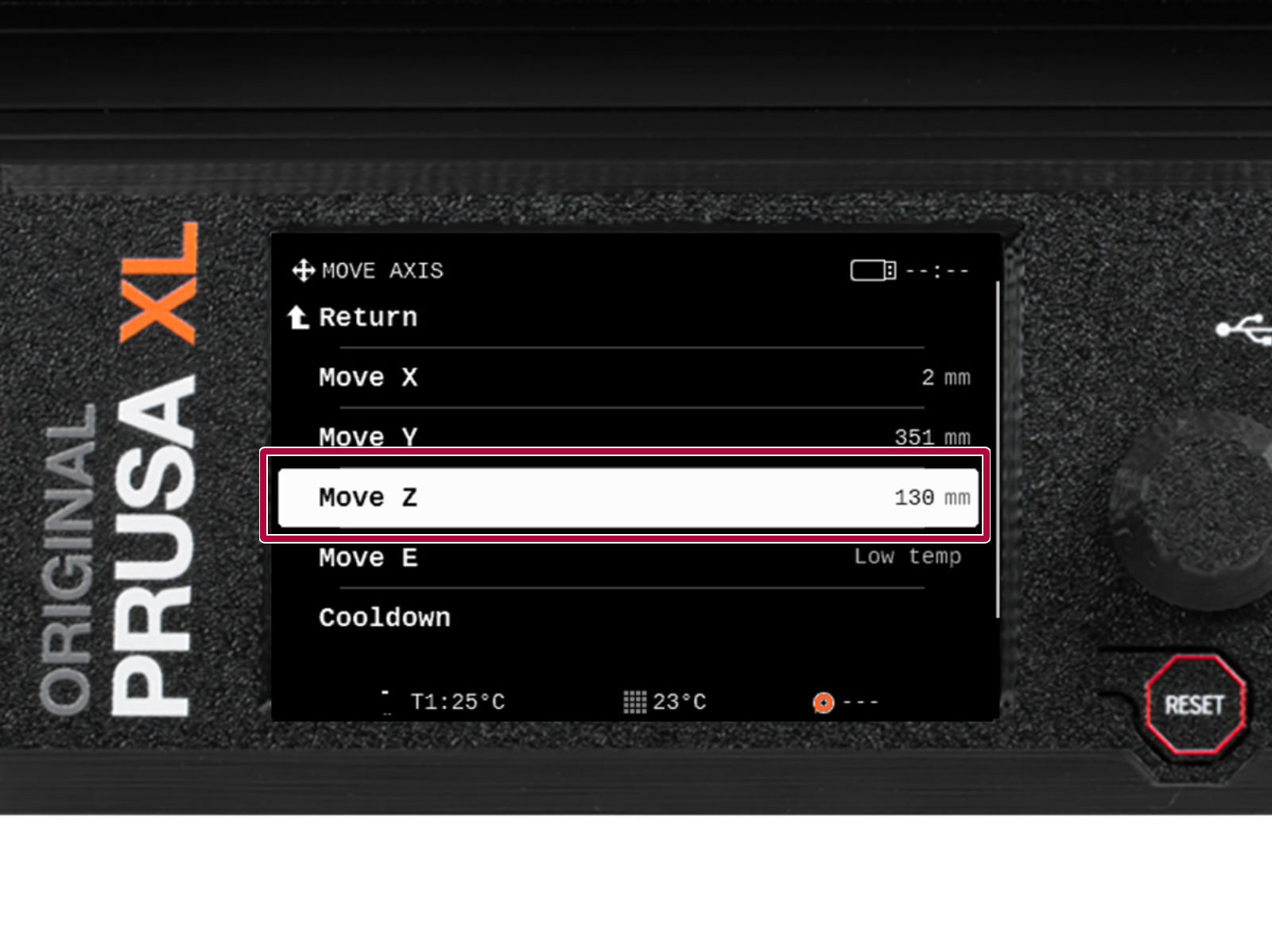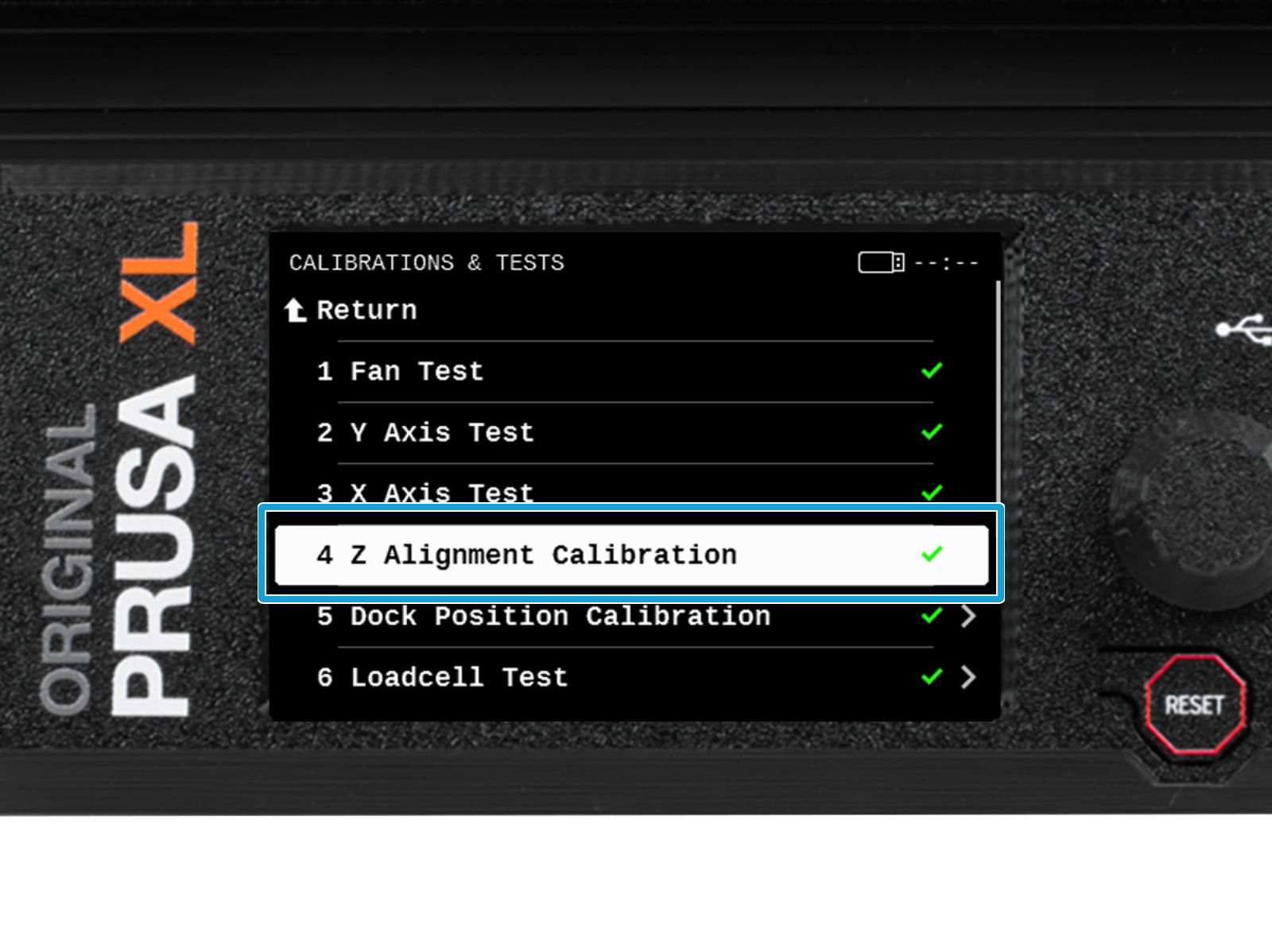⬢This guide will take you through the replacement of the Z-axis linear rail on the Original Prusa XL.
The following instructions are compatible with all Original Prusa XL versions.
⬢All necessary parts are available in our eshop prusa3d.com.
Note that you have to be logged in to have access to the spare parts section.
This guide is for both Z-axis linear rails on the XL printer.
This procedure requires printing the necessary tools. See the next step for more information.