When printing multiple objects within the same print, it is possible that one or more objects might not have an optimal finish or get loose from the plate, while at the same time, other objects in the same print are printing perfectly.
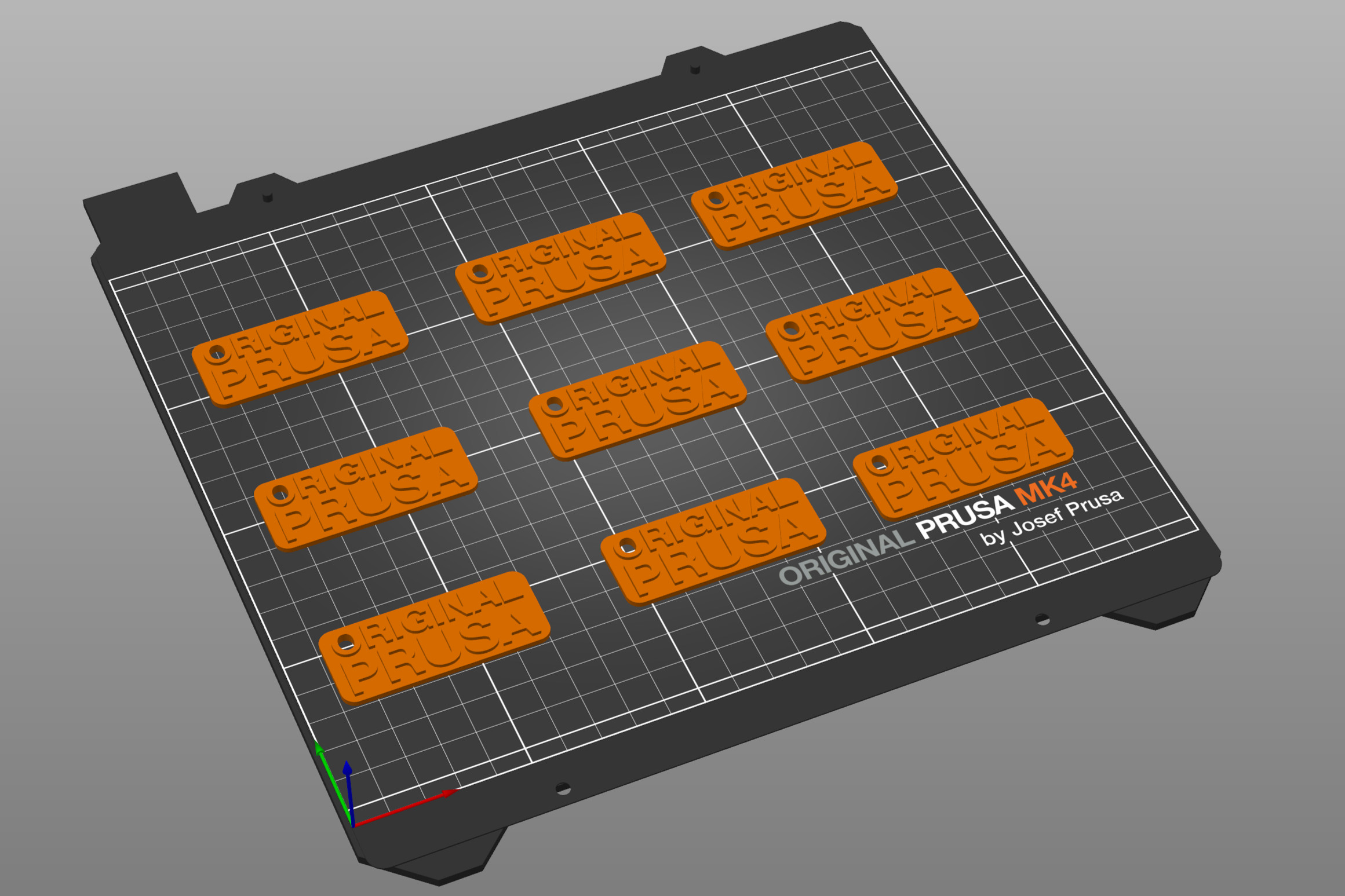
The Cancel Object function makes it possible to stop printing an object directly from the printer menu, while the print is in progress.
During a running print, navigate to Tune menu -> Cancel Object and select an object that you wish to stop printing. The print will continue running, though any Gcode commands related to the canceled object will be ignored.
The easiest way to stop printing an object is to use the Cancel Current function, located in the same submenu. Once the nozzle reaches the object you want to cancel, you can select this option.
It is also possible to resume the printing of a canceled object through the same submenu.
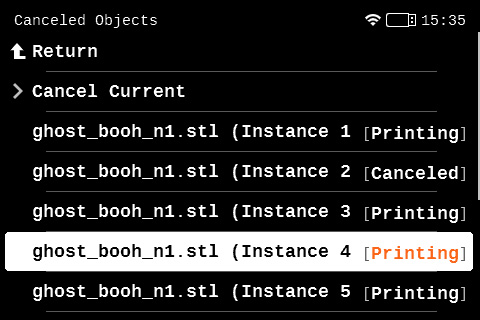
16 comments
Would it be possible to change the menu from:
Cancel current
*Filename* (Instance 1 [Printing])
*Filename* (Instance 2 [Printing])
. . .
To something like:
Cancel current
Select instance
When you pick "Select Instance" the screen goes to the overview of the build plate, with all of the objects orange, like when you first select the file to be printed. Then, as you turn the selector wheel, the instances turn green one at a time as you scroll through them, and when you highlight the instance you want to cancel and press the selector wheel, that instance is canceled, and you are returned to the previous menu, where you can either return to select another instance to cancel, or return to the main display screen.
Big problem that needs to get addressed ASAP for those of us running production.
I do wish this were available through the app, including an assistive visual of the object to be cancelled.
Option "cancel current object" doesn't work either on objcets outside of the first 16.
Prusa Connect implementation is better but even though objects are numbered and ui allows you to send cancel command to printer. After "command send successfully", object is still not cancelled.
Very dissapointing.