XYZ calibration is a procedure that will tell you how well you have assembled your printer. Essentially, it measures the skew of your X/Y axis and compensates for any imperfections. It may indicate two sets of error messages [compromised/failed]. See below for a detailed description.

Calibration walkthrough
During the initial process, only four main points are being measured - Front, Right, Rear and Left.
In the second round, all nine points are being measured. All of the compensations are then stored in non-volatile memory. This routine is called Mesh-bed leveling.
Click here for what each of the error messages means!
If you ended up with "XYZ Calibration / Bed leveling failed..." please follow the instructions below.
Improving calibration
If you encounter any of these error messages, then there is usually something wrong with the assembly of your printer.
Go through the following tasks:
- Make sure that you have followed the instructions on the LCD screen precisely. Especially make sure that your X-axis was moved to the very top. Otherwise, your X-axis might not be perfectly level.
- Make sure there is nothing blocking or reducing the movement of any of the axes, like:
-
- Unlubricated smooth rods/bearings.
- Pulleys are secure, aligned, and free of any filament debris.
- Belt tension too tight or too loose.
-
- Double-check that there's a 100mm (3.937inches) distance between the Y-corners and the frame.

- Navigate to LCD menu - Calibration - Auto-home. The P.I.N.D.A. sensor must stop right in the center of the 1st and also the last calibration point (please refer to photos below). Also, make sure that the P.I.N.D.A. sensor is roughly 1mm higher than the tip of the nozzle.

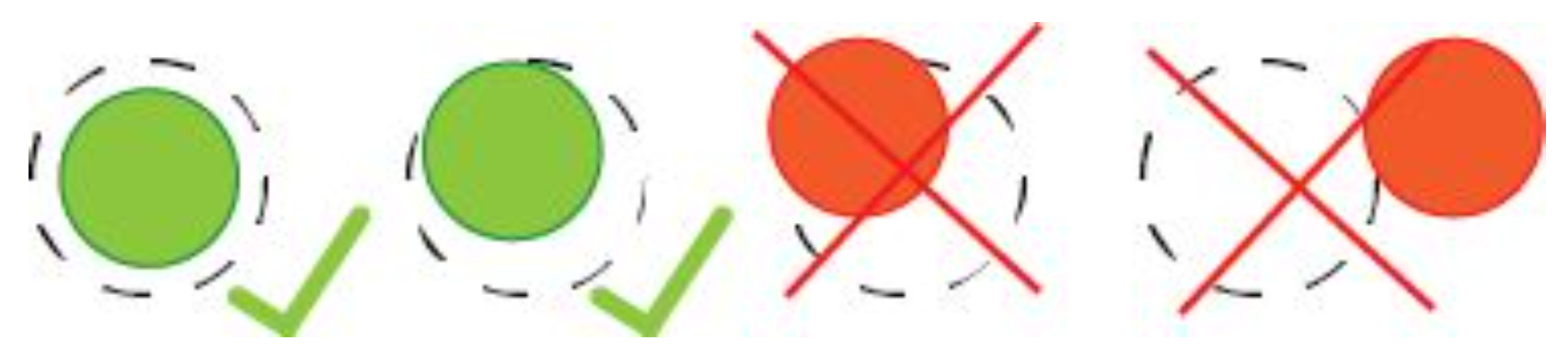
- It is rather unlikely, but there is a small possibility that your P.I.N.D.A. sensor could be defective. The easiest way to check for potential issues is to go to the LCD Menu - Calibration - Show endstops. While placing anything metal (e.g. a spatula) under the P.I.N.D.A. sensor. The endstop reading should change from 0 to 1. More information can be found in P.I.N.D.A./SuperPINDA Sensor testing.
If your PINDA sensor did not end up perfectly within the circle, it means that there is a shift on the X/Y axis. For detailed information on how to proceed please see Misaligned PINDA Sensor (MK2/S).
If you have just recently updated your Firmware version, and XYZ calibration is failing without any logical reason, go to LCD Menu - Calibration - Reset calibration. Once it's done, simply restart the calibration process and see if it makes any difference.
3 comments
Log in to post a comment
sphink
•
I discovered that on my 2.5, the new firmwares moves the PINDA home 2mm less on the Y axis on autohome, so my frame got to be 102mm from the Y corner for the PINDA to be centered after the autohome (as stated on https://help.prusa3d.com/en/article/misaligned-pinda-sensor-mk2-s_2016/ )
Just Don
•
Help! I updated the firmware on my Mk2. Soon after I did so I started getting errors in the mesh bed leveling process with the sensor failed or broken wire error. After carefully looking for flaws in the wiring, and testing the PINDA with a piece of metal to be sure it was sensing properly, I followed the instruction here to reset calibration and restart the calibration process.To say it went poorly would be an understatement. When the wizard goes through the self test everything is fine. When it goes into the X-Y-Z calibration, the X and Y axes are fine. When it got to the Z axis, it looked like it was starting fine through the first point. Starting with the second point, though, the print head moved up about half an inch above the print bed. It did the same thing through the next two points. It then went through two more iterations of that (point one seeming fine, other three separated by about half an inch) before failing entirely and requiring a reboot of the printer.What is going on here?
Marek V.
•
Hi, sometimes helps just connecting and disconnecting the PINDA. You can also do a factory reset and reflash the firmware, because sometimes after flashing a new firmware, there could stay some residue of the previous one, which mixes with the new one. For this case, I would also suggest you to ask on our livechat, because you can send them video of it happening.
Don Jensen
•
Something seems off here those images are not of MK2 printers and are not of any help.
William H. - Official Prusa
•
Thank you. We are looking to update a lot of pictures. For now imagine that picture had an orange extruder and it serves its purpose perfectly. Have been cleared for now.