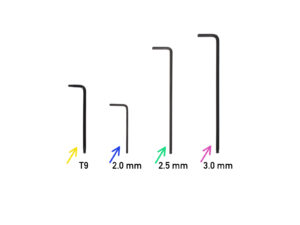3. Upgrading to SL1S SPEED [進行中の翻訳]
- Tools necessary for this chapter
- Boost board: parts preparation
- Protecting the electronics
- Attaching the thermal pad
- Assembling the Boost board
- Mounting the Input cover: parts preparation
- Mounting the Input cover
- Mounting the Boost board
- Connecting the power cable
- Assembling the power switch: parts preparation
- Assembling the power switch
- Assembling the power switch
- Connecting the boost cables: parts preparation
- Connecting the boost cables
- Installing the new resin sensor cable: parts preparation
- Installing the resin sensor cable
- Connecting the resin sensor cable
- Connecting the A64 boost cable
- Connecting the A64 boost cable
- Connecting the Boost motion cable
- Disconnecting the thermistor cable
- Re-connecting the thermistor cable
- Mounting the UV LED assembly: parts preparation
- Mounting the UV LED assembly: parts preparation
- Mounting the UV LED assembly
- Preparing the UV LED assembly area
- Disconnecting the optical sensor cable
- Guiding the optical sensor cable
- Inserting the UV LED assembly
- Inserting the UV LED assembly
- Mounting the UV LED assembly
- Aligning the UV LED assembly
- Securing the UV LED assembly
- Checking the connecting rod
- Connecting the UV LED assembly: parts preparation
- Connecting the UV LED assembly
- Guiding the UV LED cable
- Assembling the blower fan: parts preparation
- Assembling the blower fan
- Assembling the blower fan
- Assembling the blower fan
- Mounting the Blower fan assembly
- Installing the print display: parts preparation
- Mounting the Prusa LCD adapter
- Installing the new print display
- Connecting the print display cable: New vs old
- Installing the LCD adapter spacer (NEW)
- Connecting the print display cable (NEW)
- Installing the LCD adapter spacer (OLD)
- Connecting the print display cable (OLD)
- Checking the print display cable
- Cable management
- Connecting the power button
- Mounting the cover
- Upgrading the print platform: parts preparation
- Upgrading the print platform
- New resin tank: parts preparation
- レジンタンクフレームの準備
- FEPフィルムの準備
- レジンタンクフレームの準備
- Inserting the screws
- レジンタンクの取り付け
- レジンタンクの取り付け
- レジンタンクの取り付け
- Mounting the platform
- It's done!