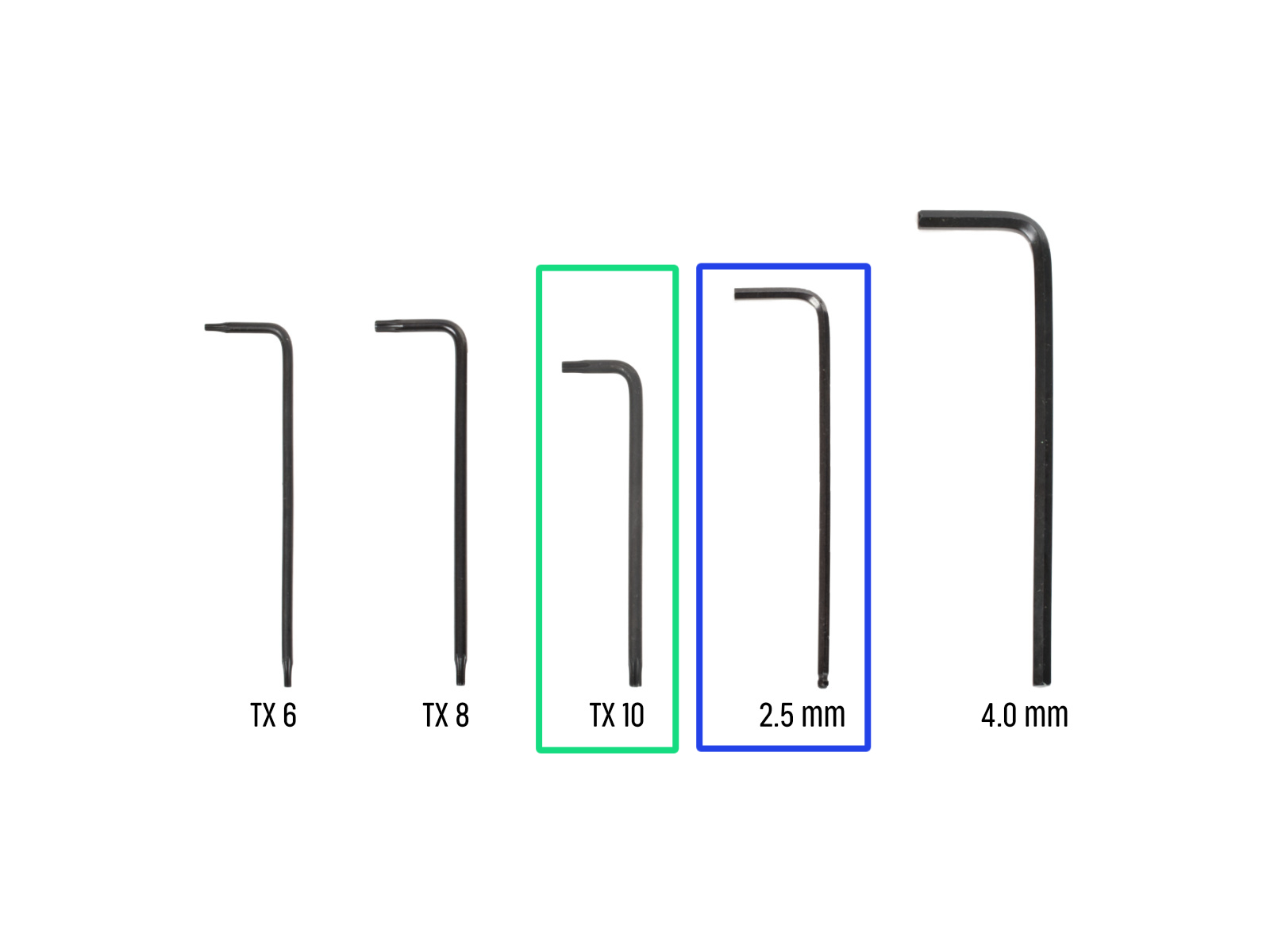
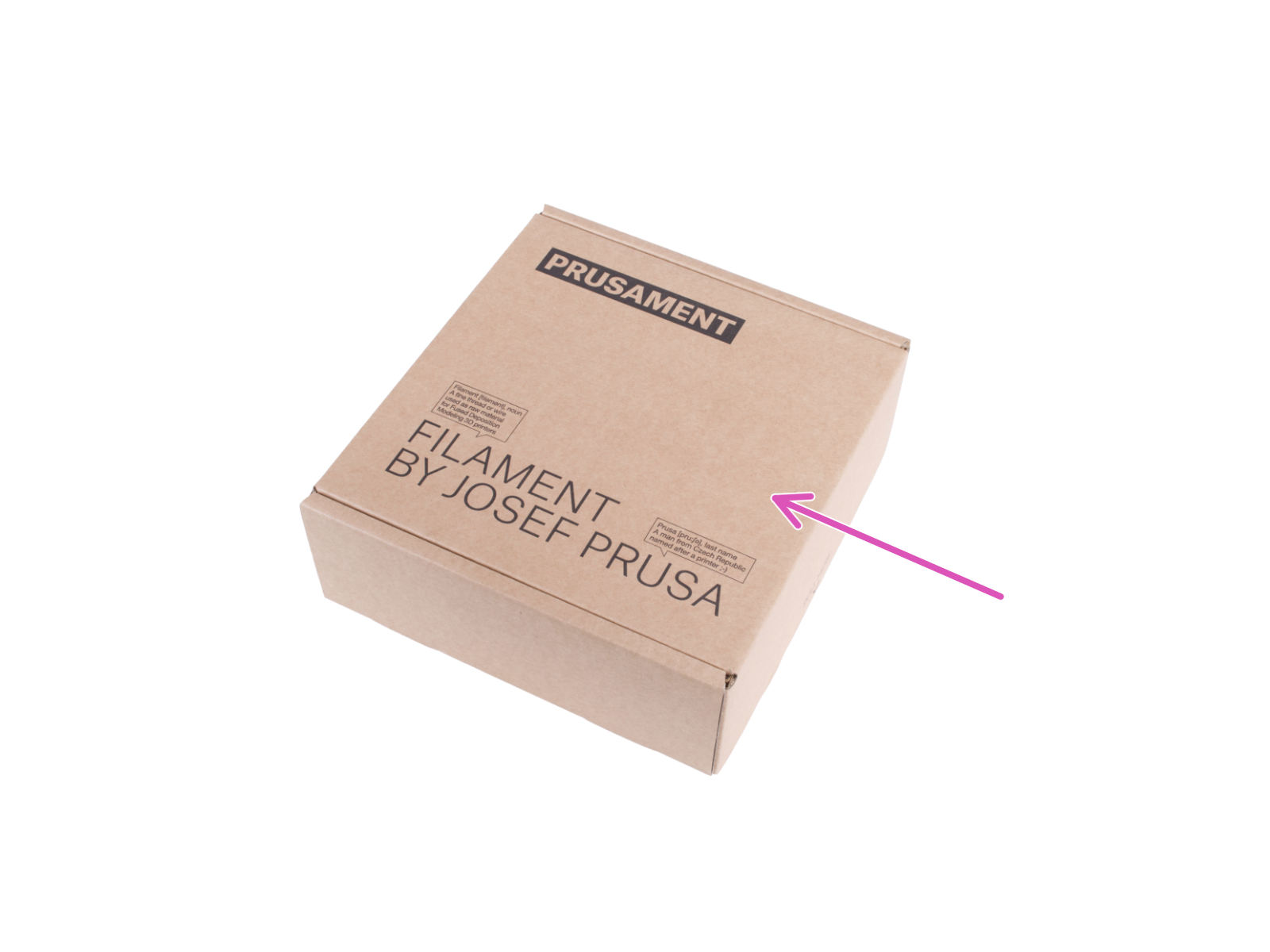
⬢この章で、準備するもの:
⬢TX10 トルクス・キー
⬢2.5 mm 六角レンチ
⬢段ボール箱:組み立ての際にヒートベッド保護として使用します。ヒント:プリンタに同梱されているプルーサメントボックスを使用できます。

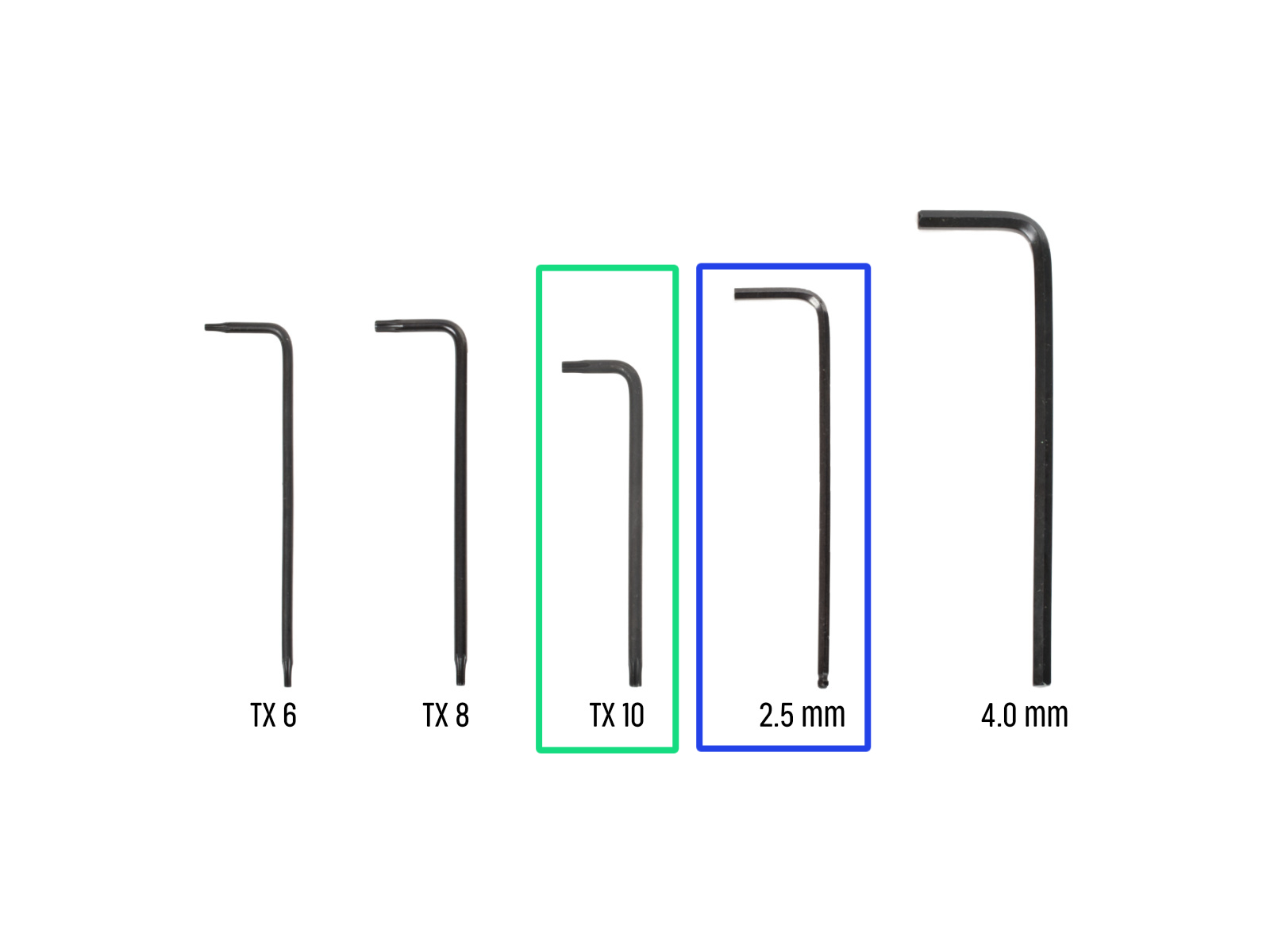
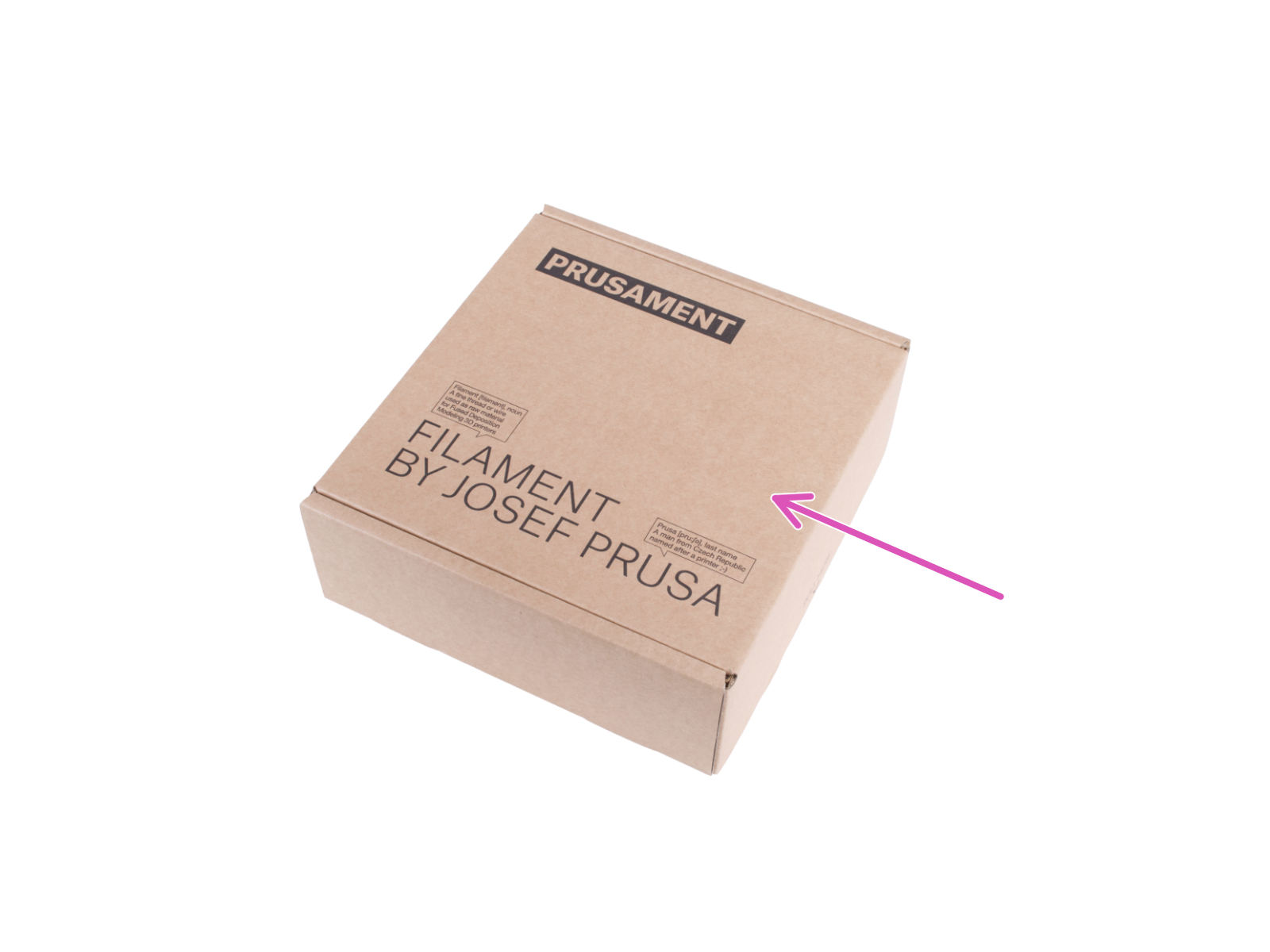






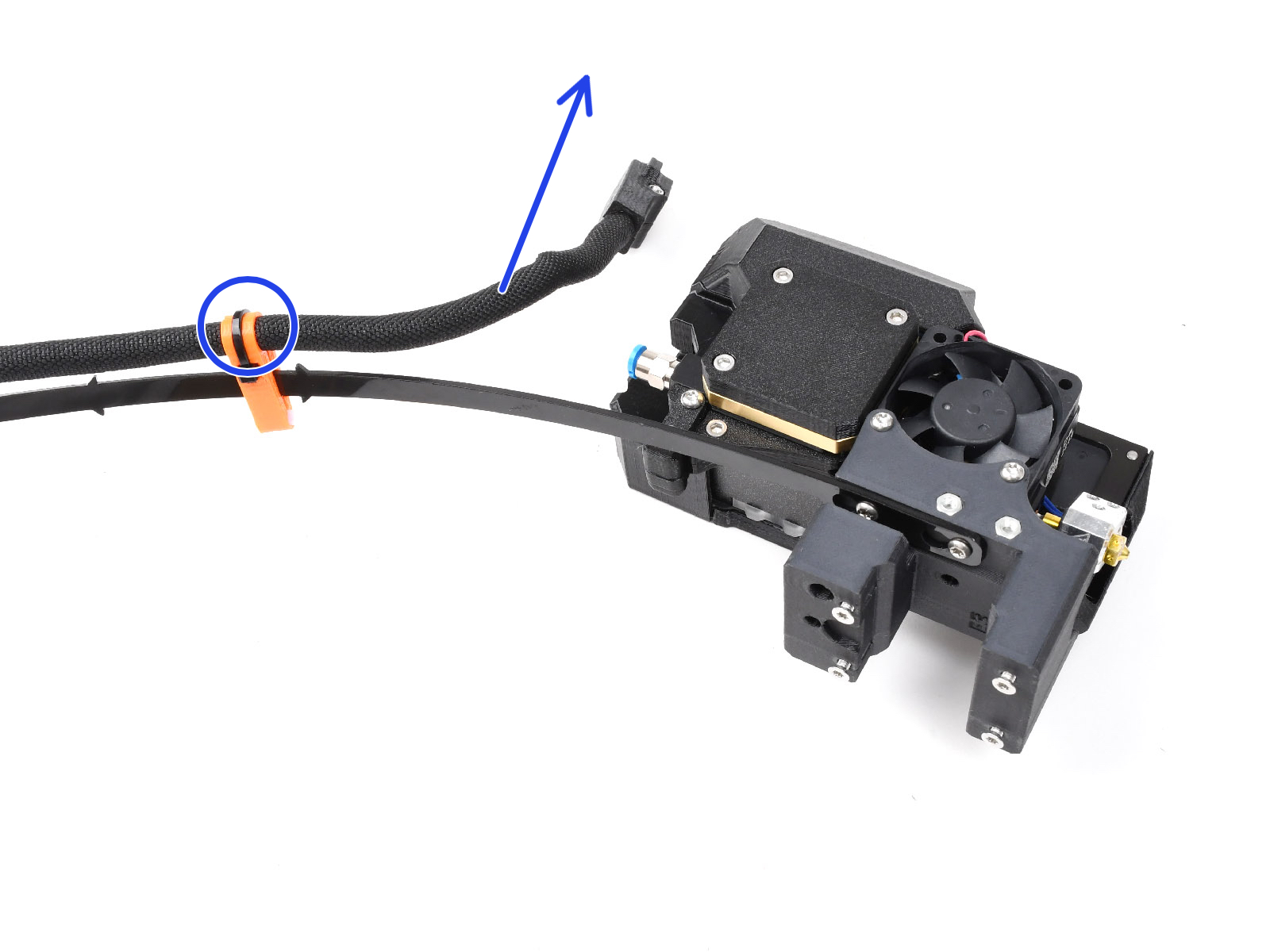
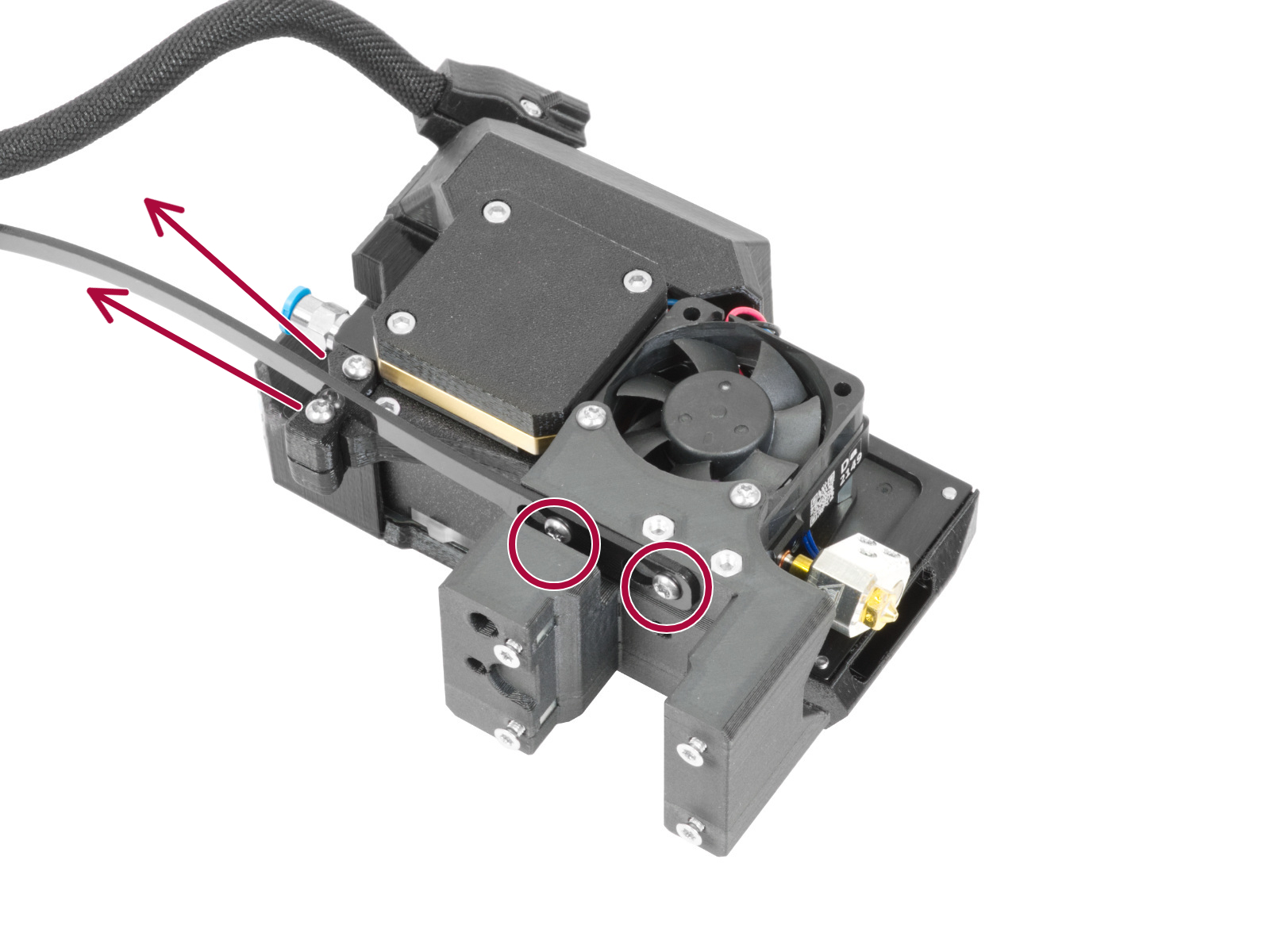

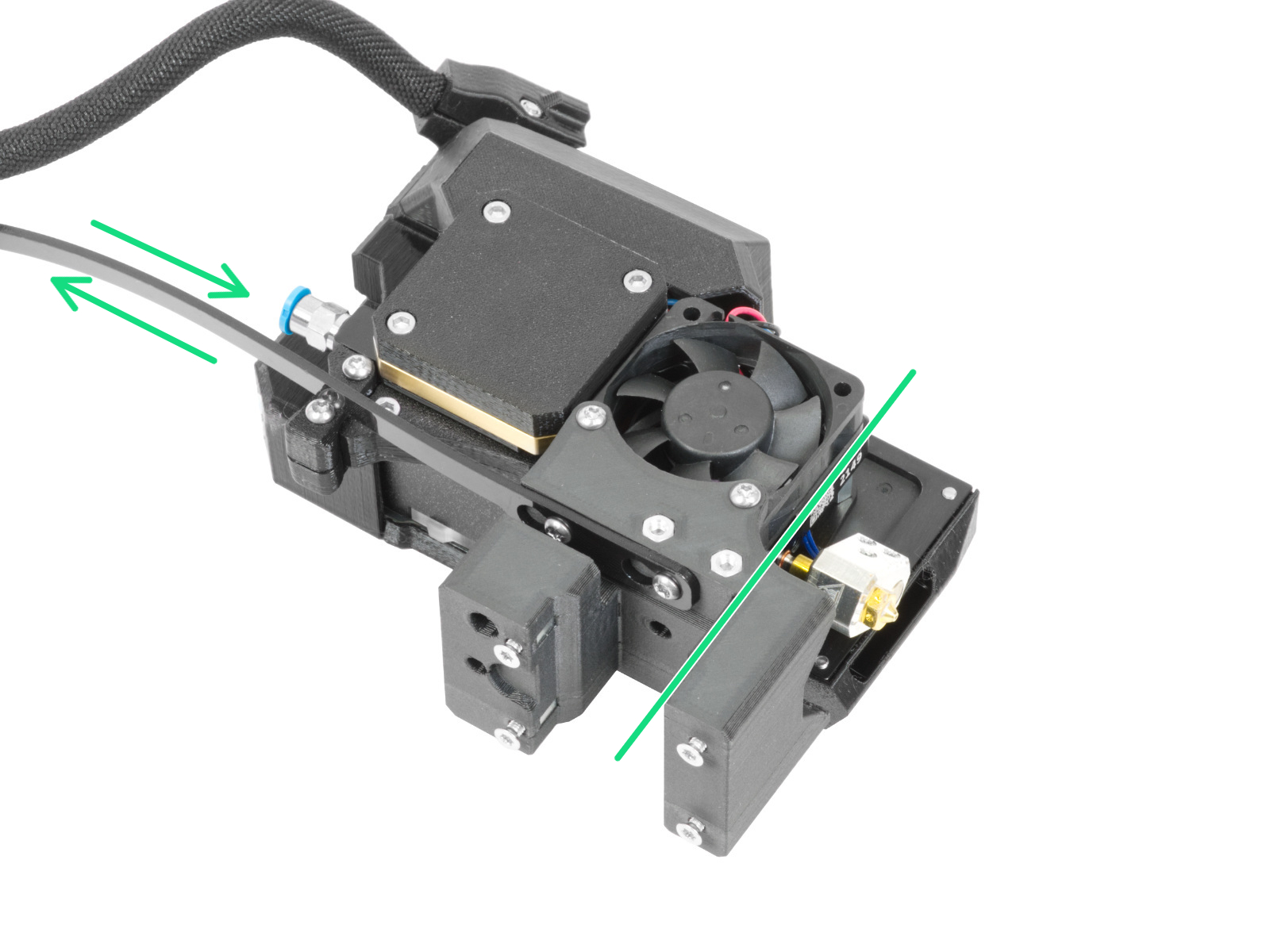






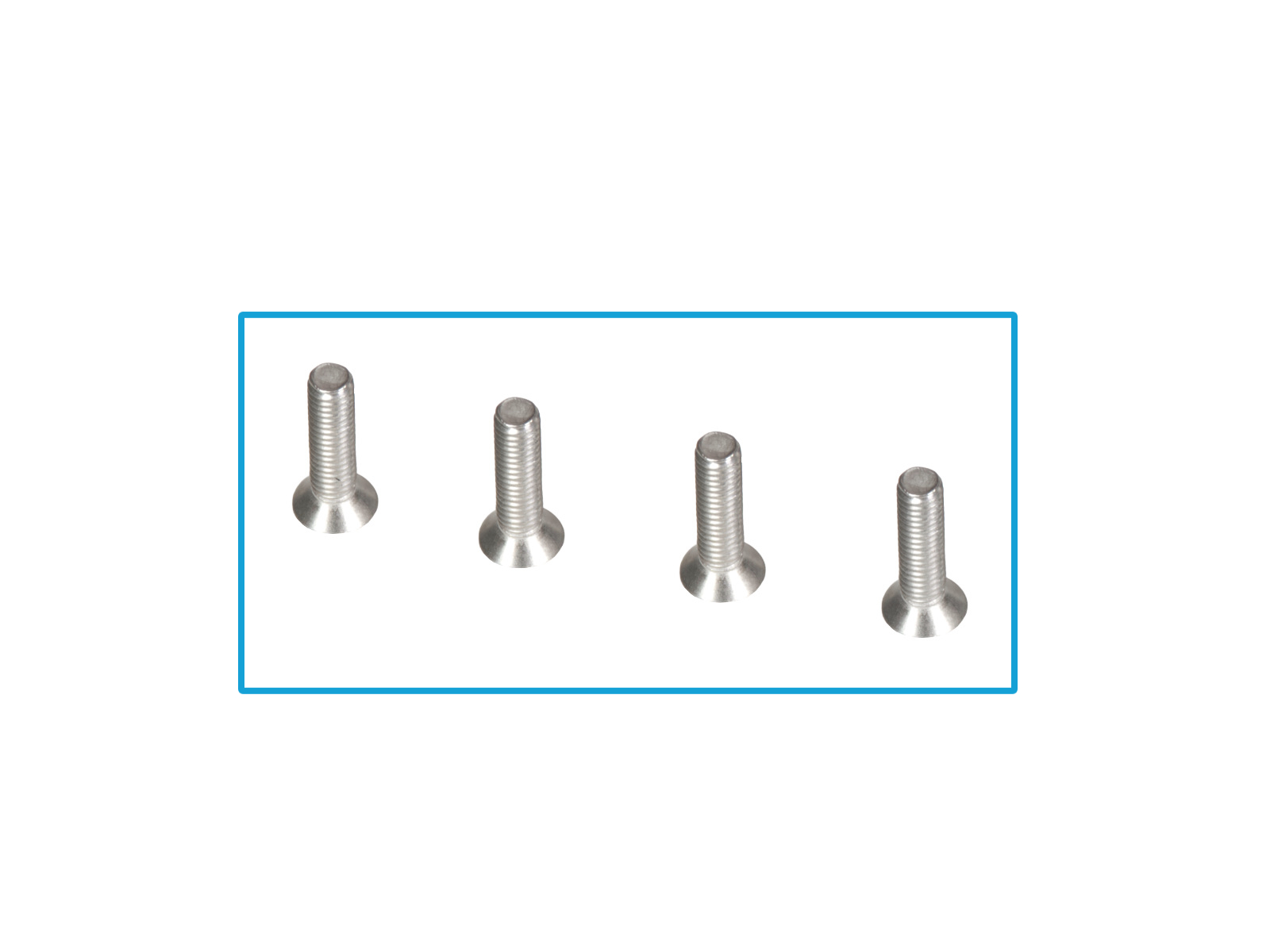


























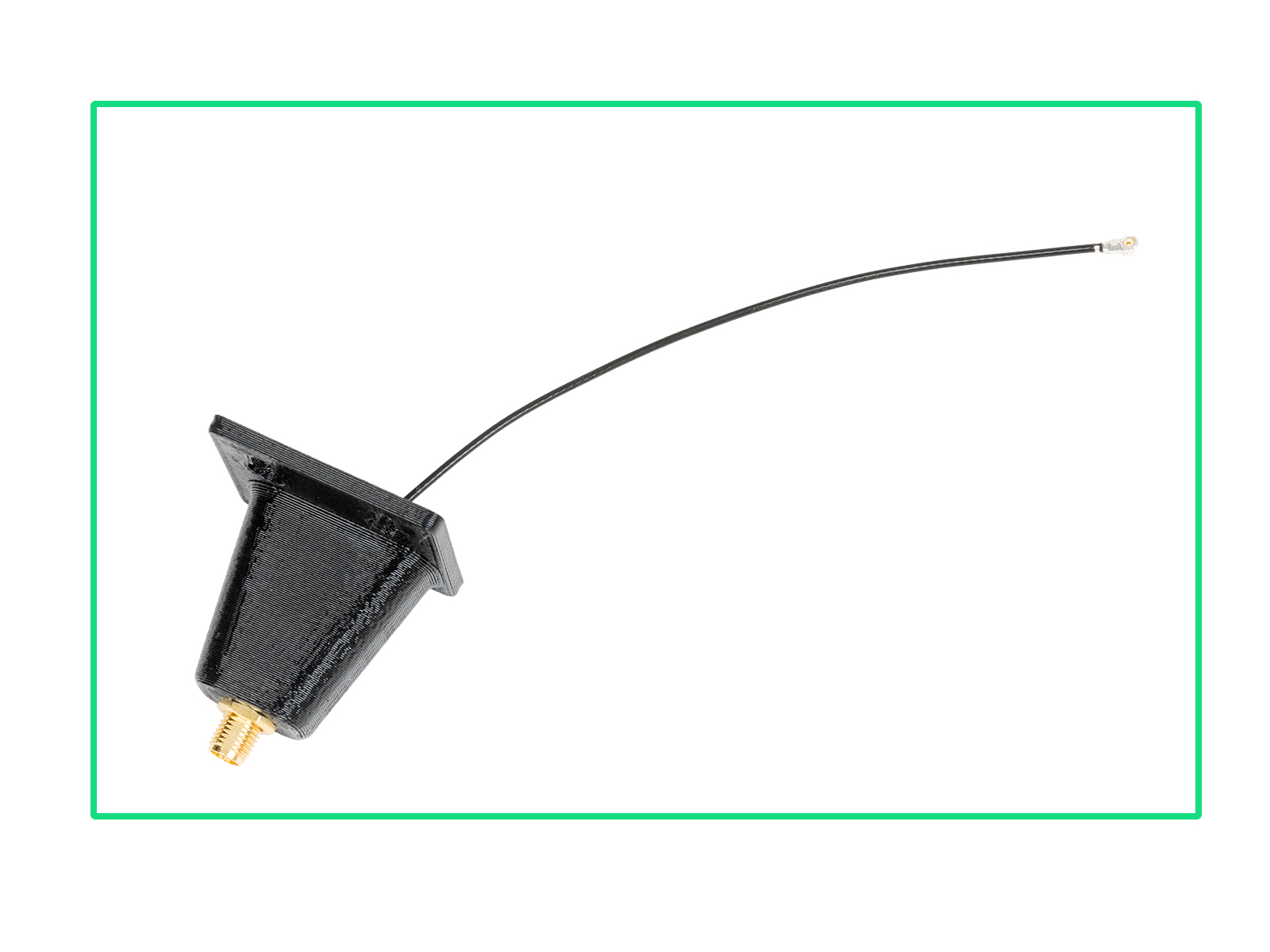






























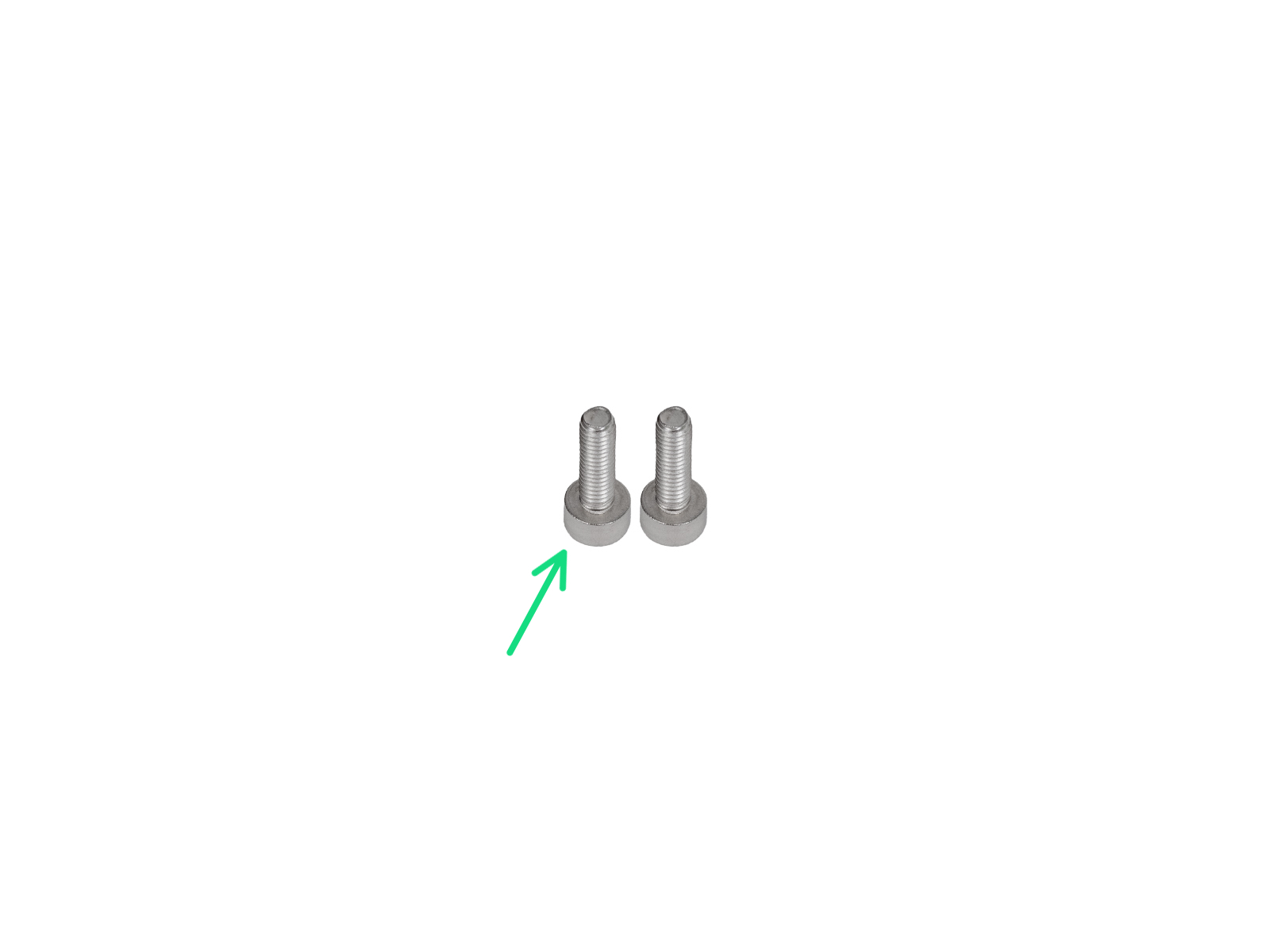







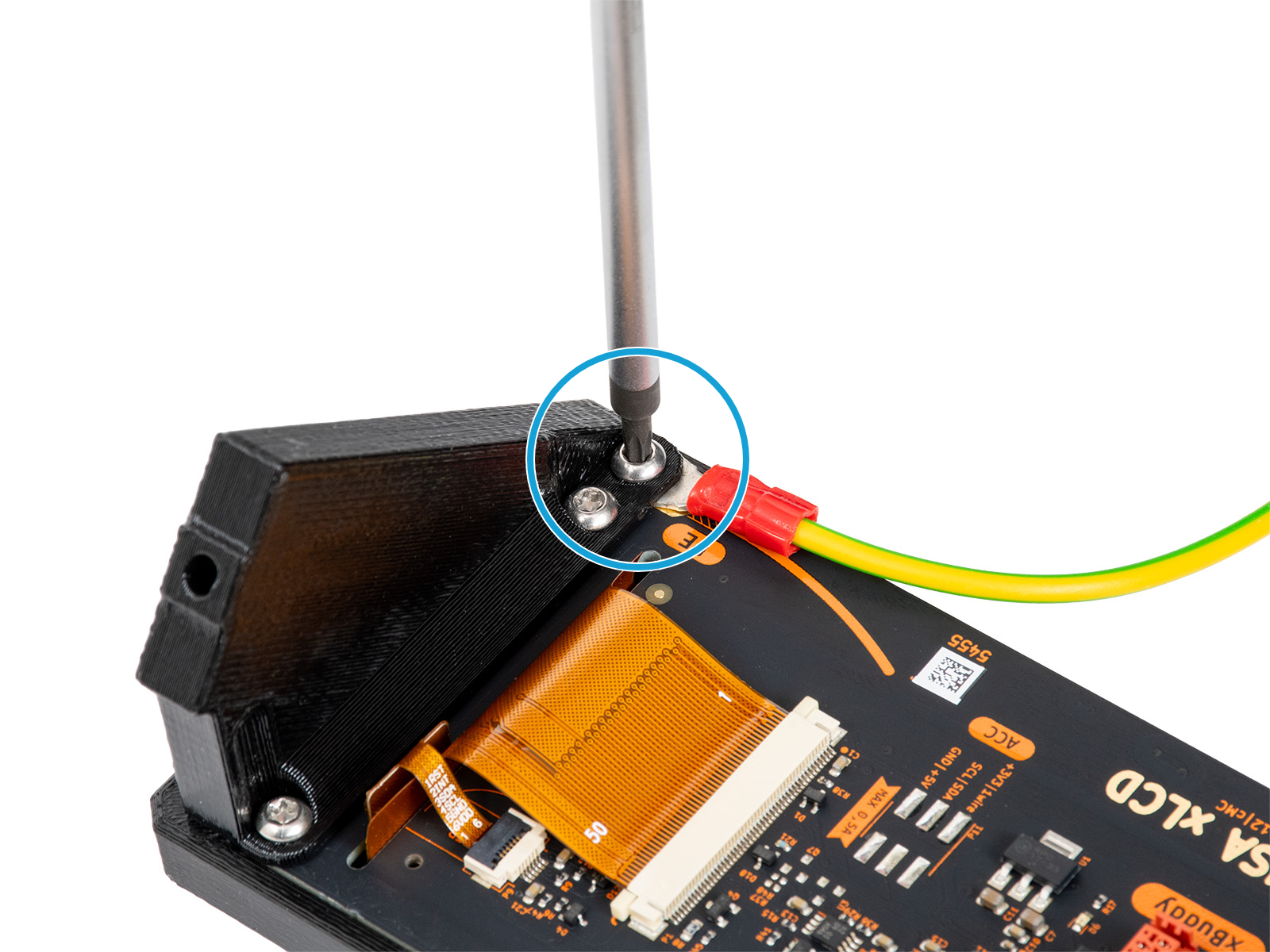


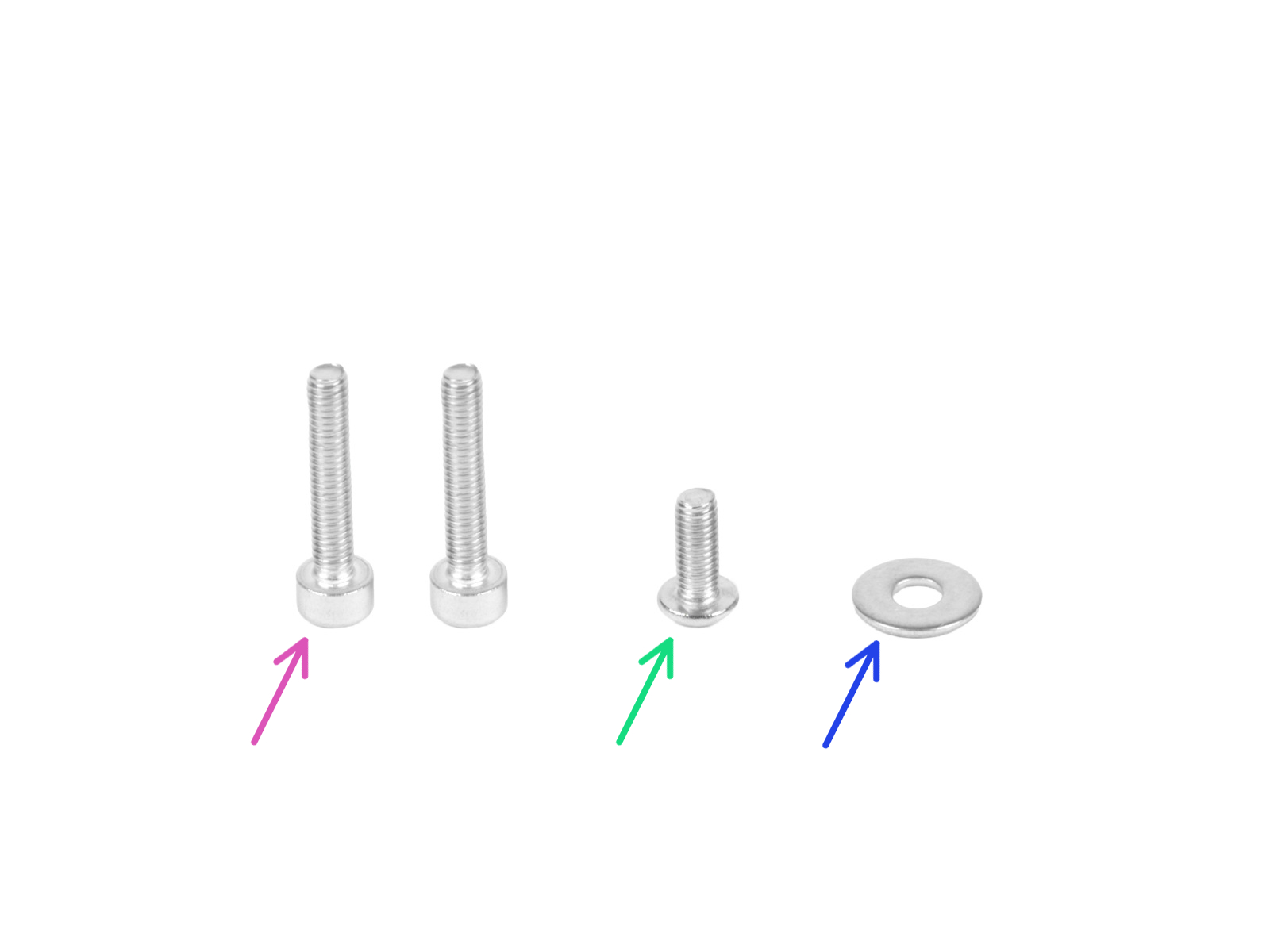



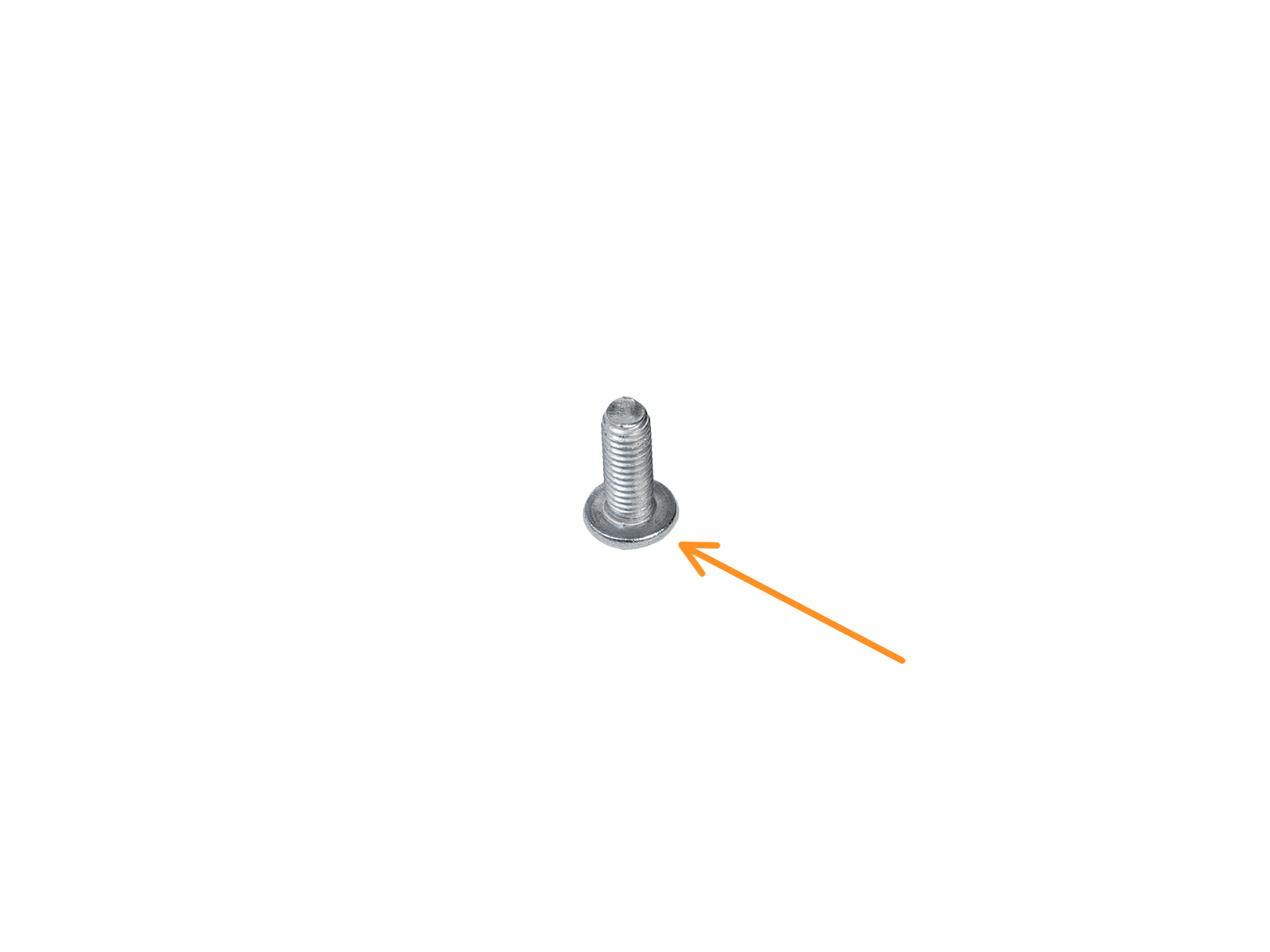









If you have a question about something that isn't covered here, check out our additional resources.
And if that doesn't do the trick, you can send an inquiry to [email protected] or through the button below.