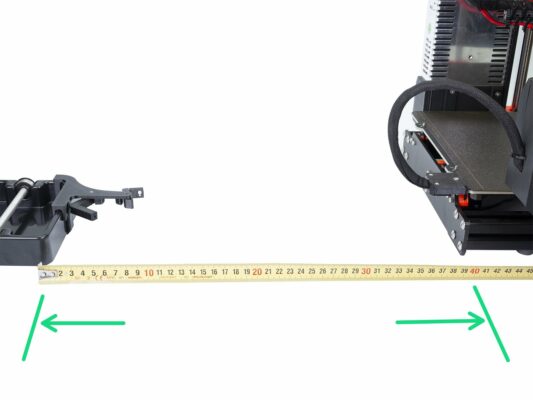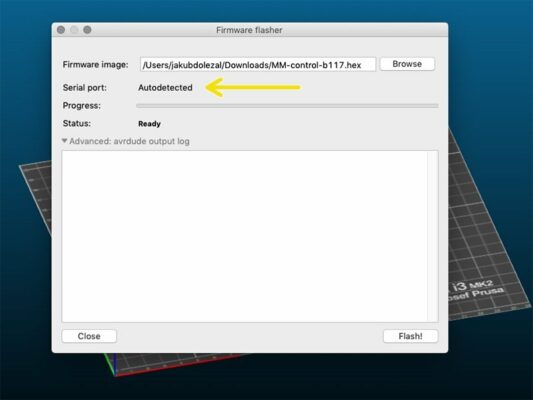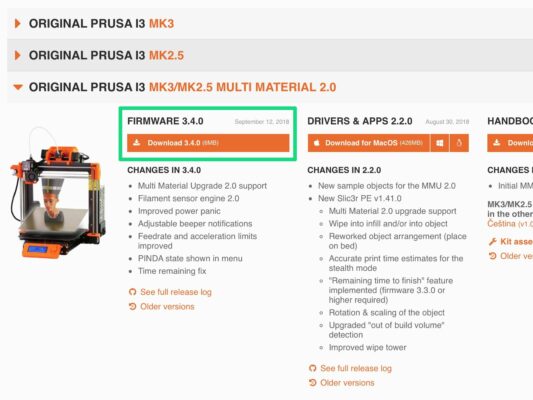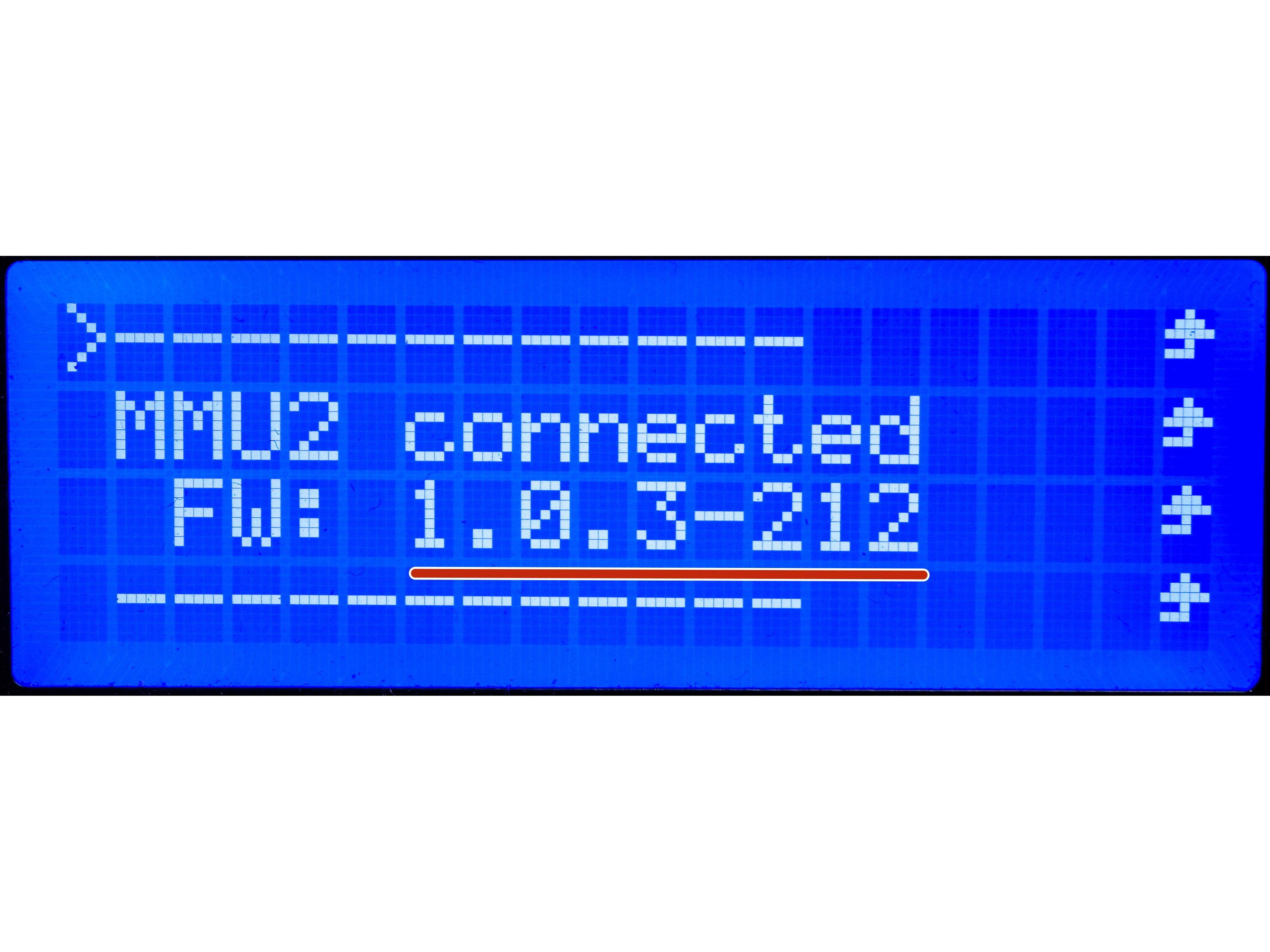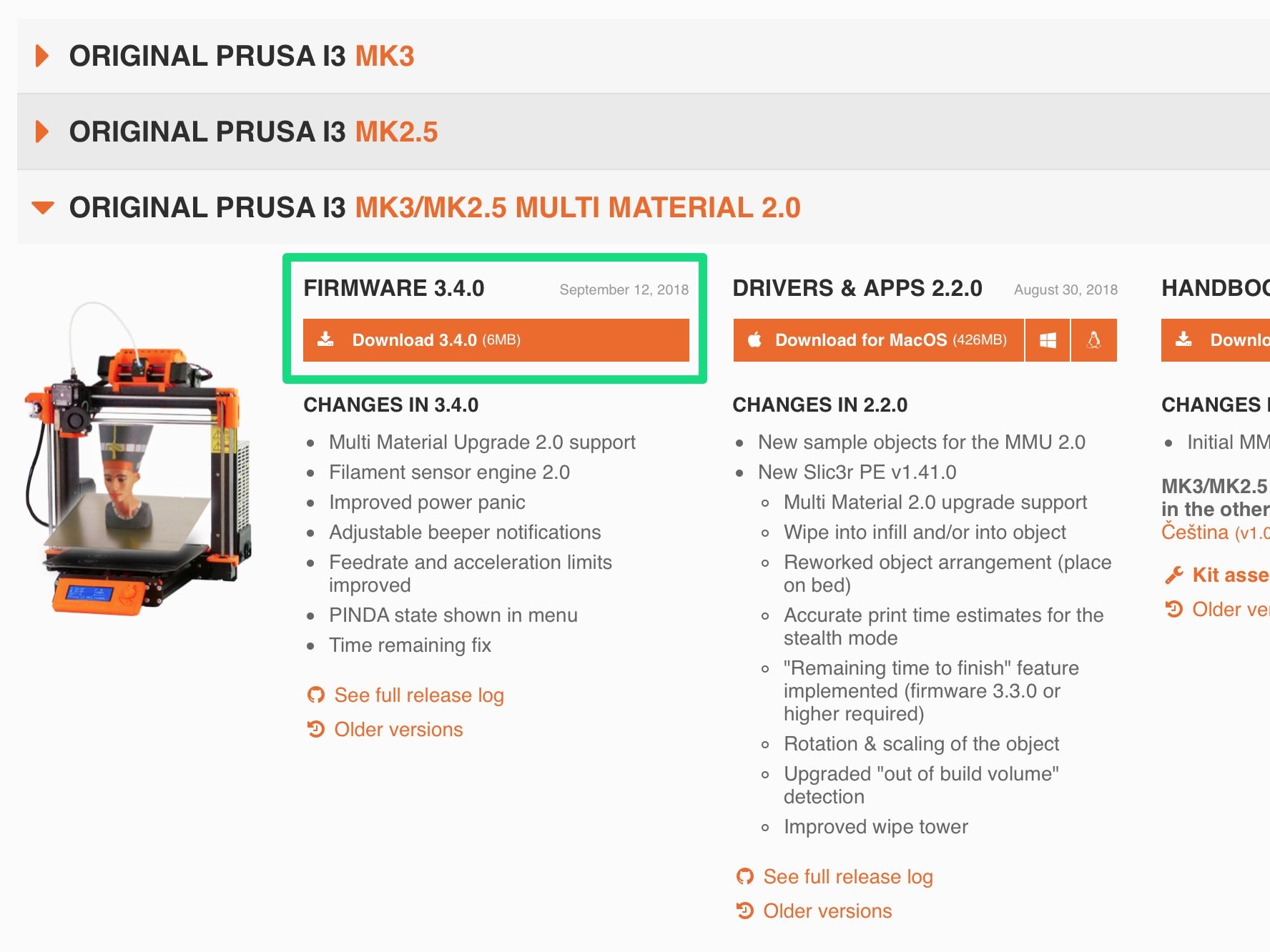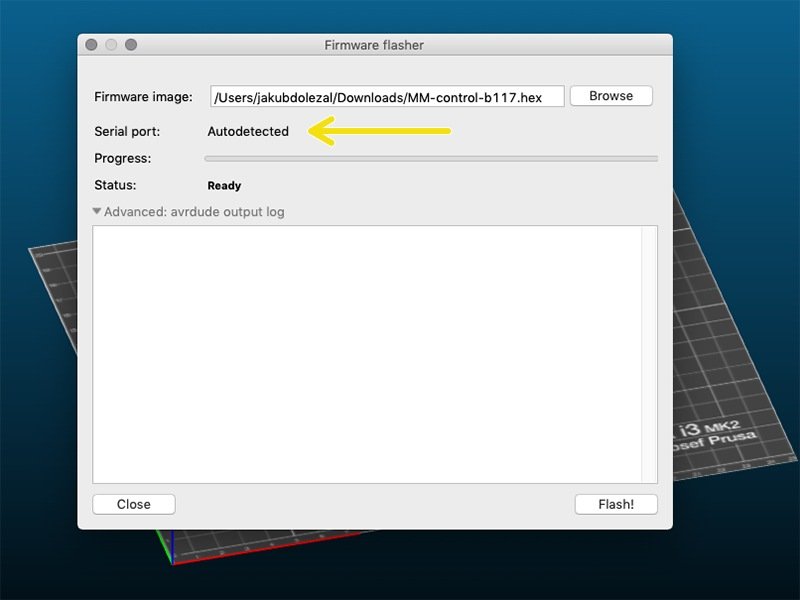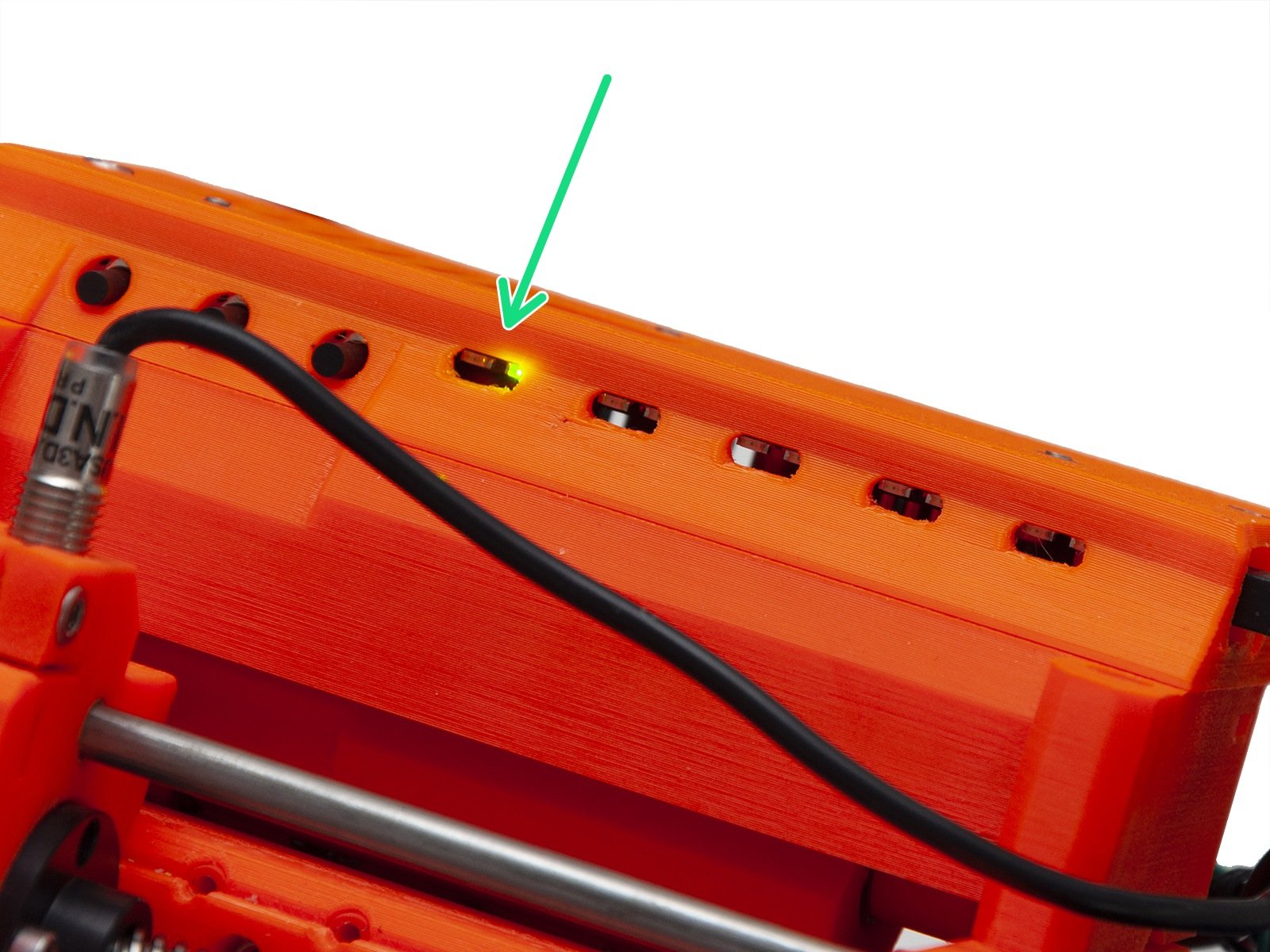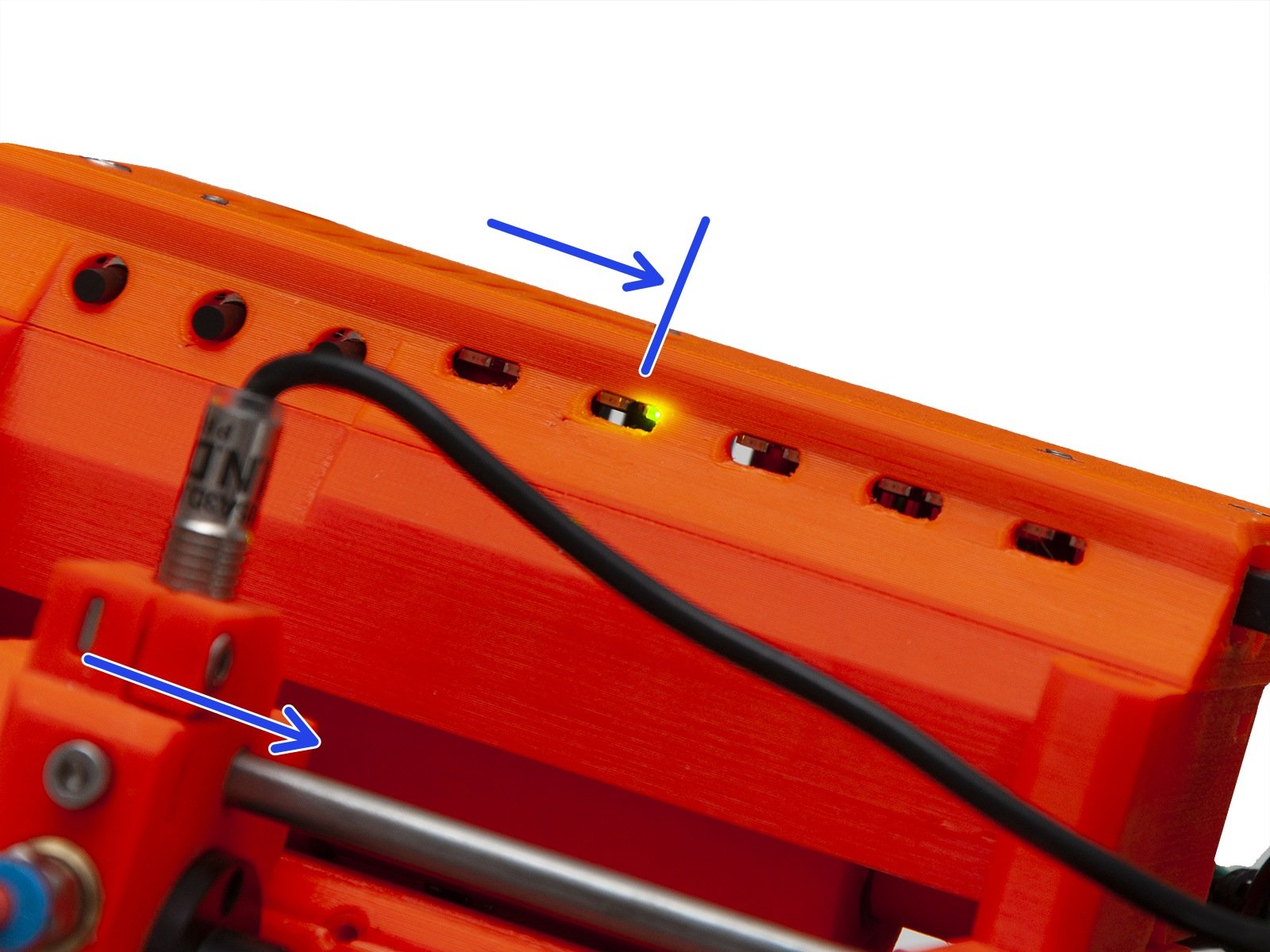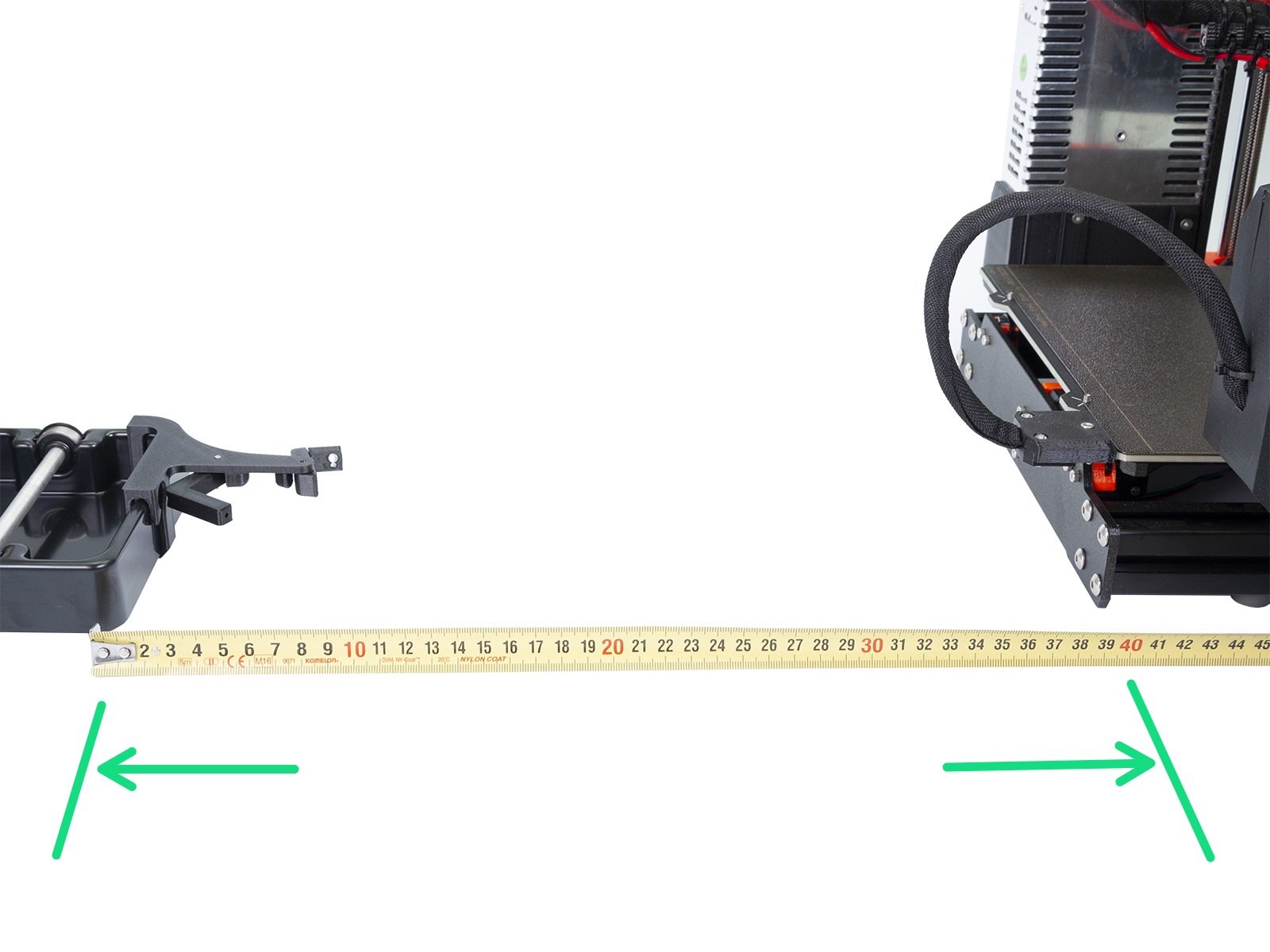
⬢Read the entire guide first to know, what is needed in order to get a successful calibration.
The later MMU2S doesn't require this procedure in its stock setup. It may improve MMU2S performance when using a 3rd party non-standard length Bowden PTFE tube.
MMU3 (FW2.1.9 and up) doesn’t have this calibration feature as it’s not necessary for it.
⬢Make sure the MMU2 unit is assembled according to the manual (alignment of the pulleys is very important). Also make sure the screws with springs are tightened properly (slightly below the surface)
⬢All five spool holders should be at least 40 cm (15.75 inches) behind the back plate of the printer. Check each filament can unspool easily.
⬢All five spool holders should be at least 40 cm (15.75 inches) behind the back plate of the printer. Check each filament can unspool easily.