
Before you start, make sure that:
⬢the filament is unloaded from the hotend
⬢the printer is properly cooled down
⬢the printer is unplugged
⬢you removed the steel sheet






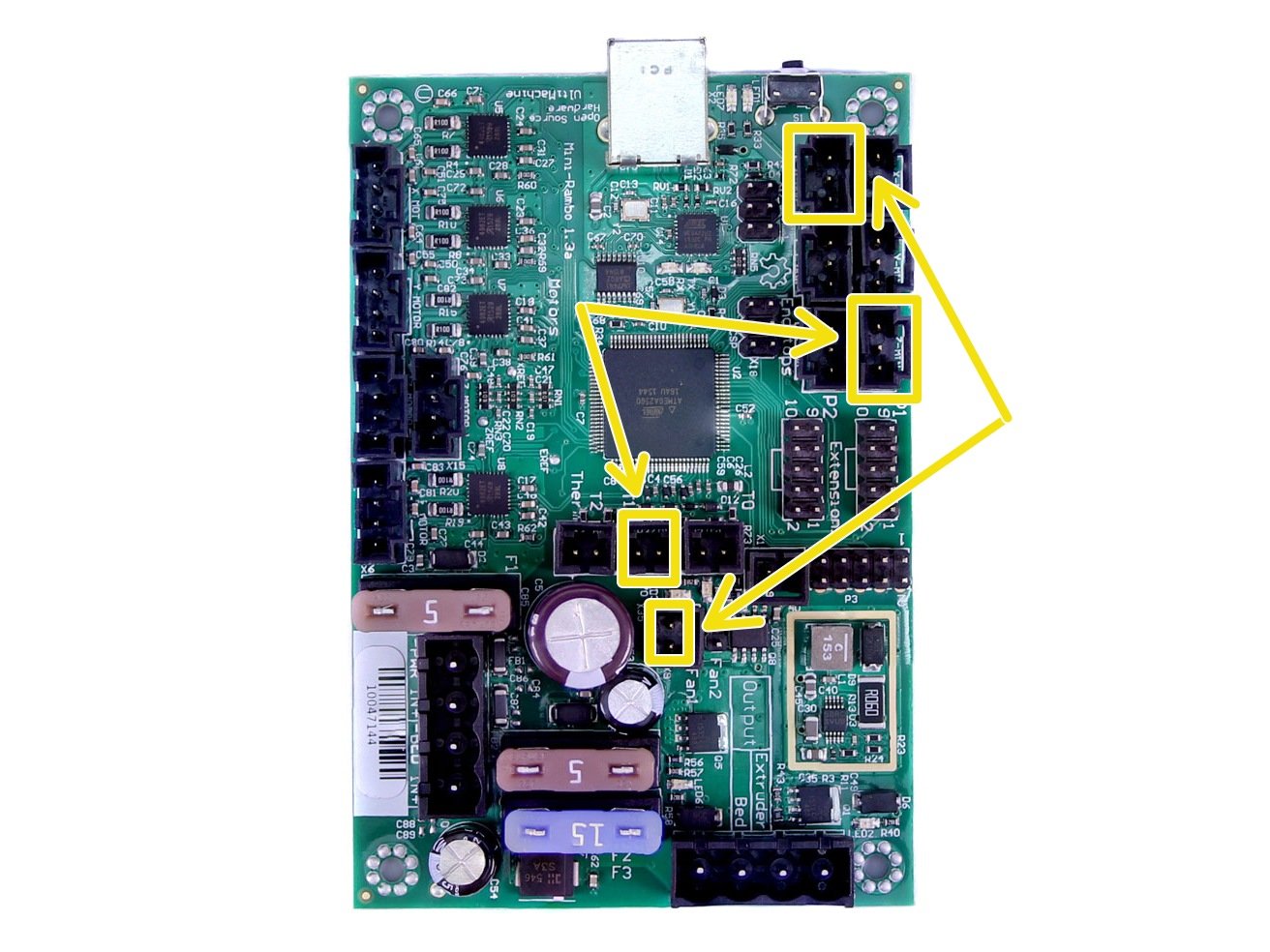














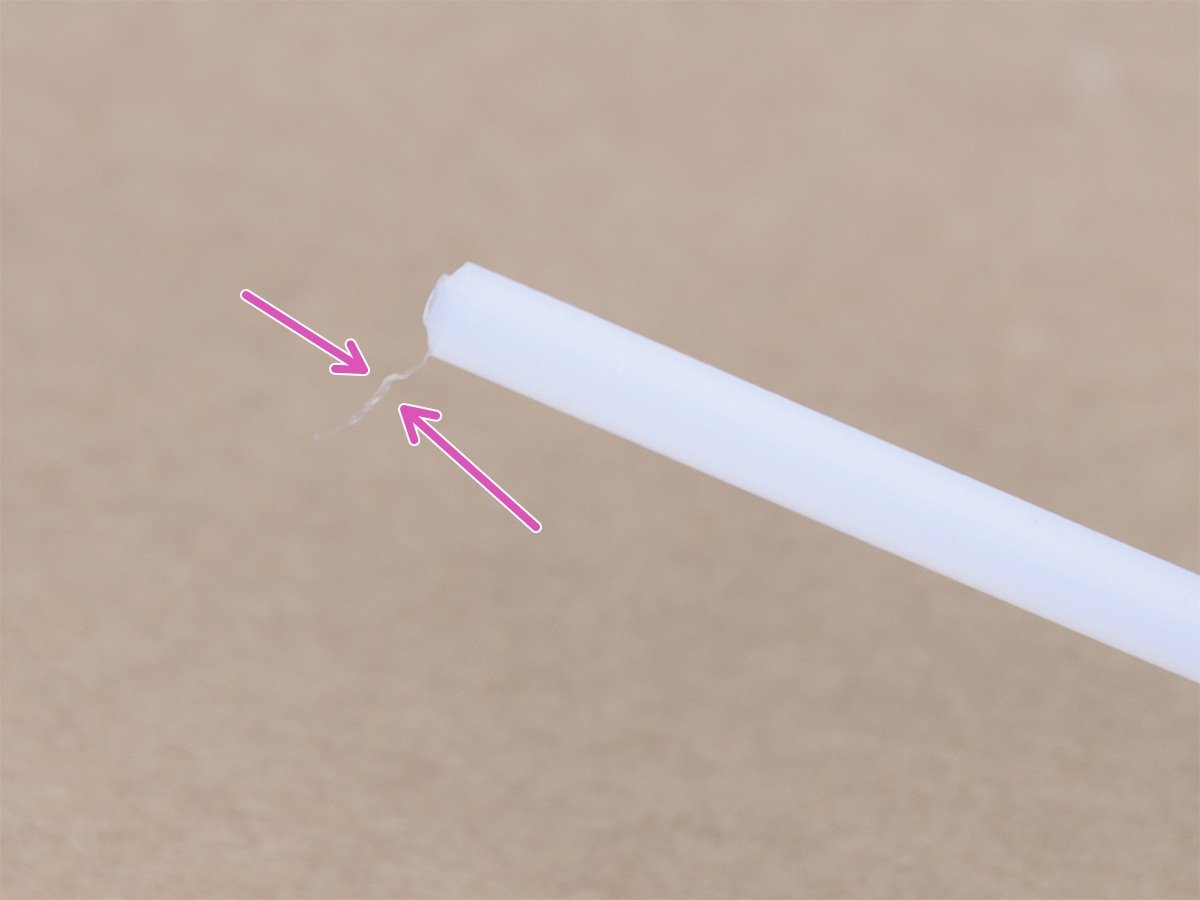
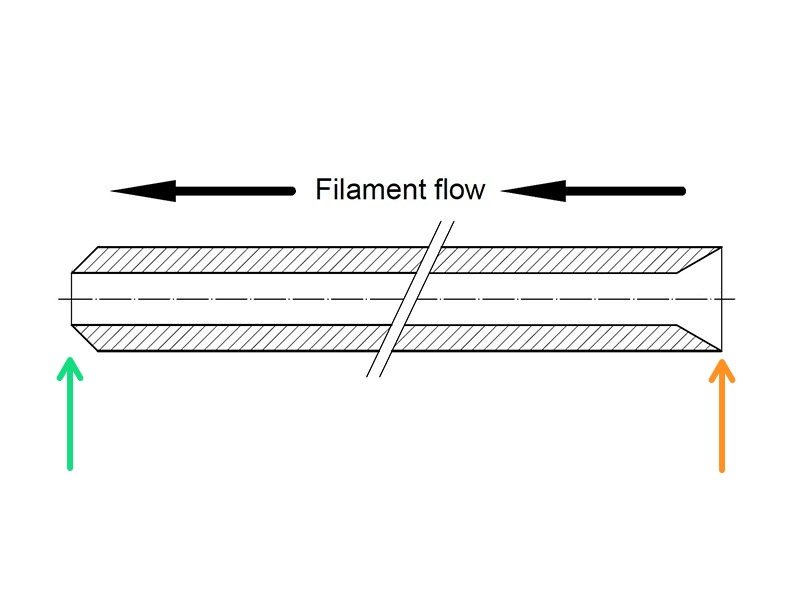






If you have a question about something that isn't covered here, check out our additional resources.
And if that doesn't do the trick, you can send an inquiry to [email protected] or through the button below.