When slicing a project for the Prusa Pro HT90, the PrusaSlicer needs a specific profile that is not pre-installed in the first download of the program. These profiles are only available if you have purchased the printer. After receiving the printer, your PrusaAccount will be associated with the HT90. The Prusa Account can be used directly in the PrusaSlicer to download the profiles, or you can download them from our Help page.
The presets are automatically downloaded when you log in to your Prusa Account in PrusaSlicer.
- On the top right of the PrusaSlicer, log in to your Prusa Account using an account registered to your HT90.
- On the top menu, go to Configuration -> Configuration Wizard.
- Find the Prusa Pro HT on the right side menu in the Configuration Wizard.
- Select all that apply, click "Next" to continue the configuration, or click "Finish" to return to the main Plater.
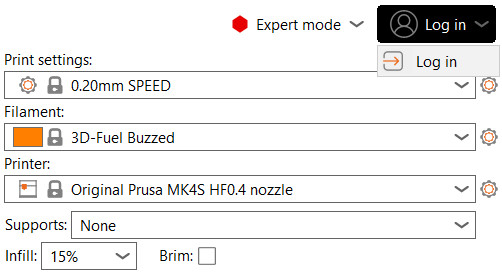 | 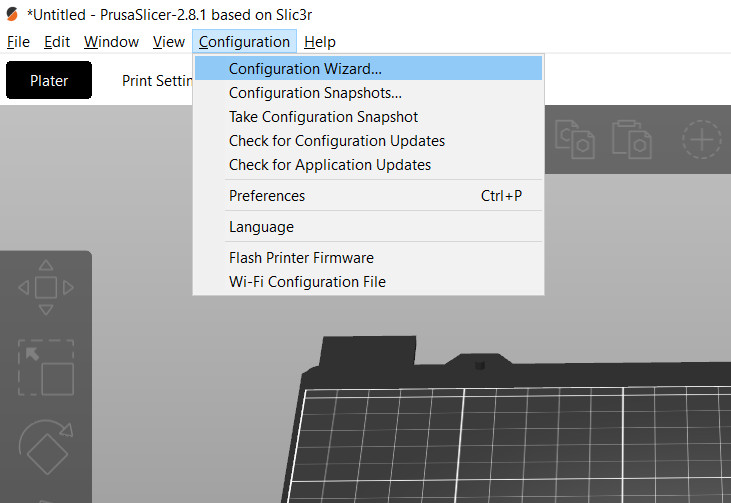 |
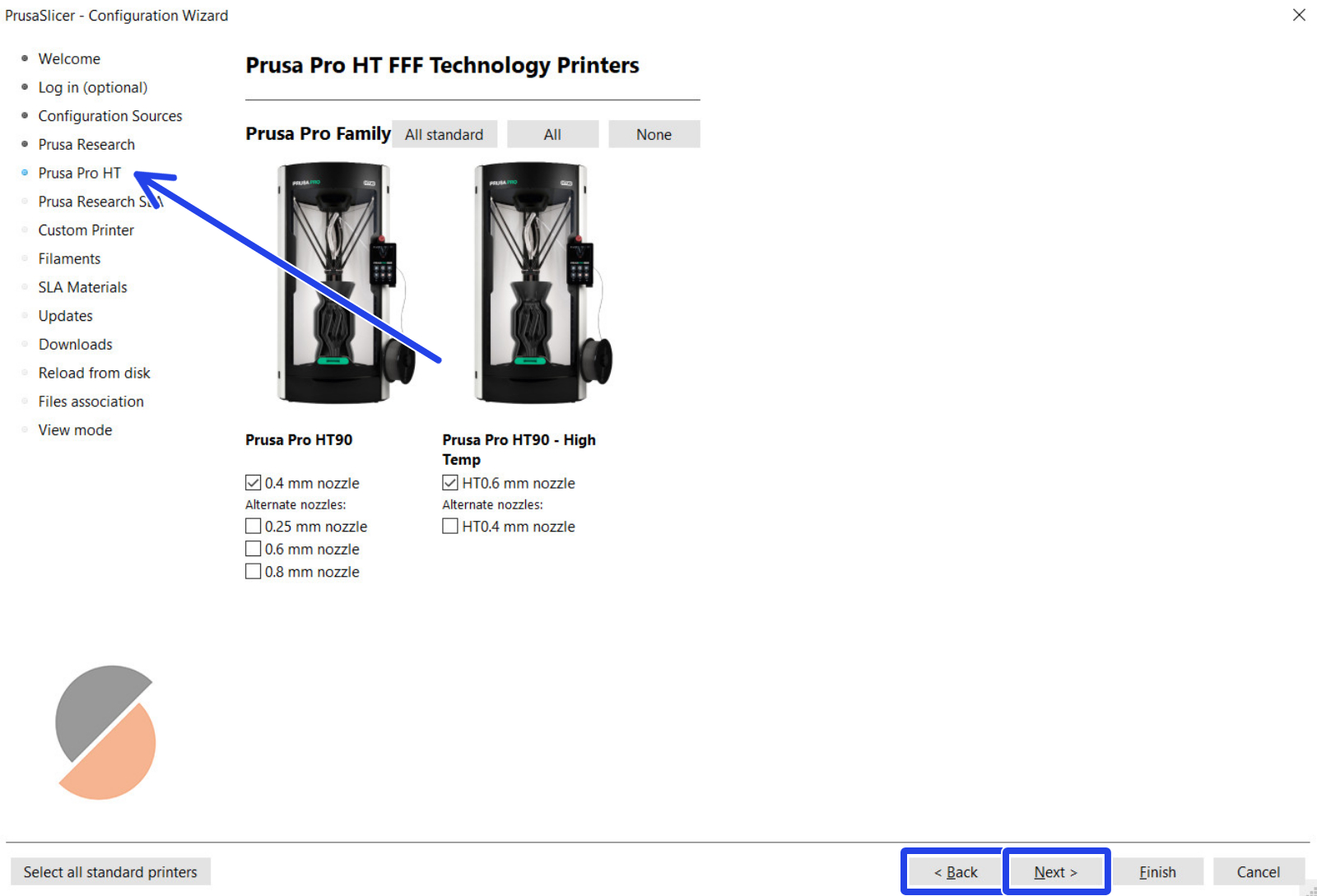
Starting from firmware 1.1.0, it is possible to download the PrusaSlicer profiles from your printer. Note that it is important that a USB drive is connected to the printer to download the profiles. For the download, go to the printer menu at More -> Slicer Profiles and click continue. A new page will open with the option Export slicer profiles to USB.
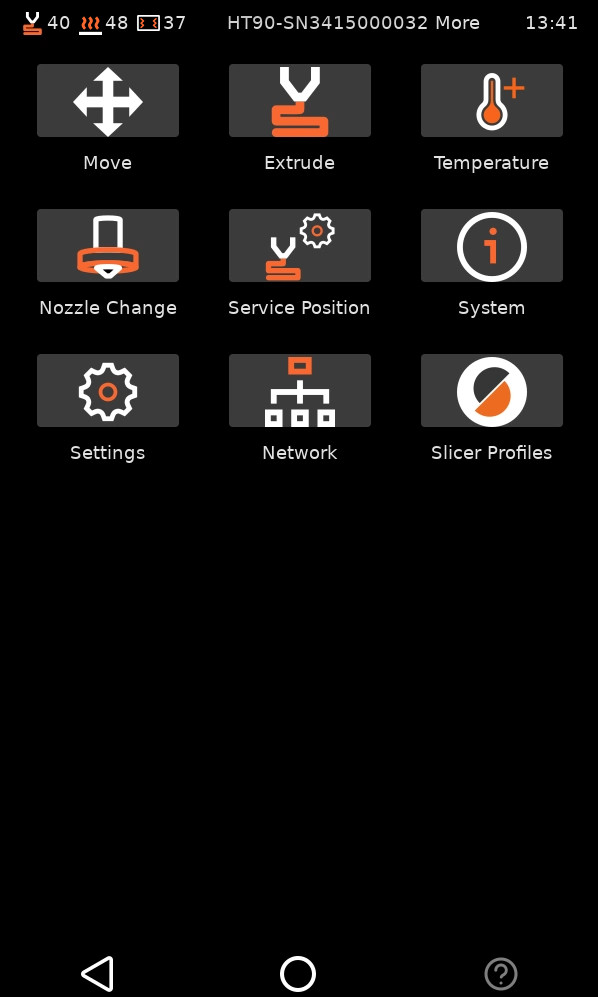
Go to the printer's menu at More -> Settings -> Network, and copy the IPv4 to your browser. On the web interface, go to Slicer on the left side and click to download slicer profiles.
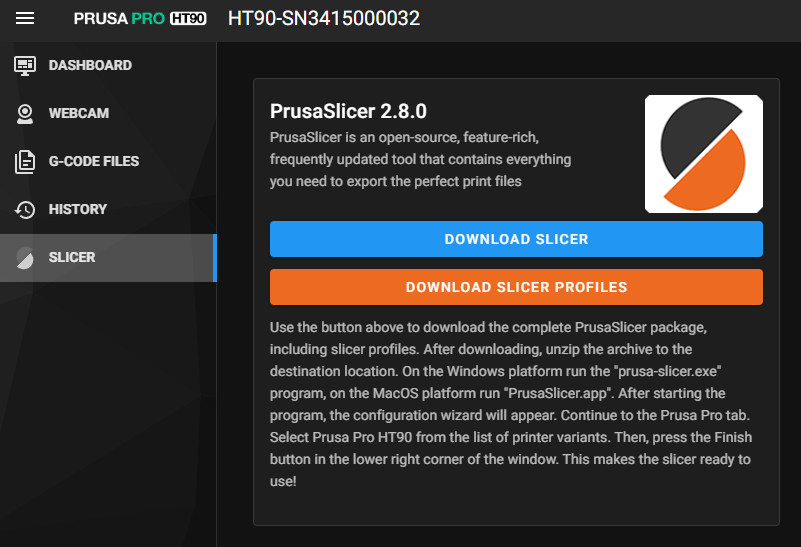
If you do not wish to connect your PrusaSlicer to the Prusa Account, it is possible to download the presets directly in PrusaSlicer.
- On the top left go to Menu -> Configuration -> Configuration Wizard.
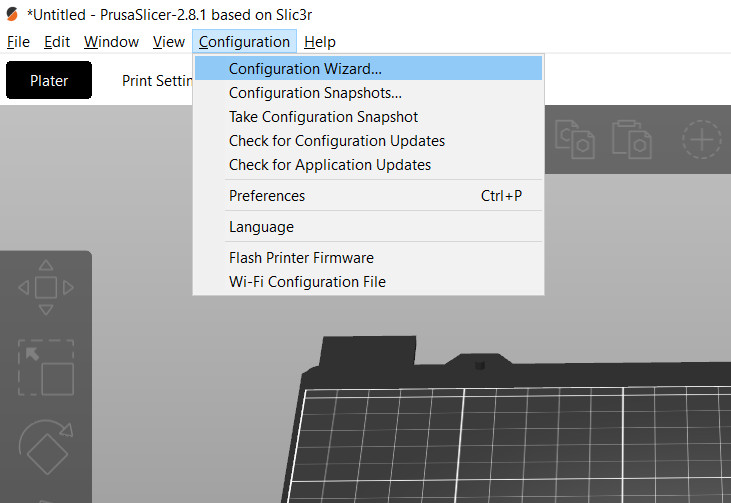
- Go to Configuration Sources on the left menu and click the "our website" link.
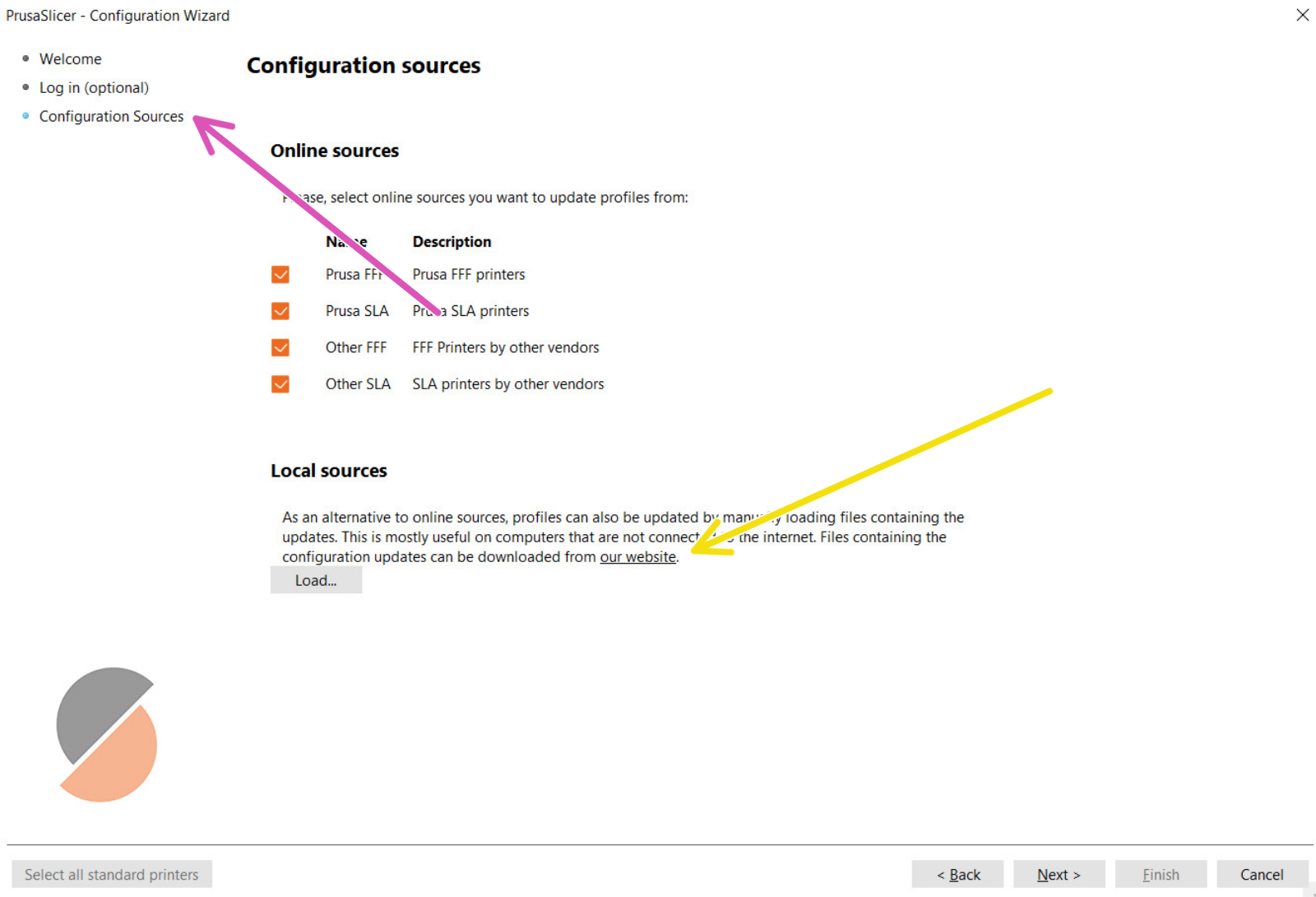
- This will direct you to the page where you can find all PrusaSlicer official profiles. Download the Prusa Pro HT profiles. If you do not see the HT90 profile go to the top right and log in with the account where the HT90 is registered.
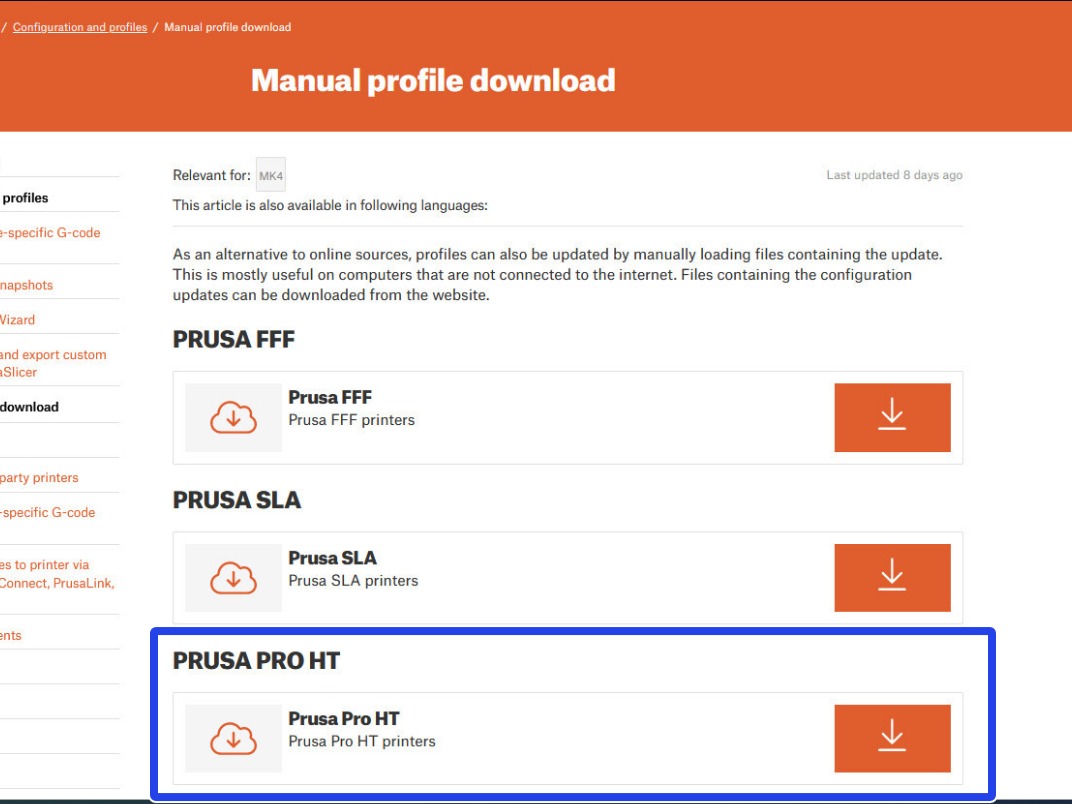 | 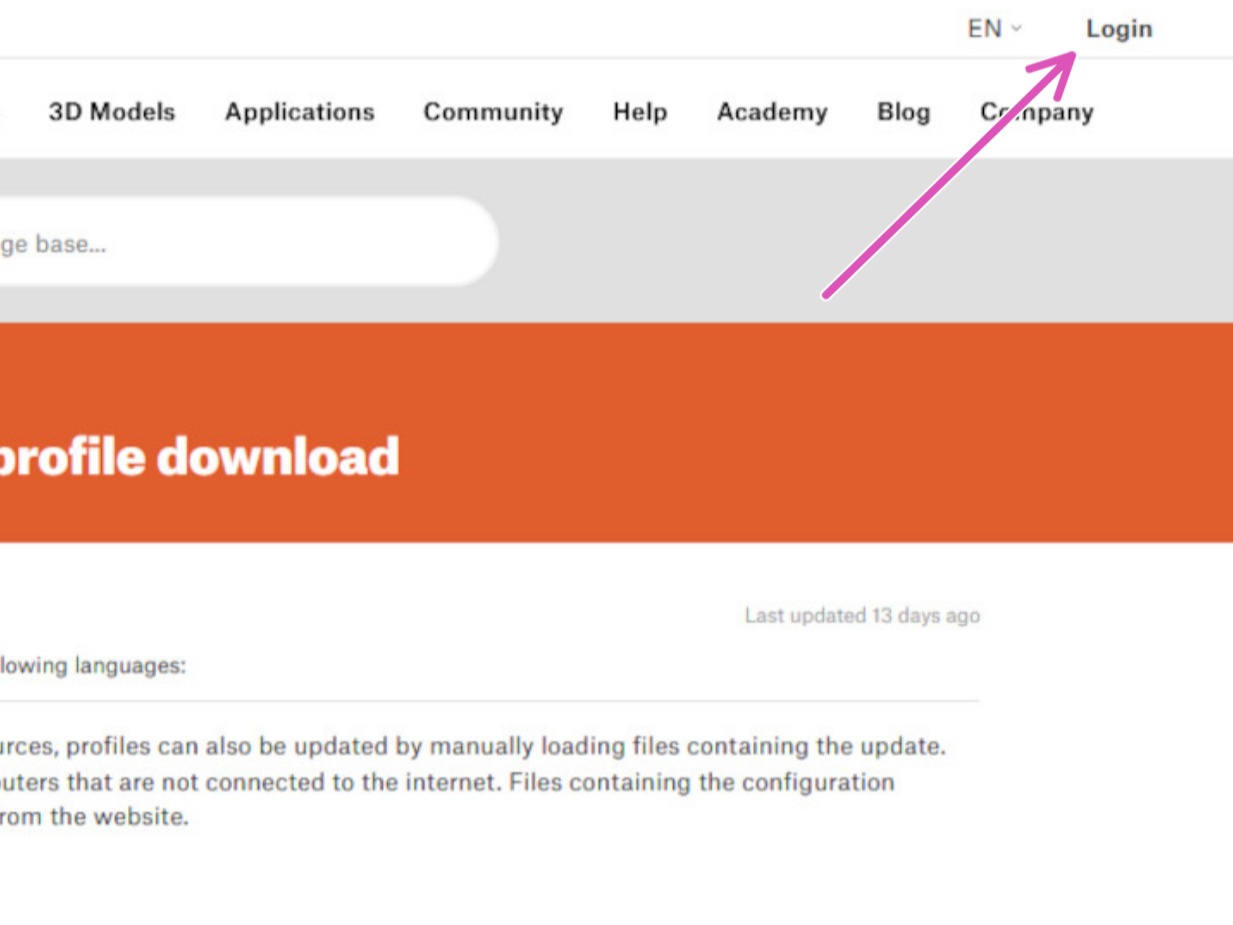 |
- In PrusaSlicer, click "Load".
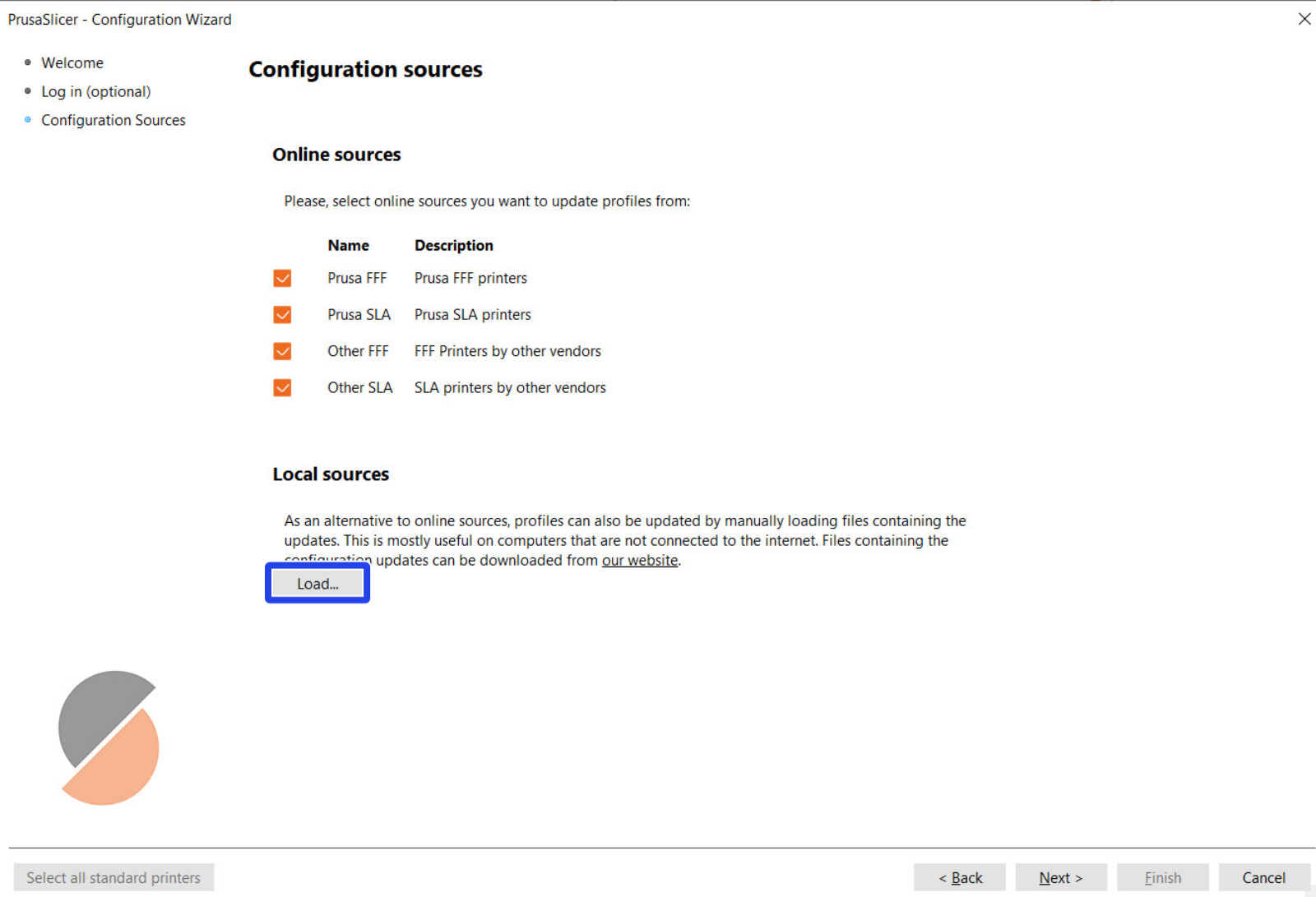
- Select the .zip file with the presets. Do not unzip the file.
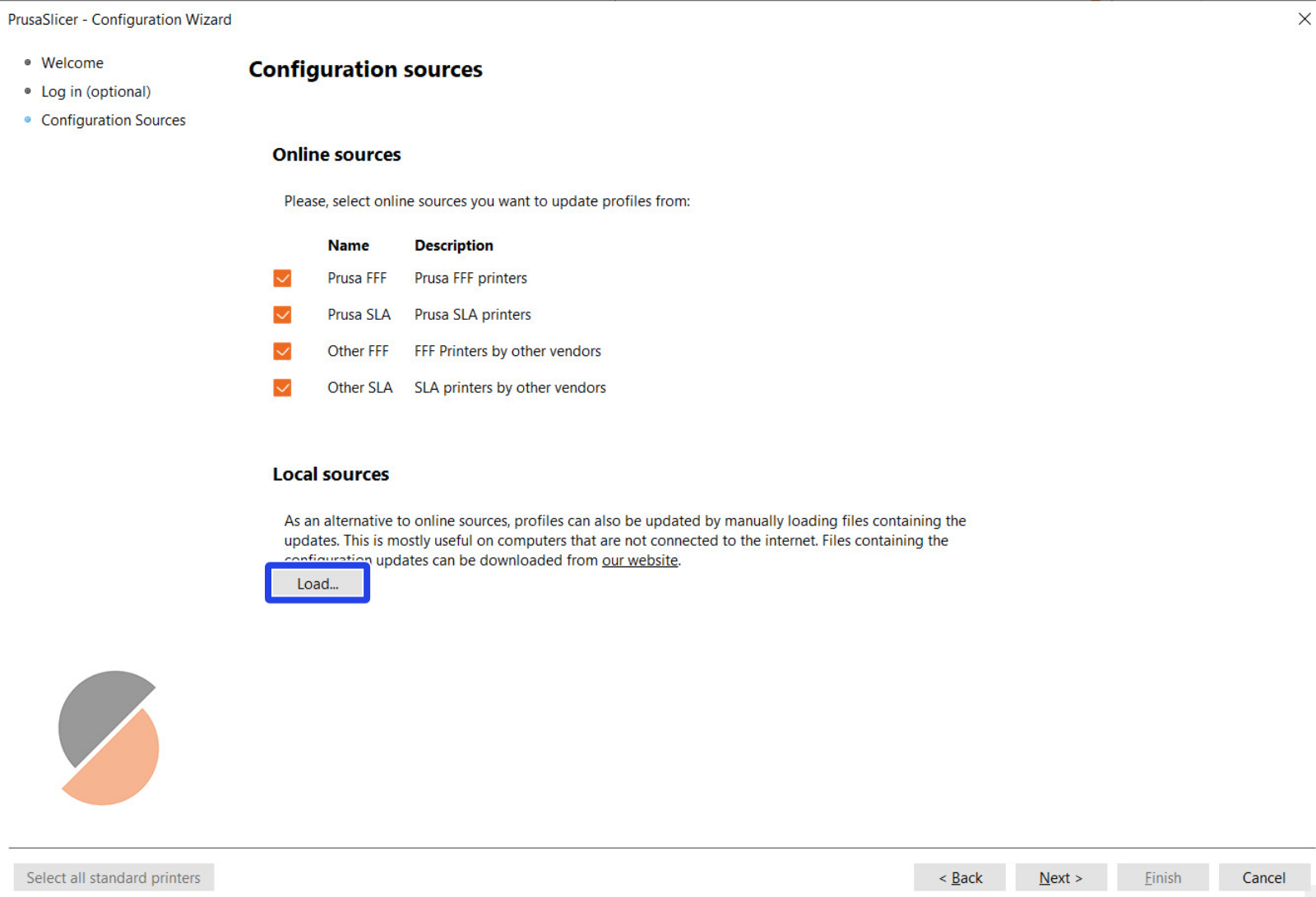
- Click "Next", and the configurations will be shown.
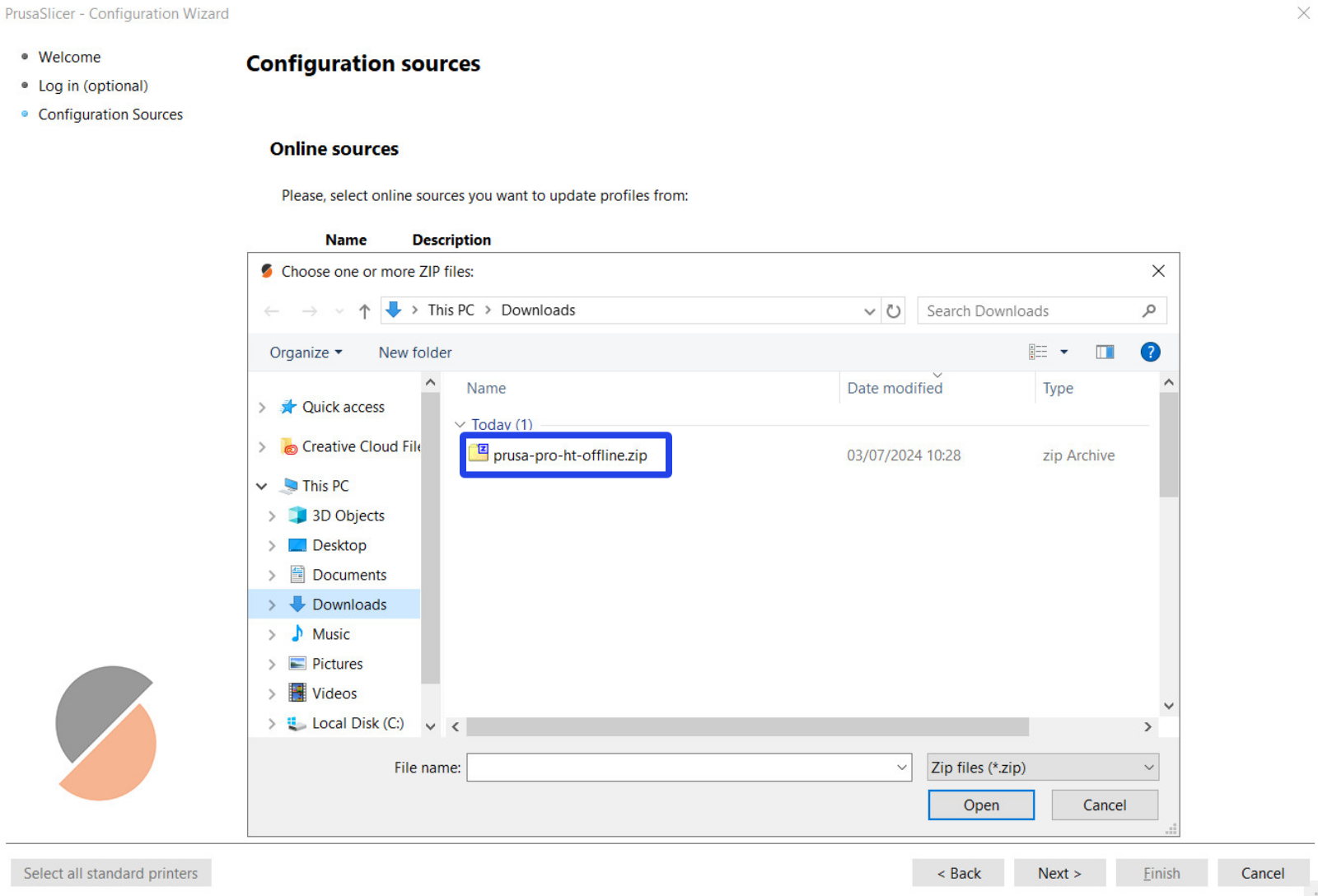
- Find the Prusa Pro HT on the right side menu in the Configuration Wizard.
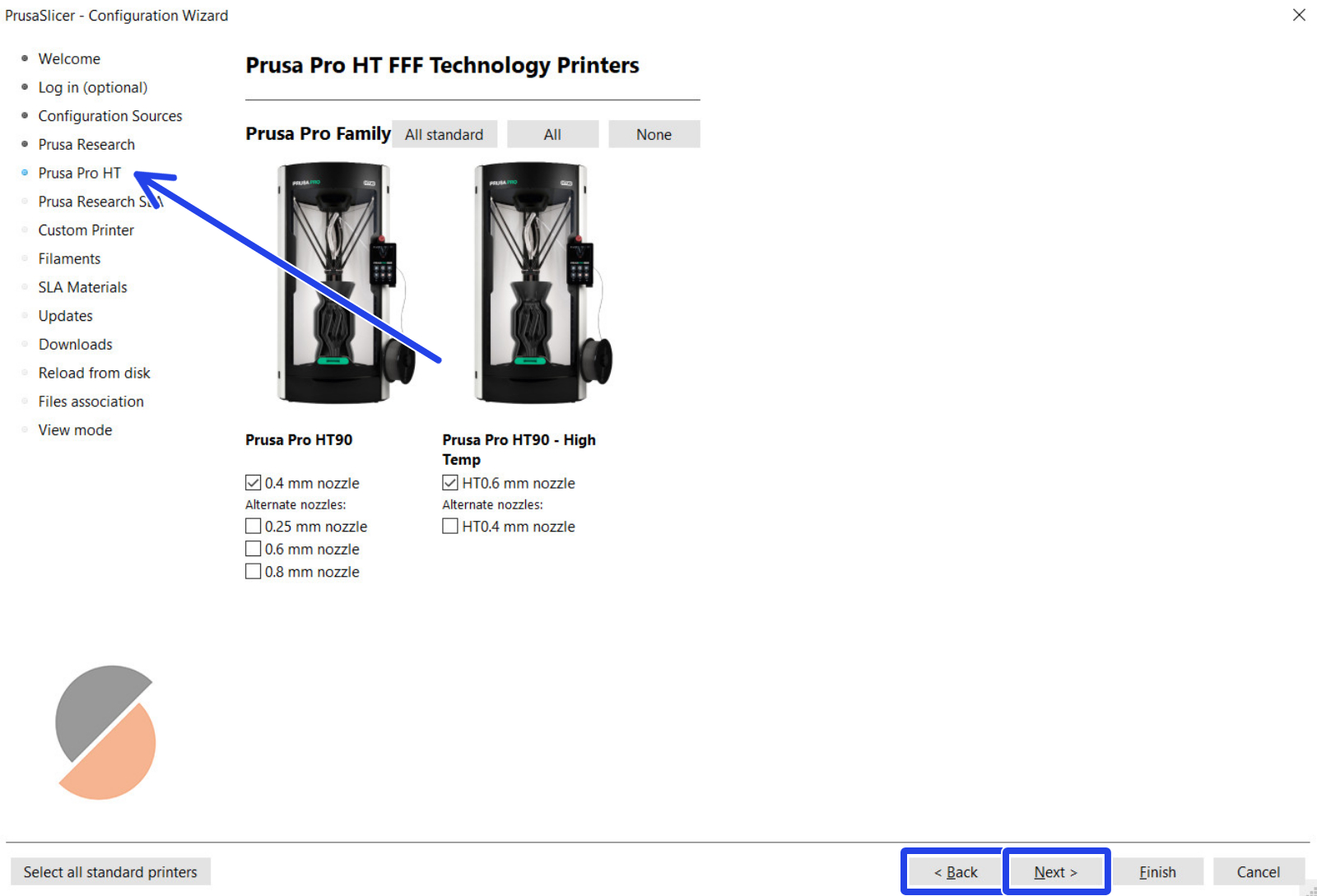
- Select all that apply, click "Next" to continue the configuration, or click "Finish" to return to the main Plater.