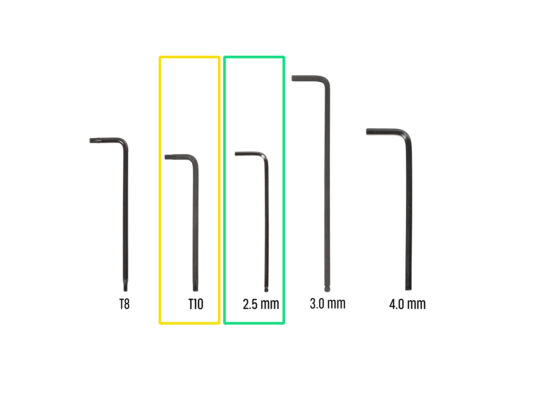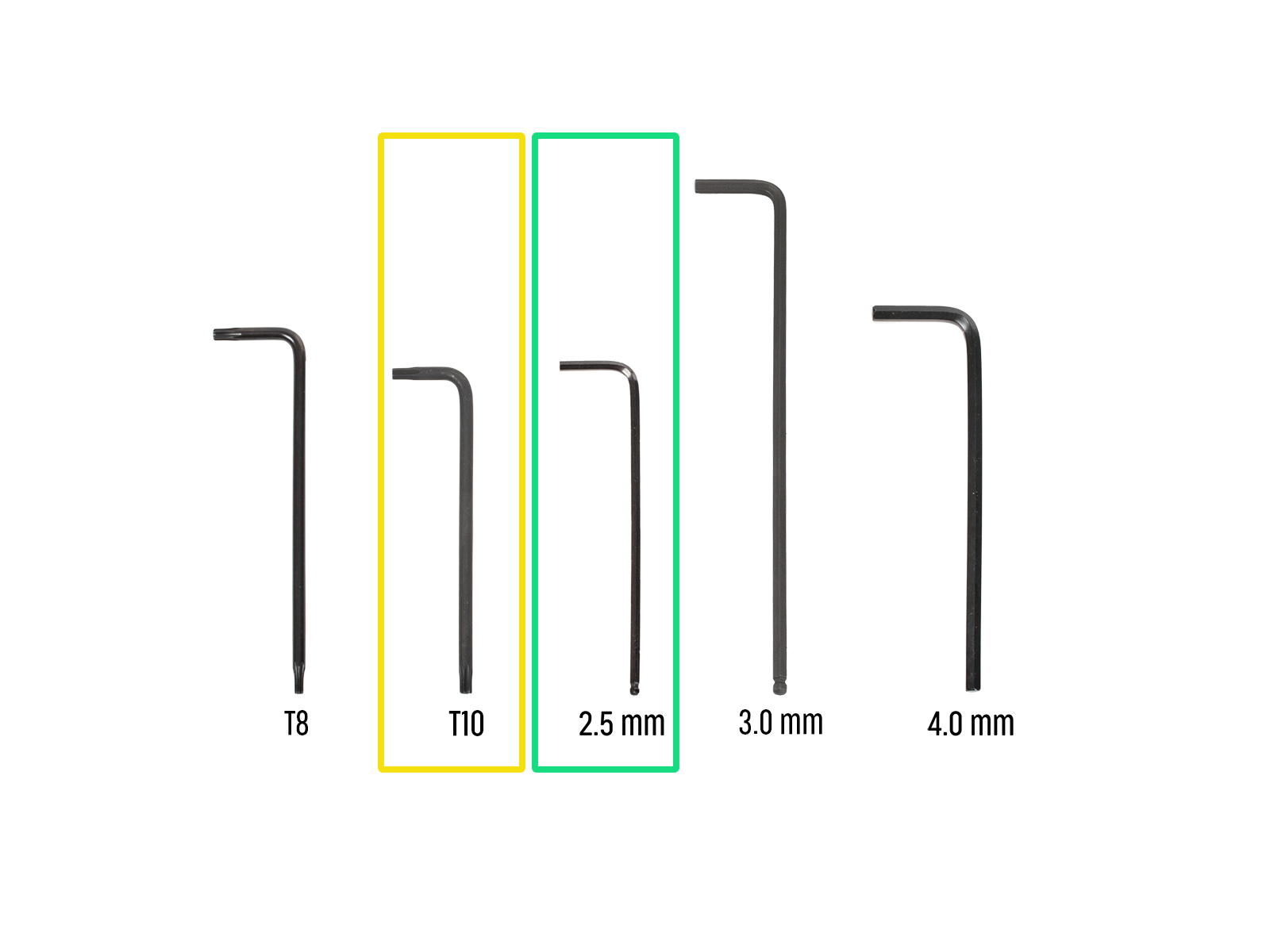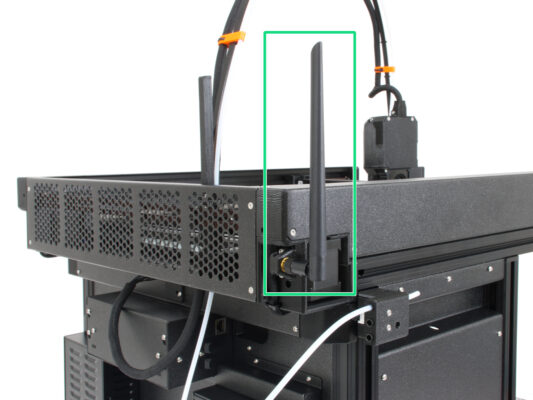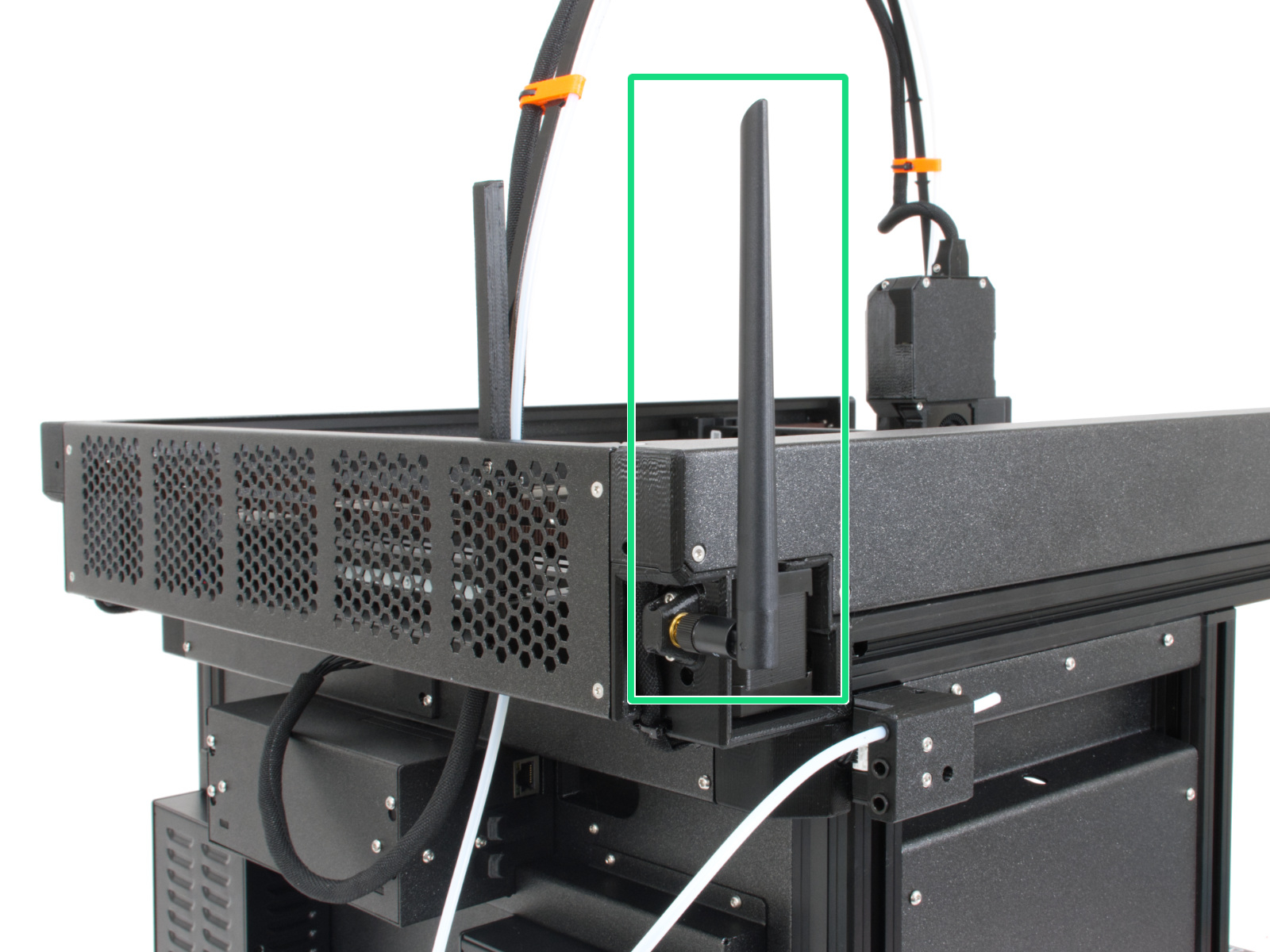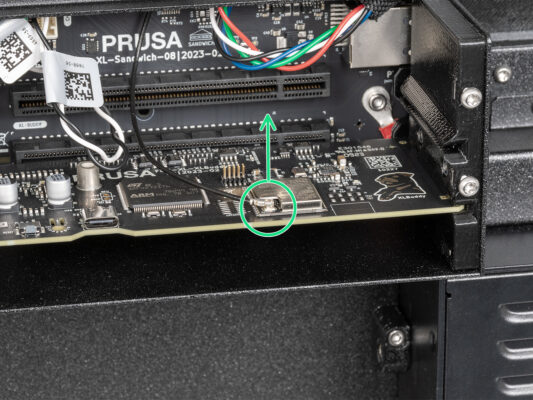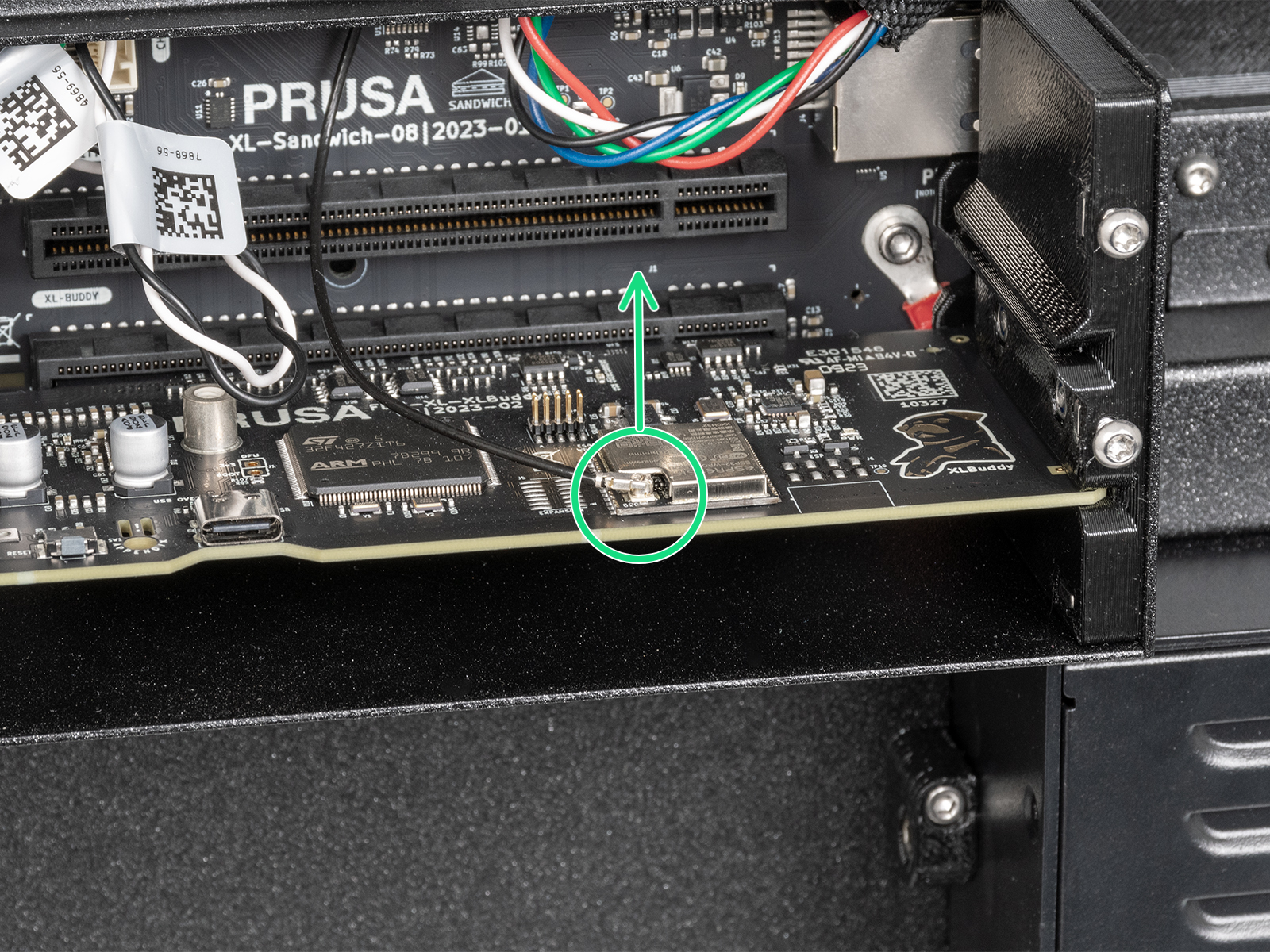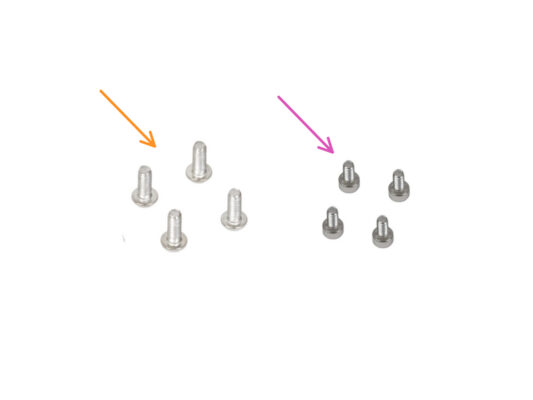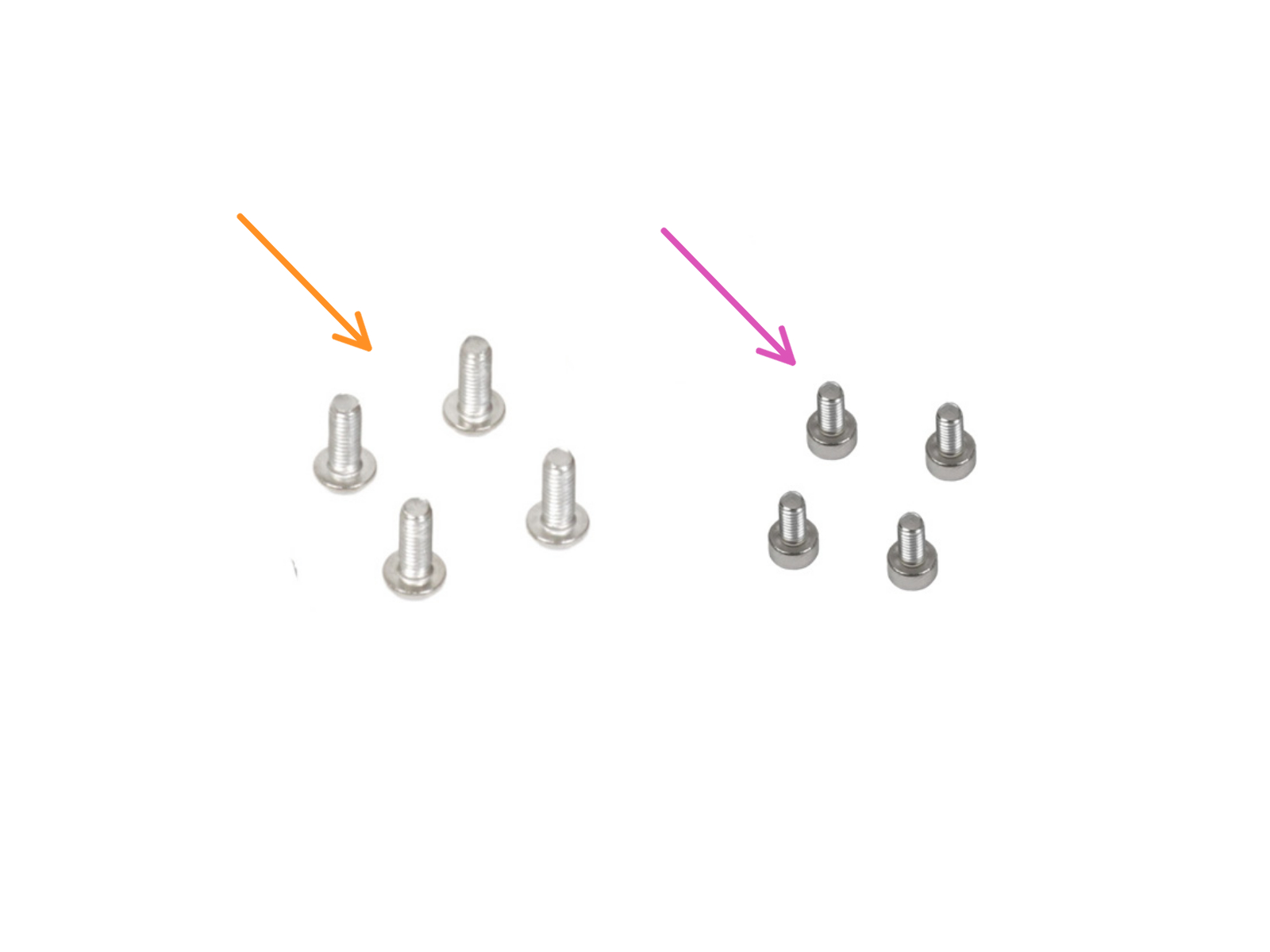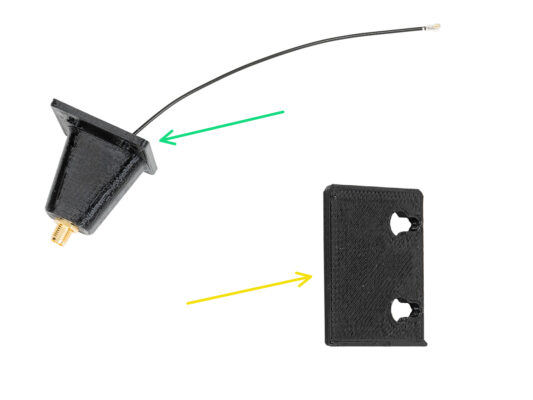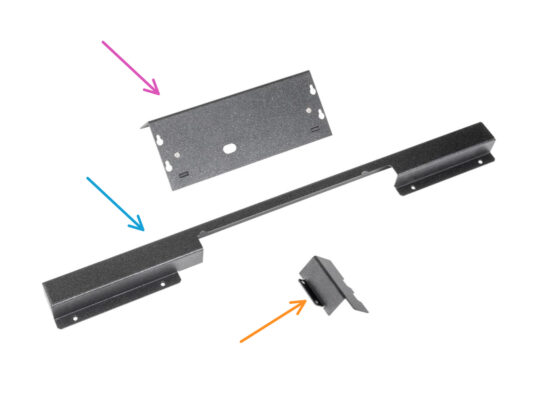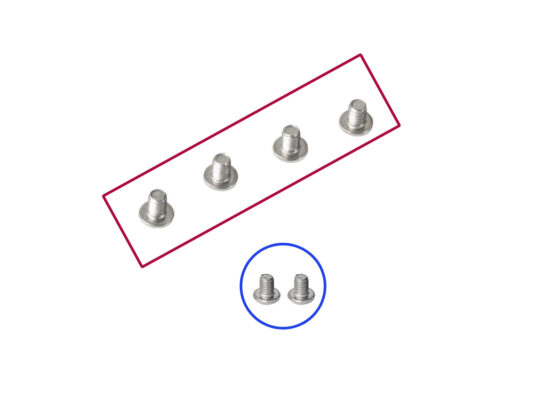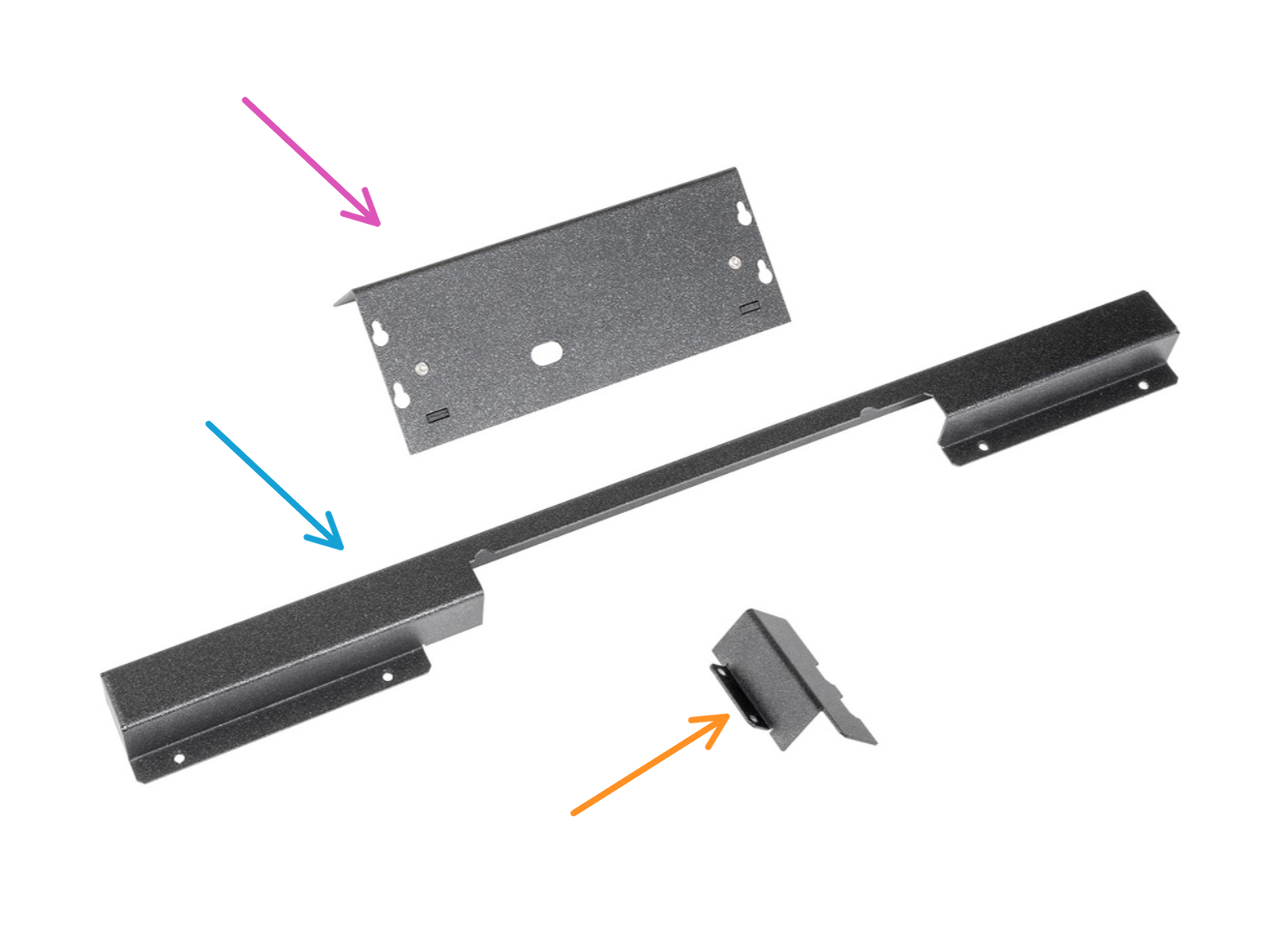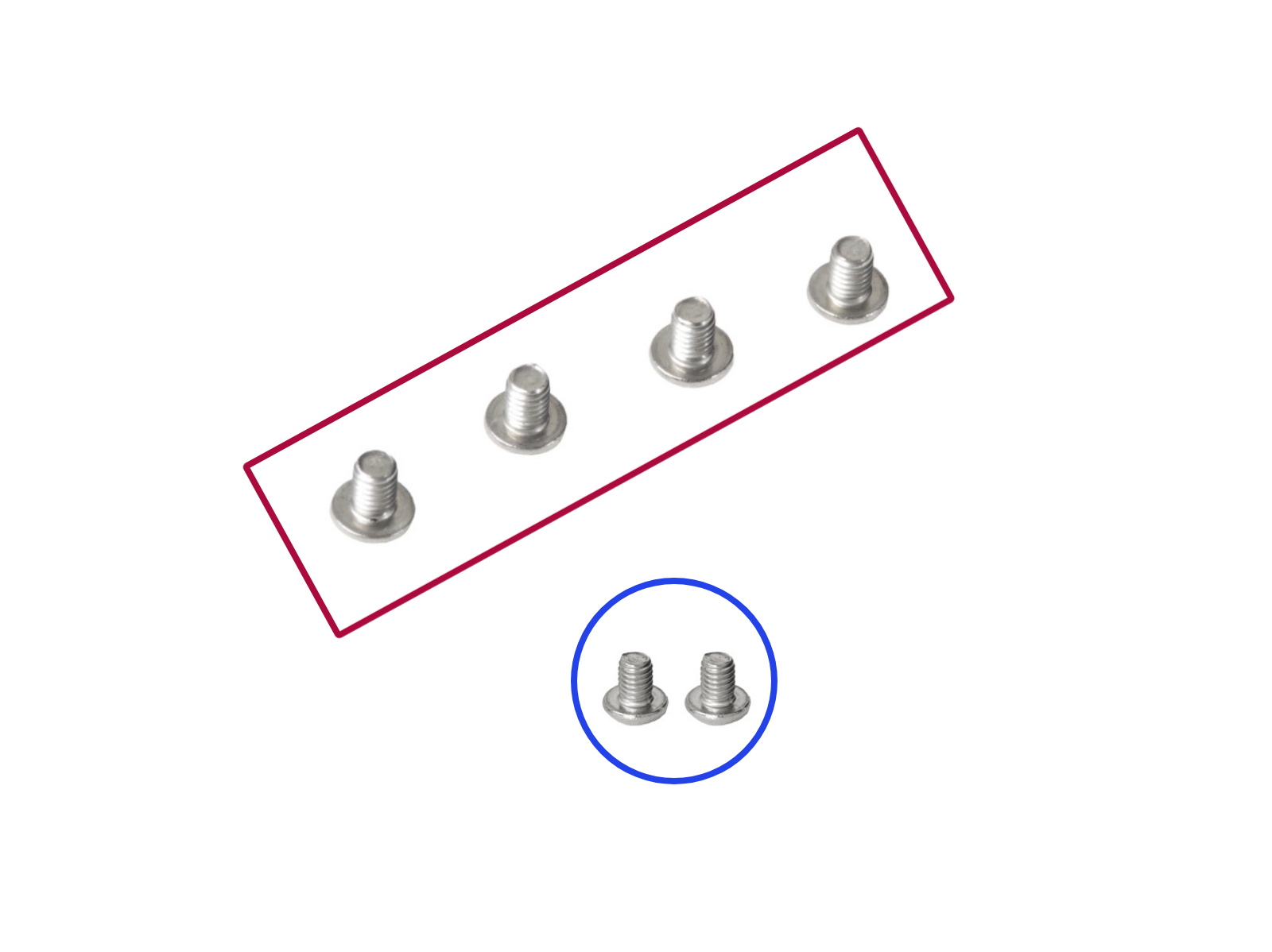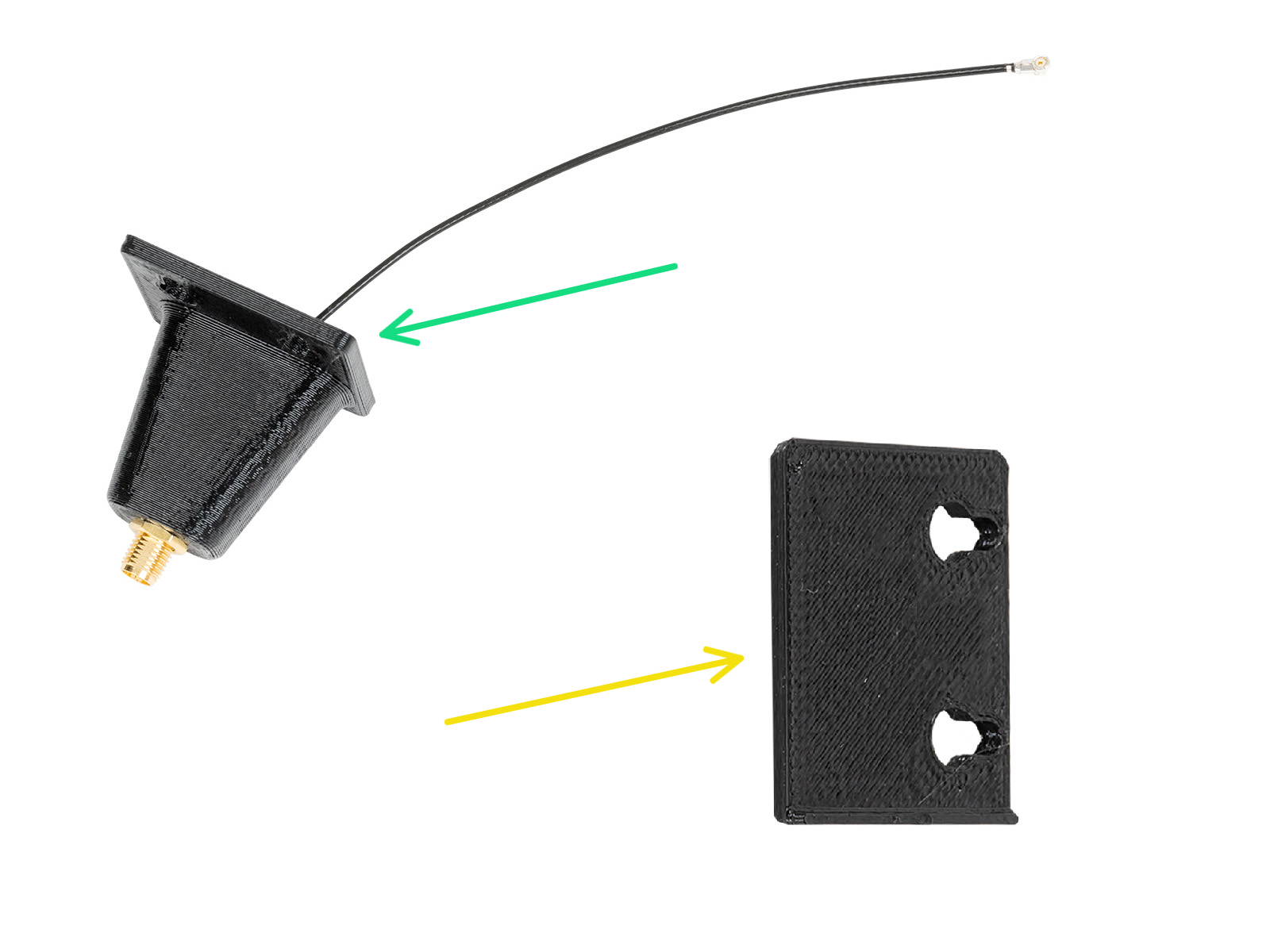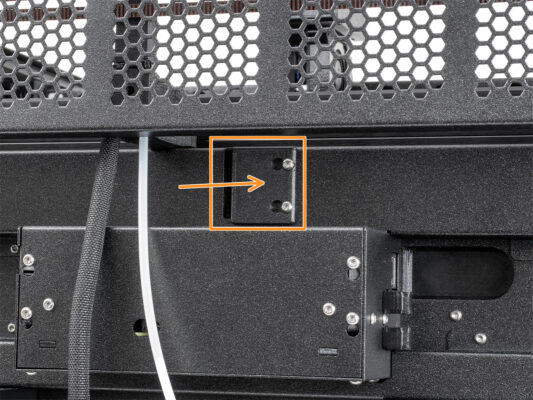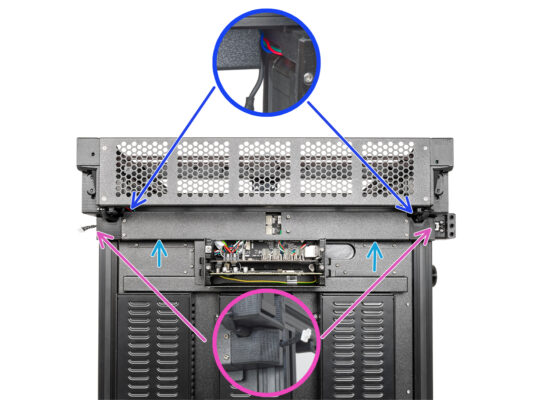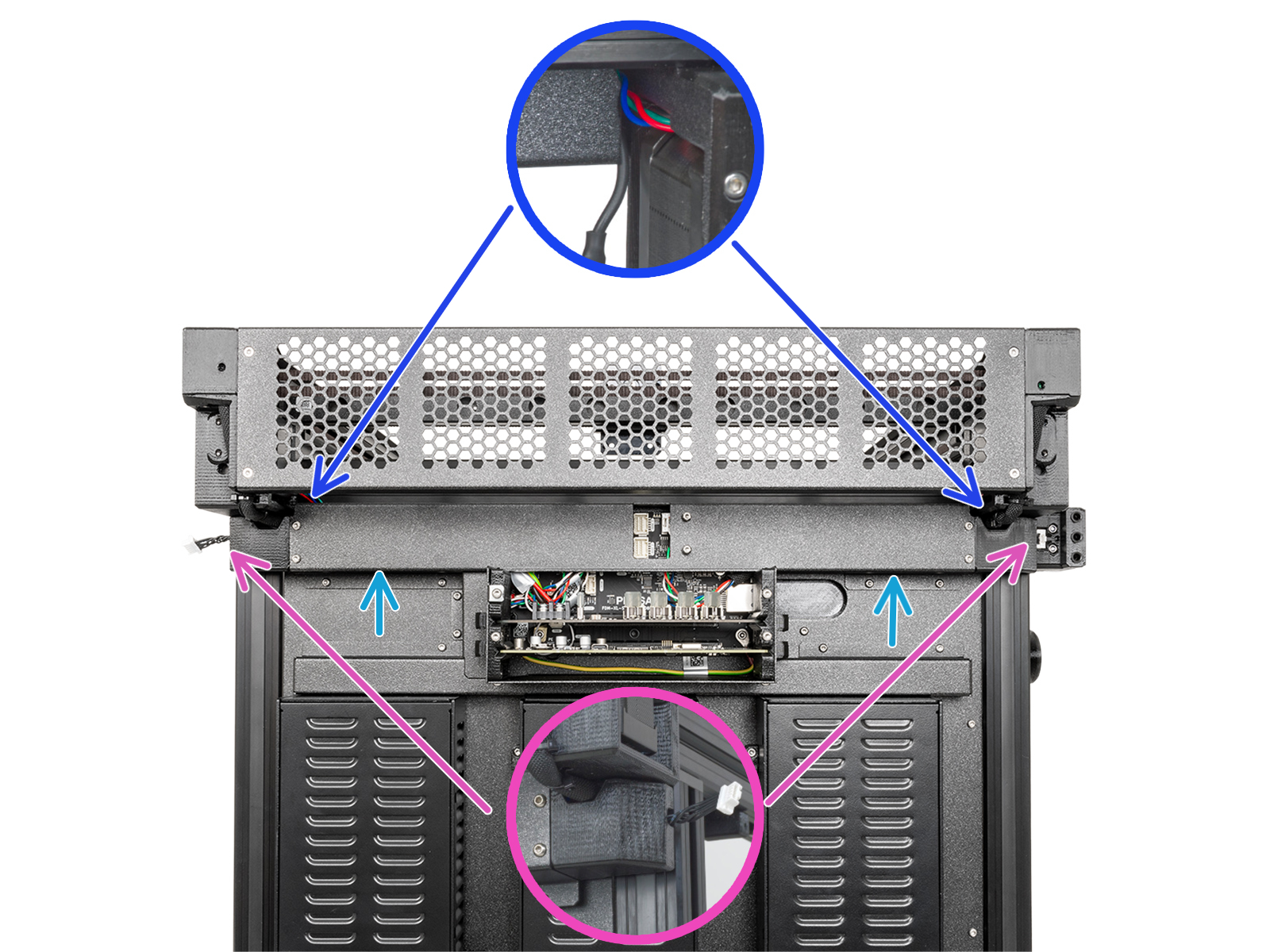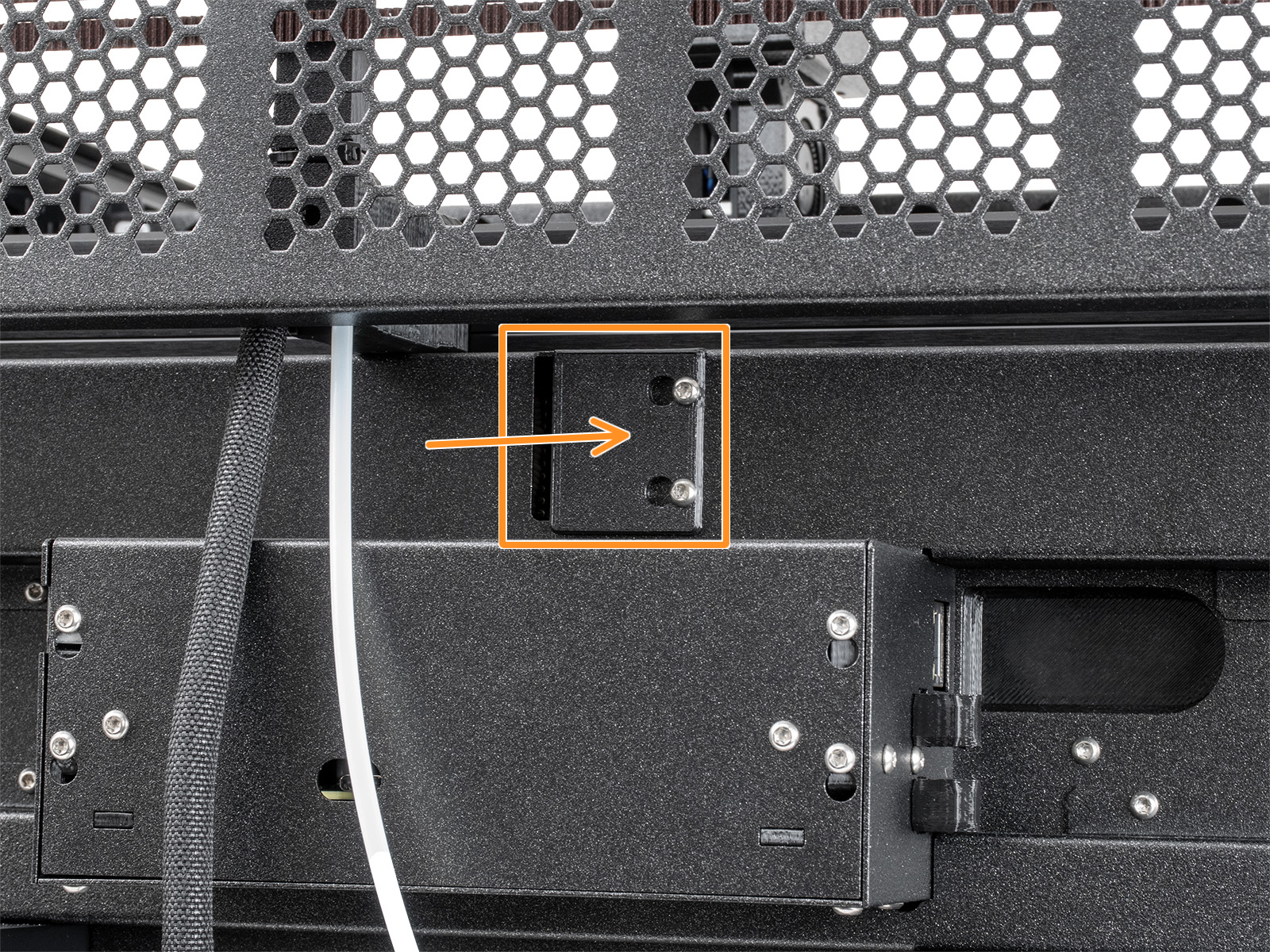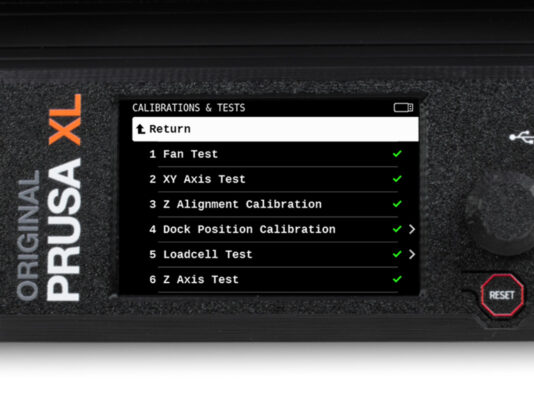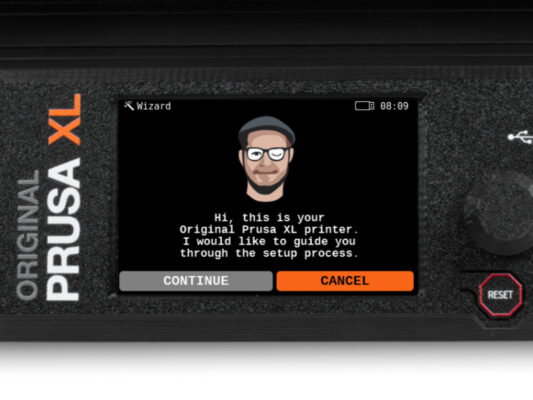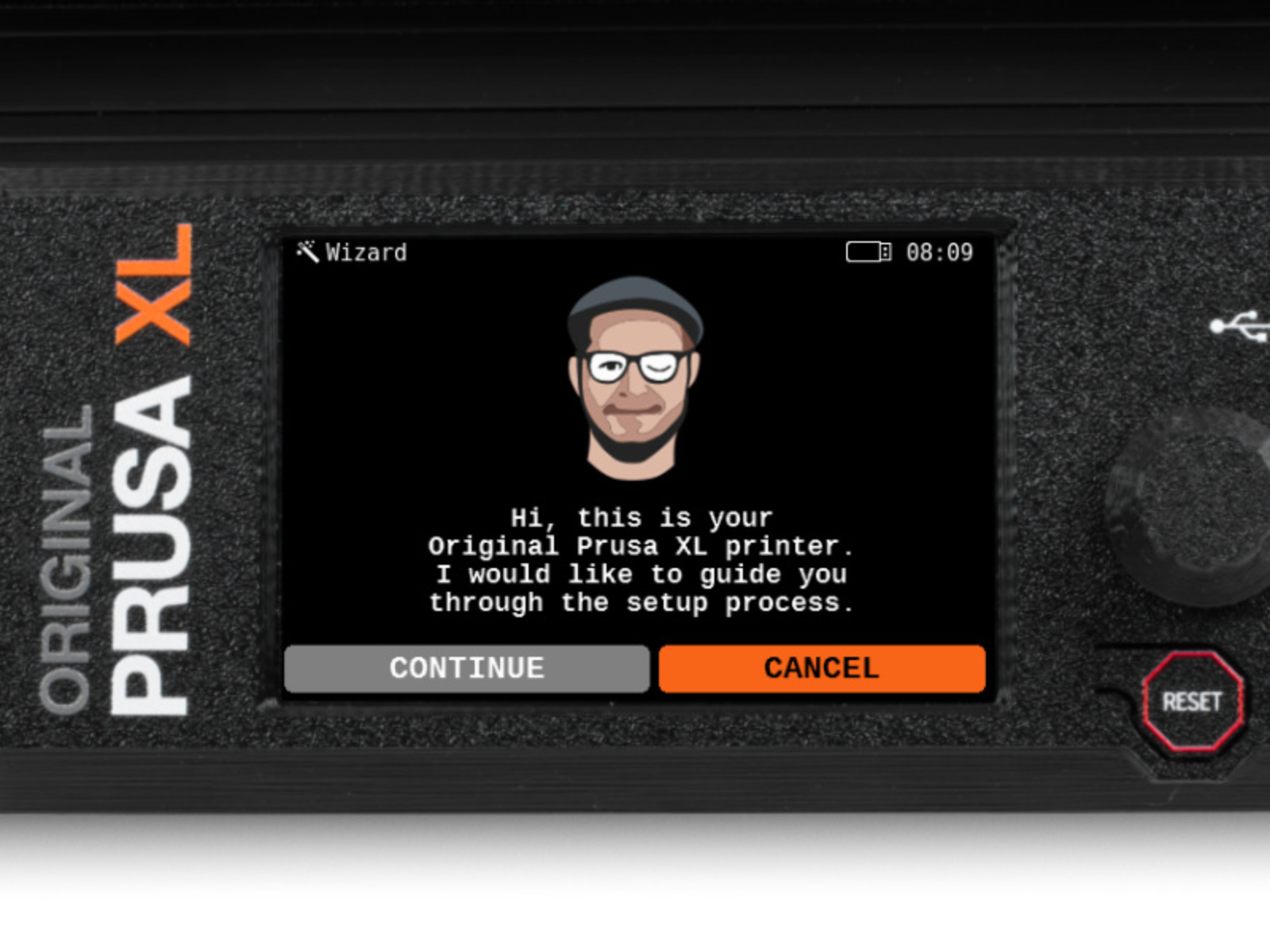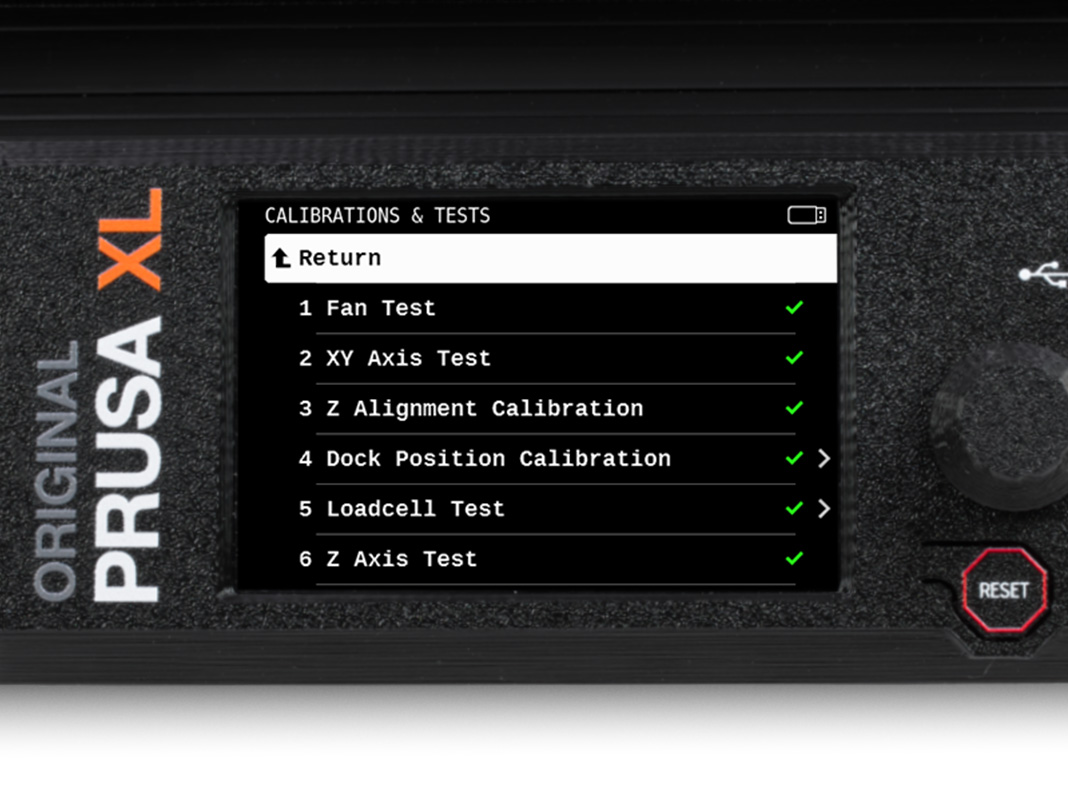⬢Ten przewodnik poprowadzi Cię przez proces wymiany płytki Sandwich w Original Prusa XL.
Poniższe instrukcje mają zastosowanie do wszystkich wersji Original Prusa XL.
⬢All necessary parts are available in our eshop.
Pamiętaj, że musisz się zalogować, aby mieć dostęp do sekcji części zamiennych.