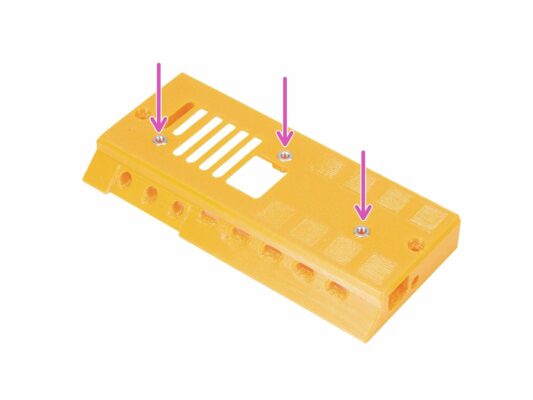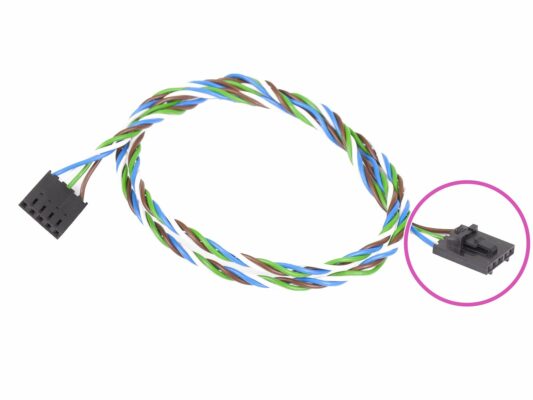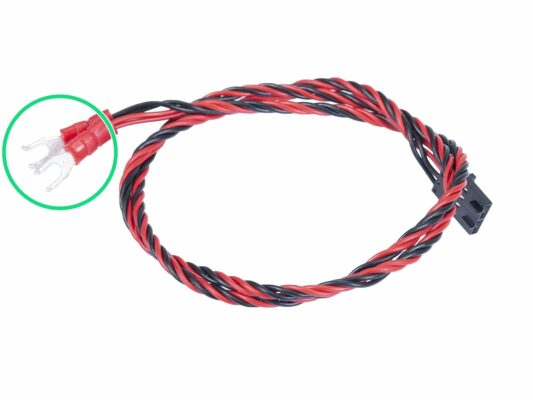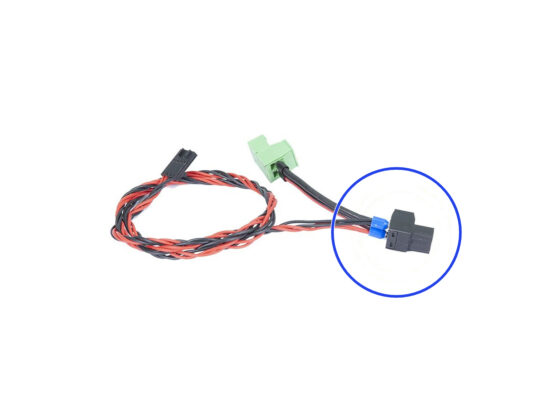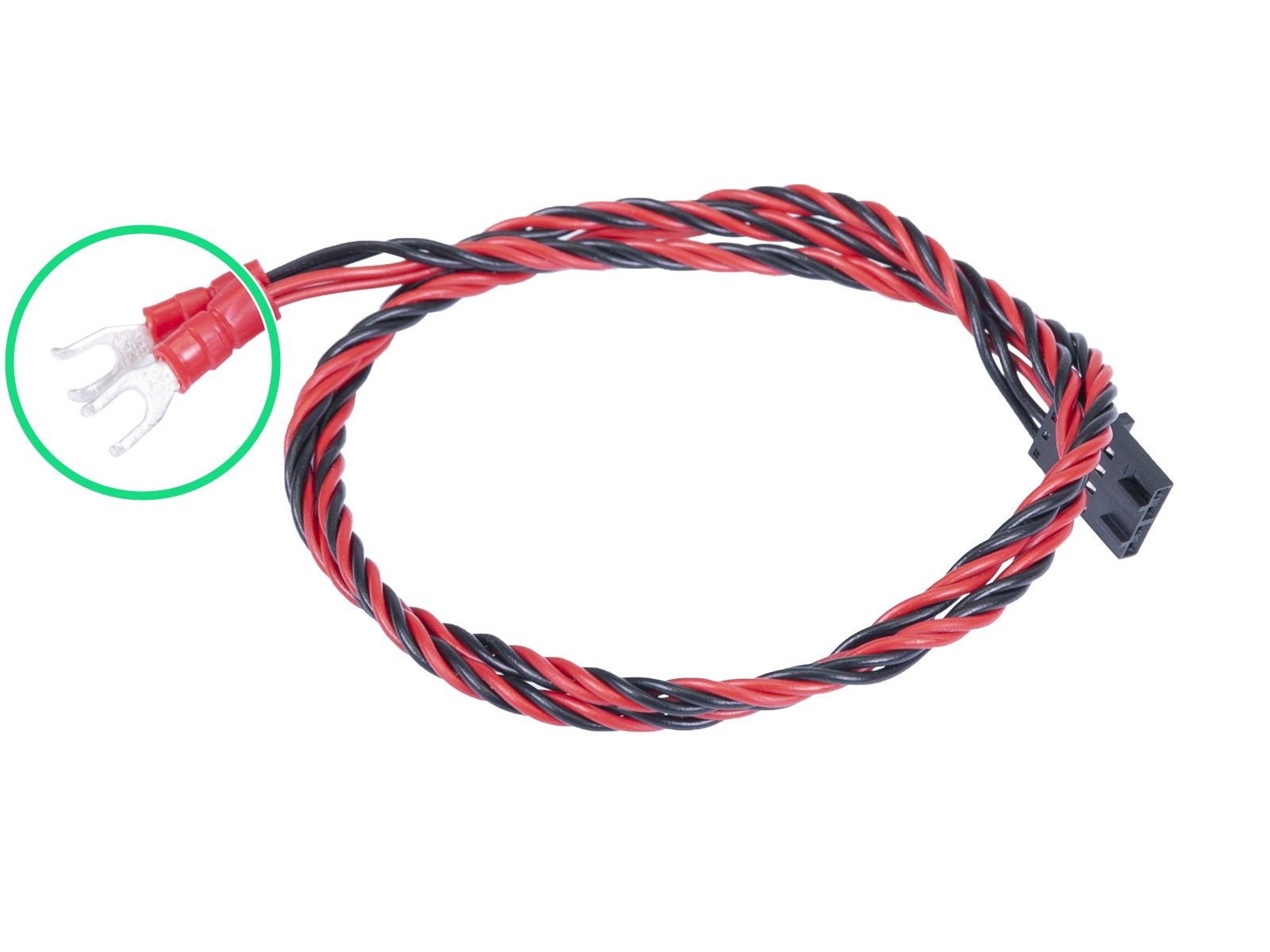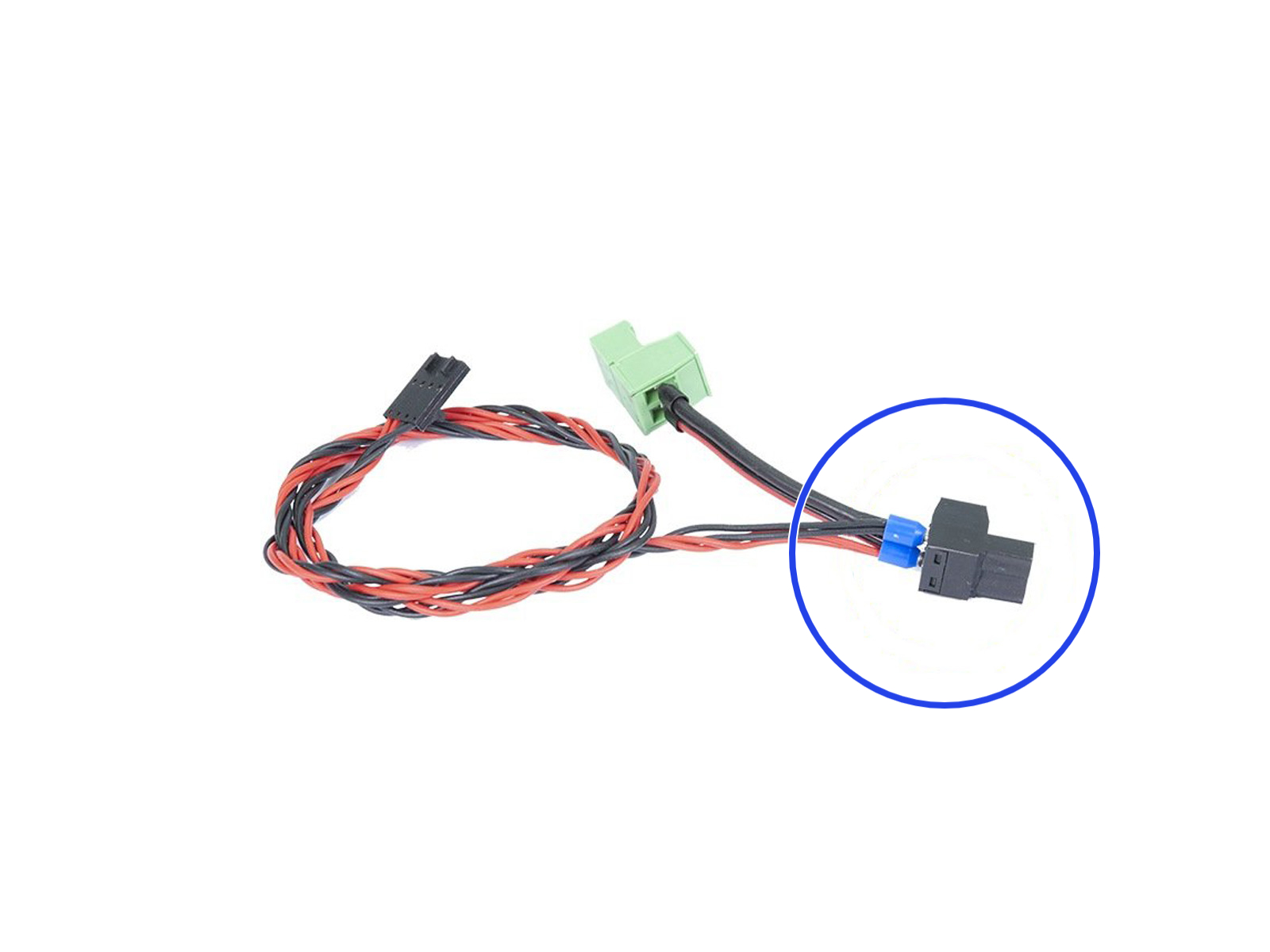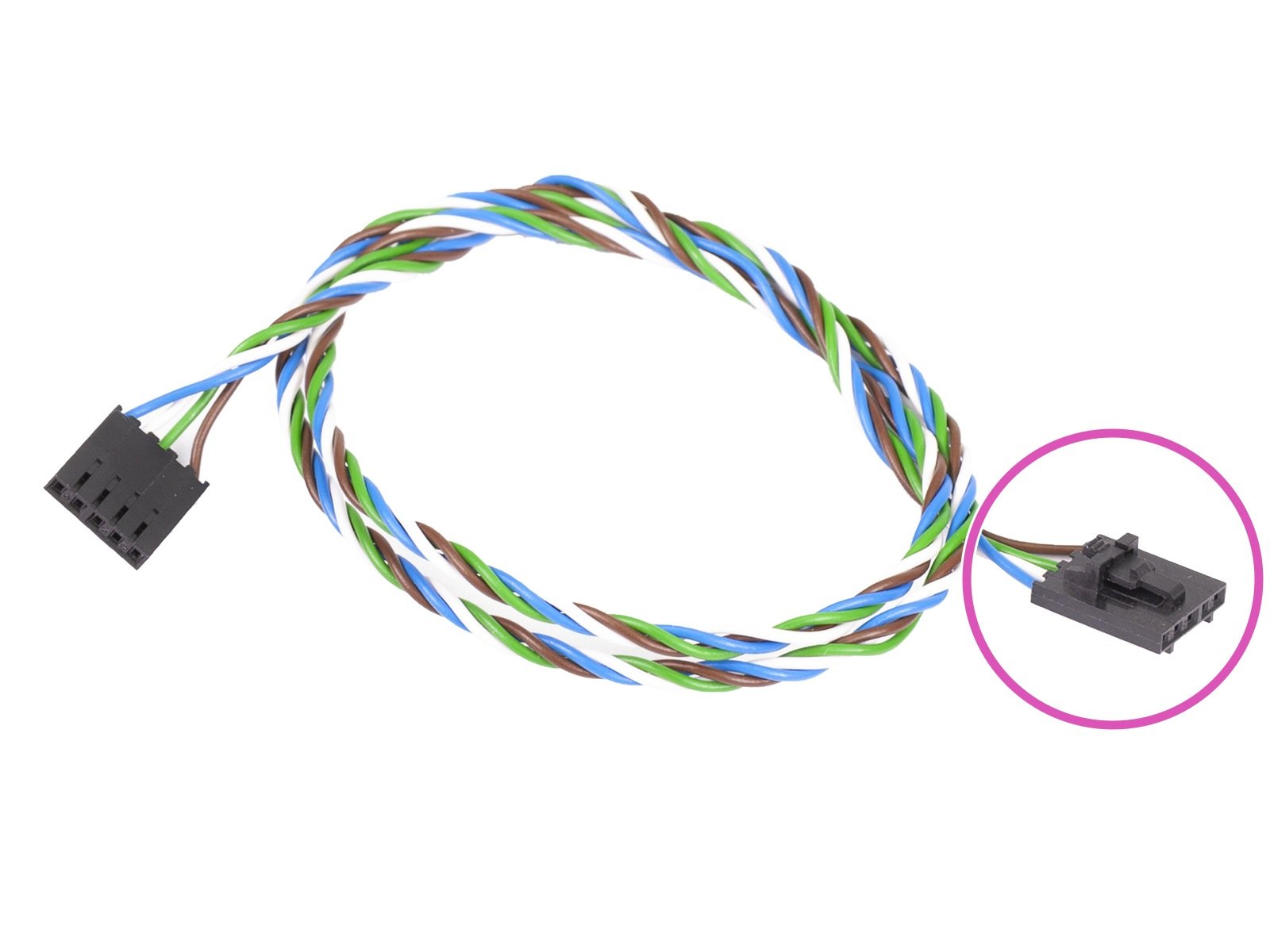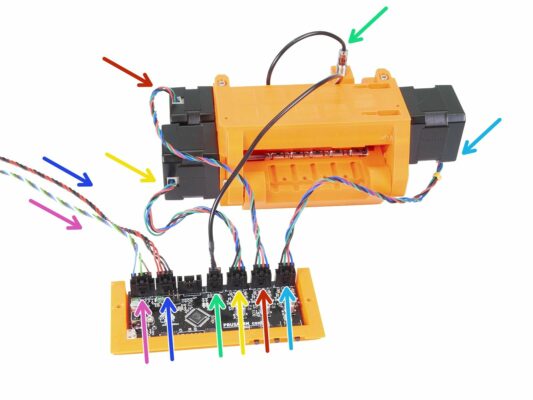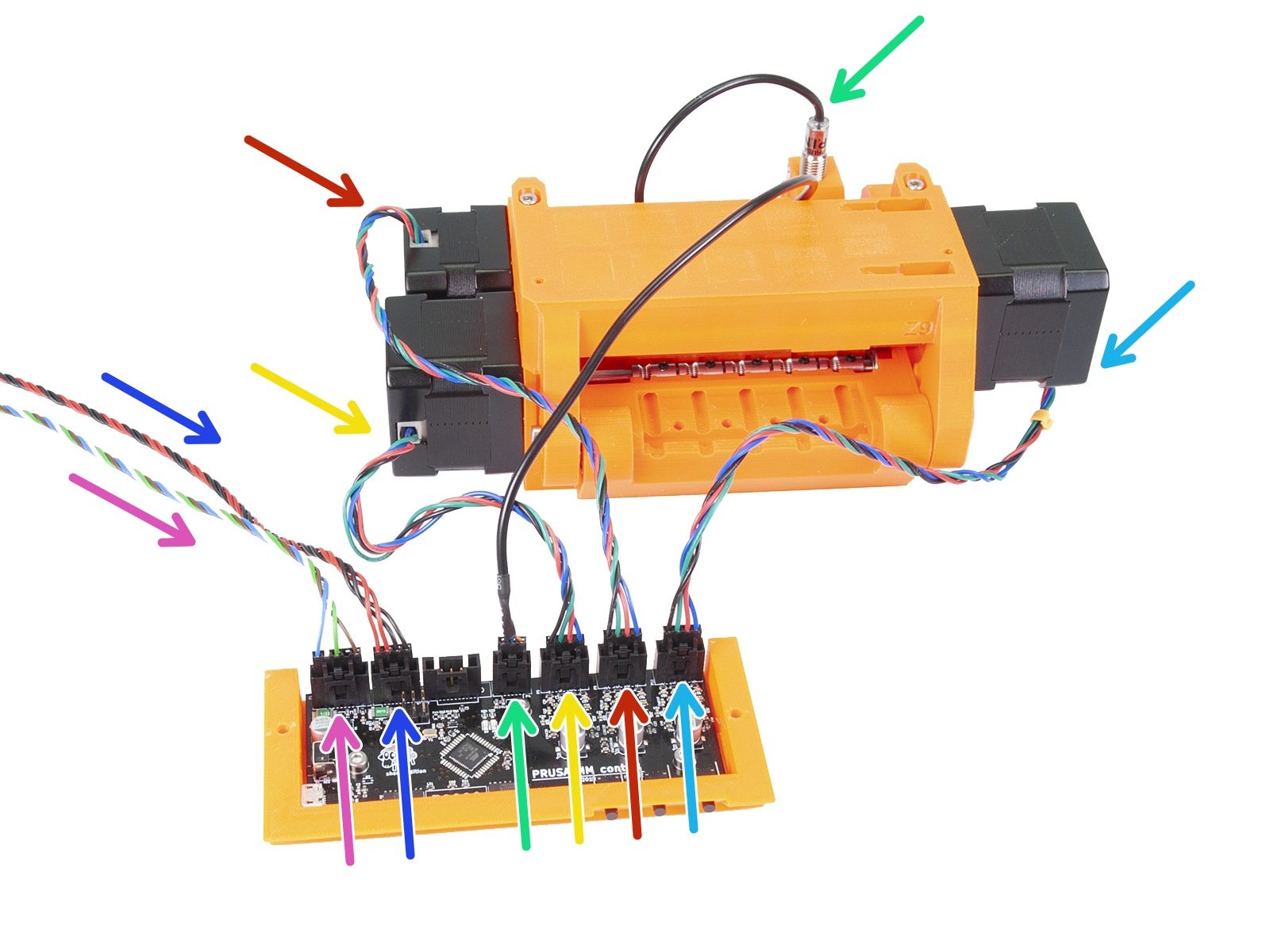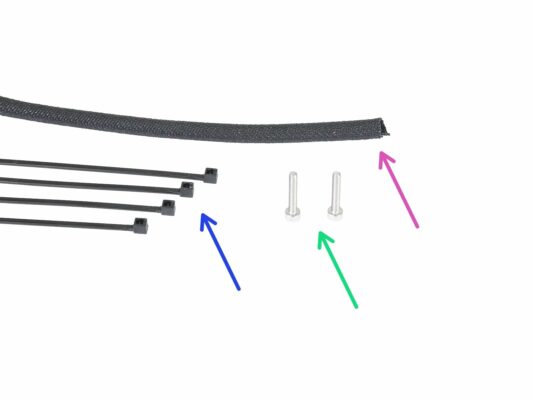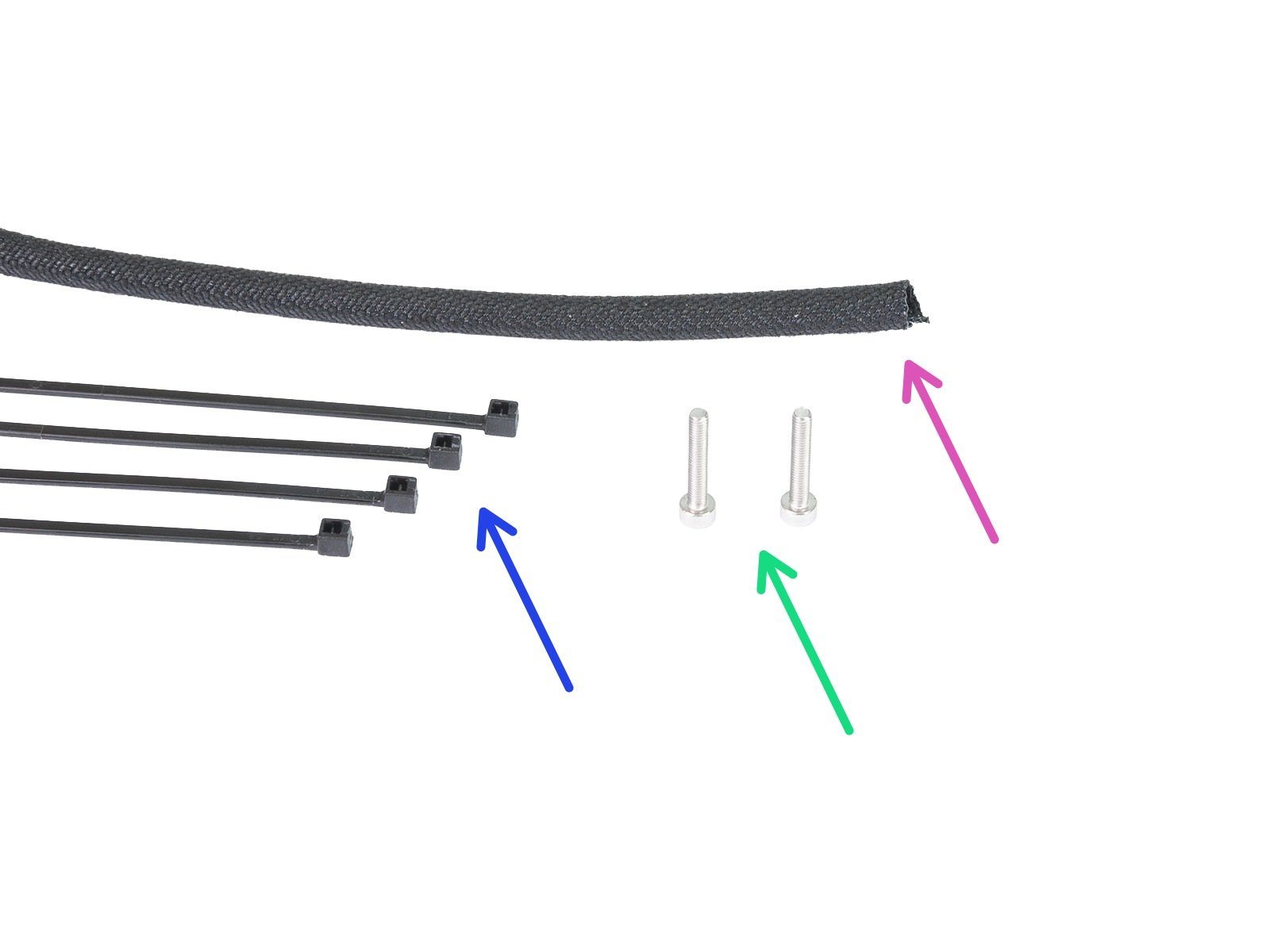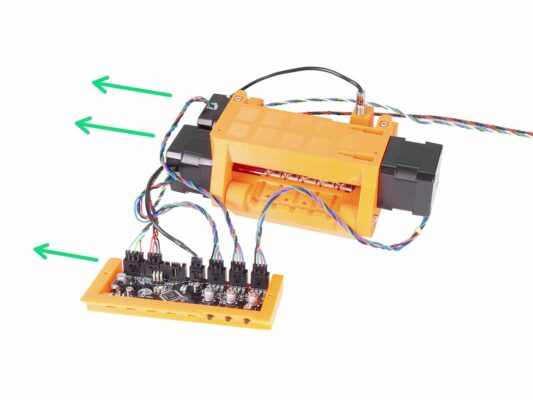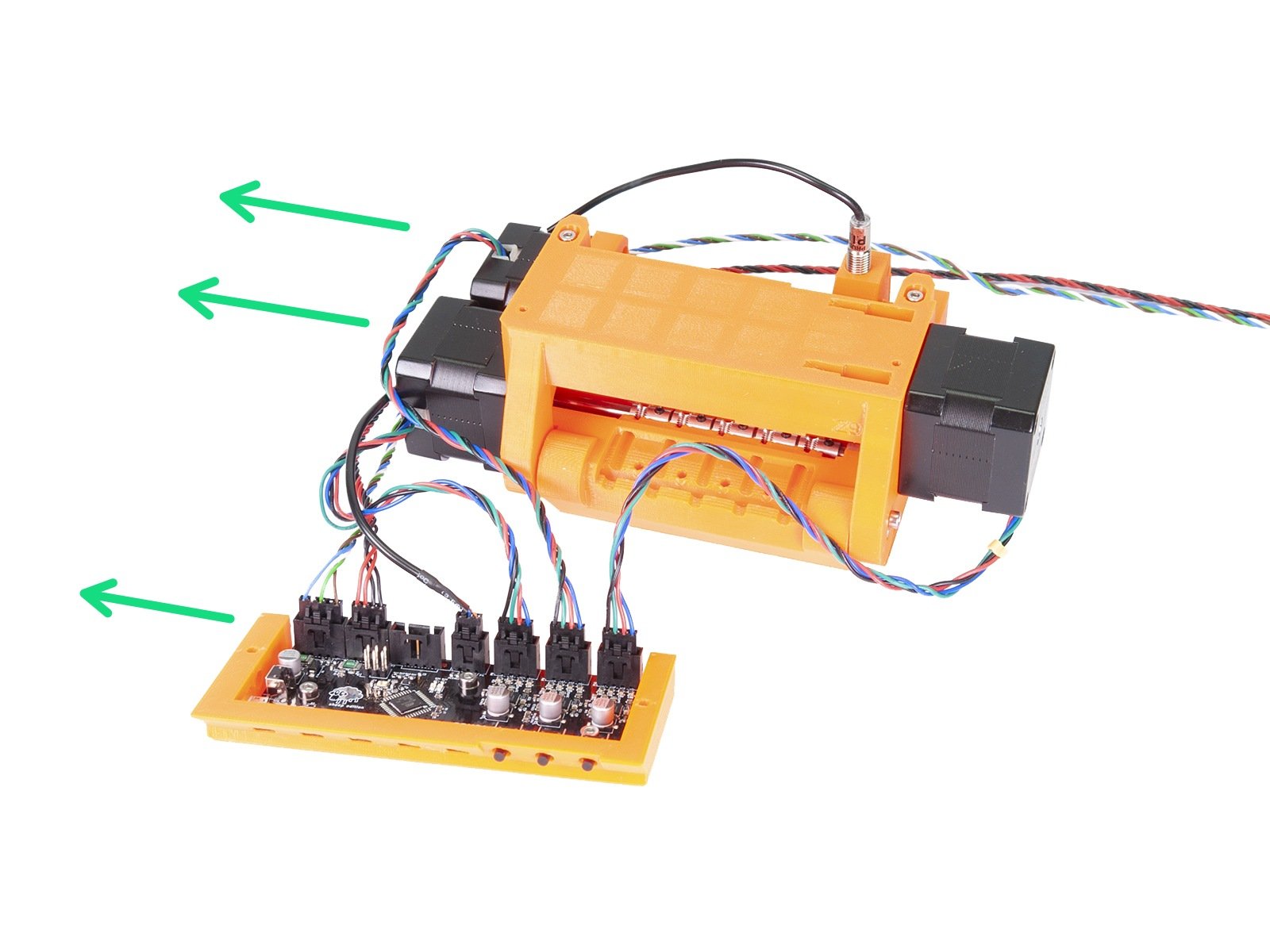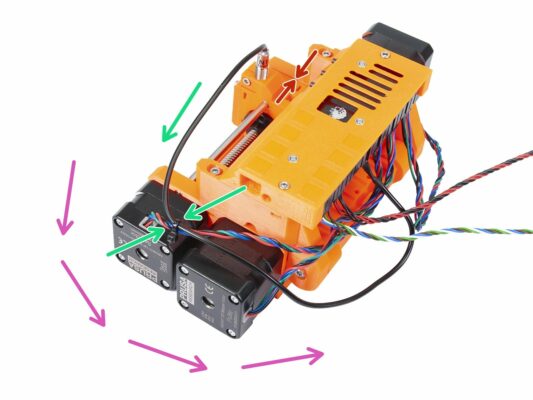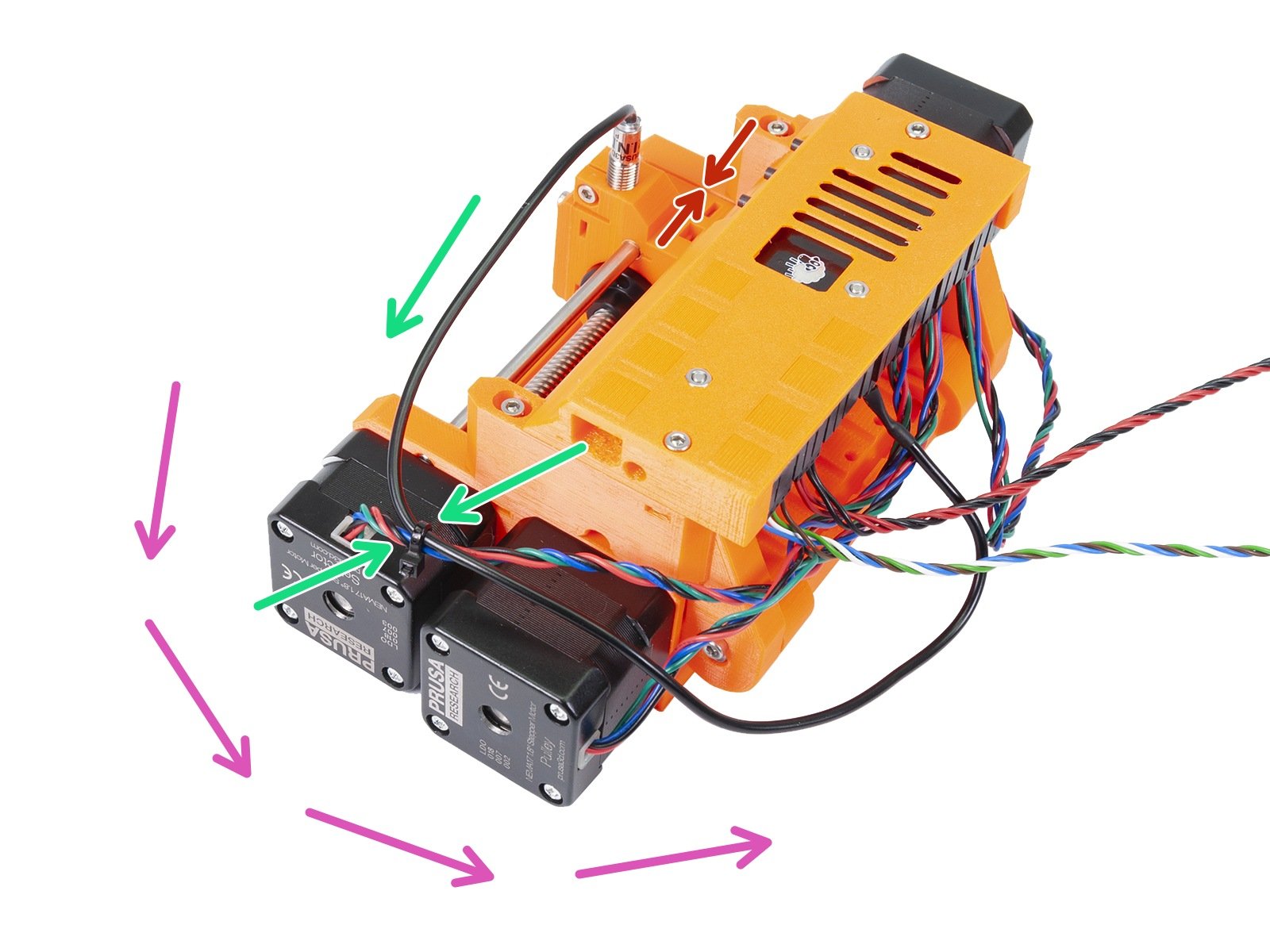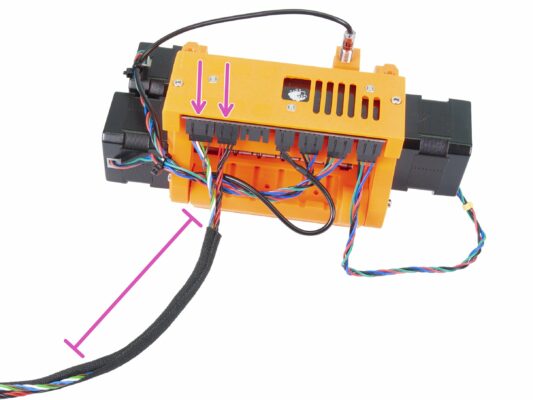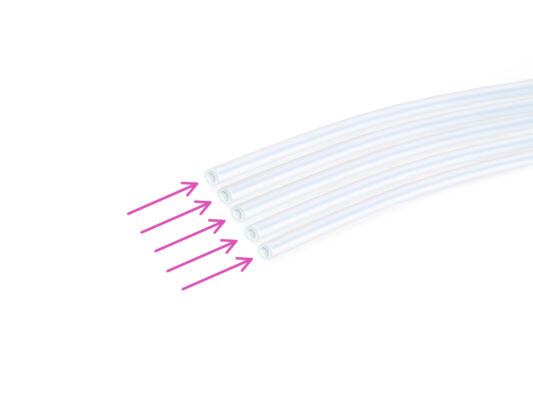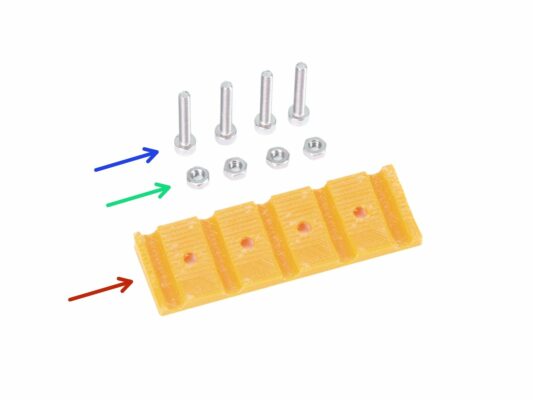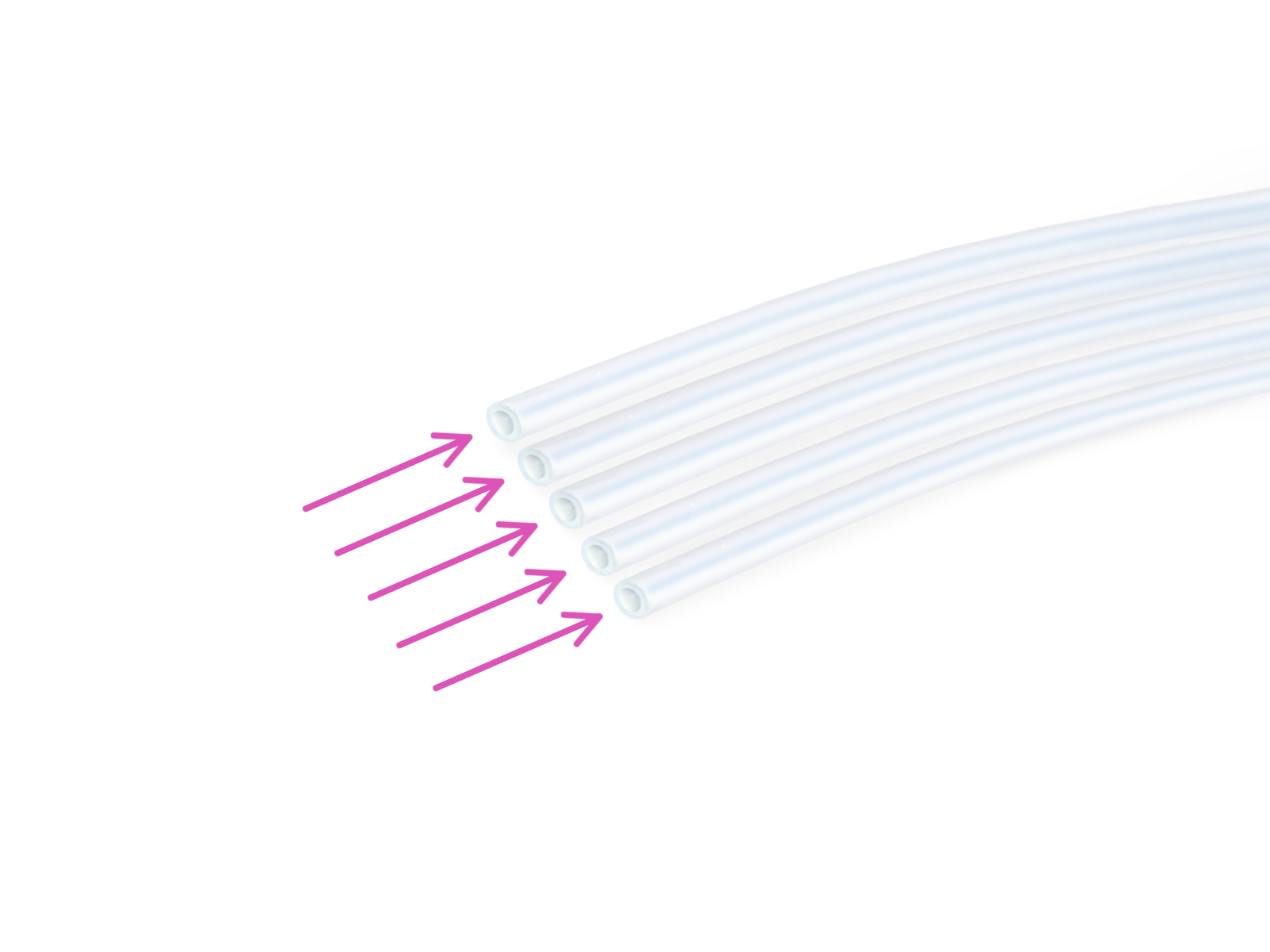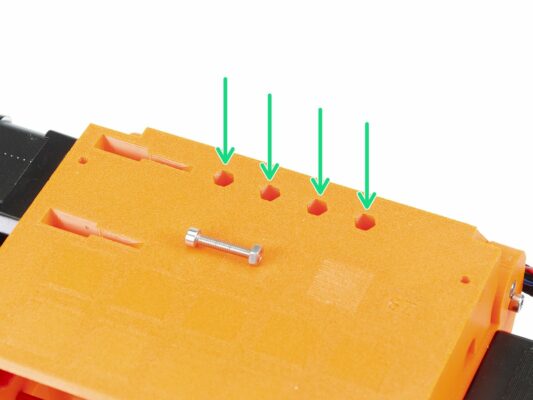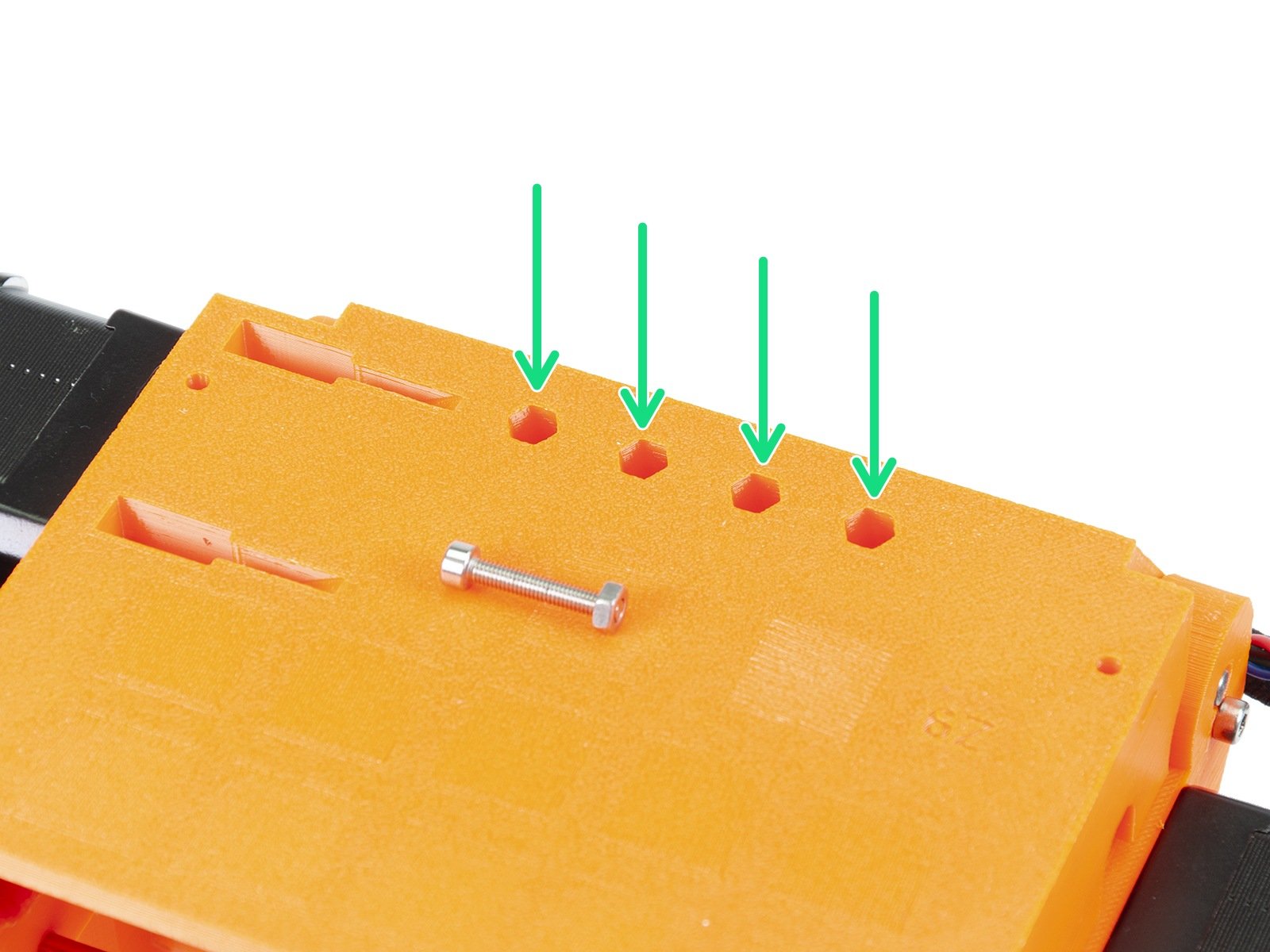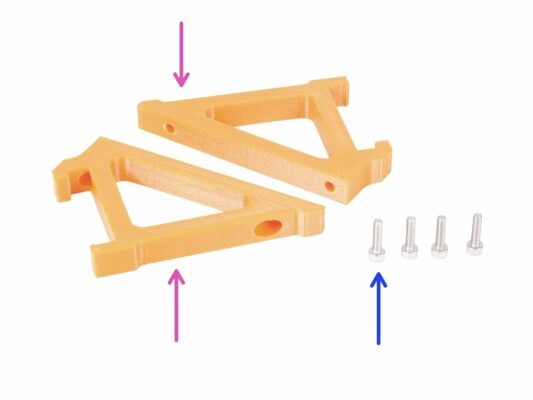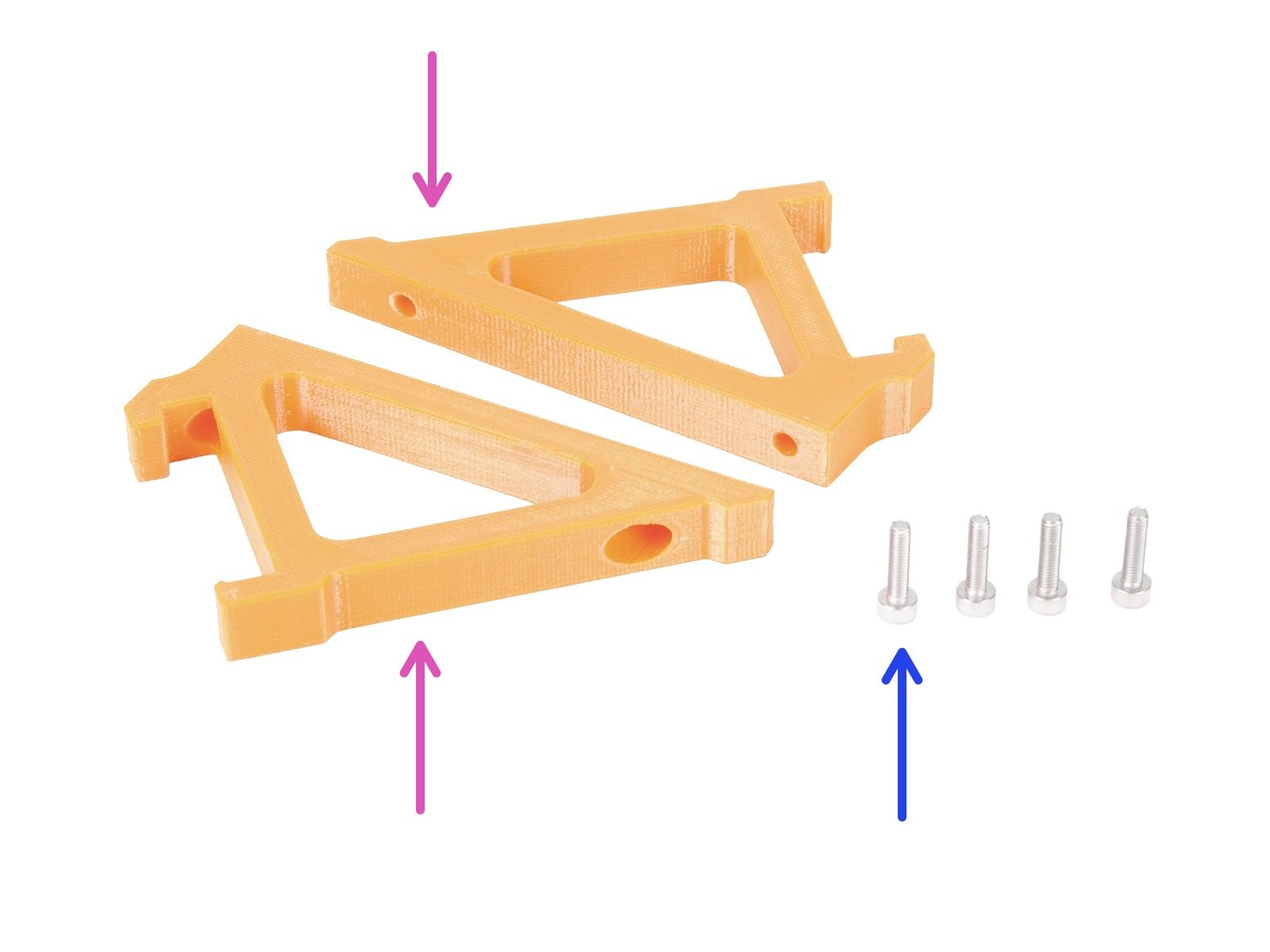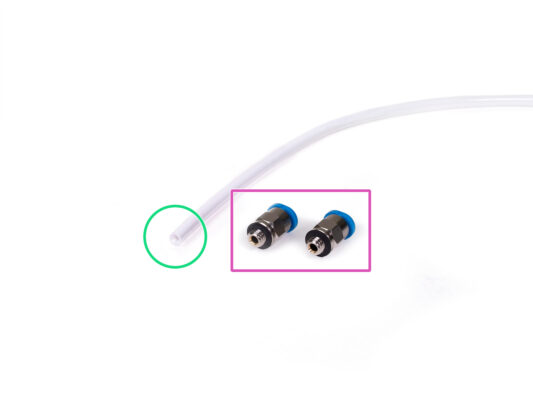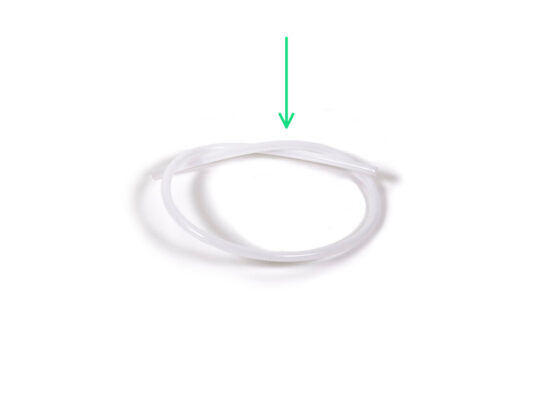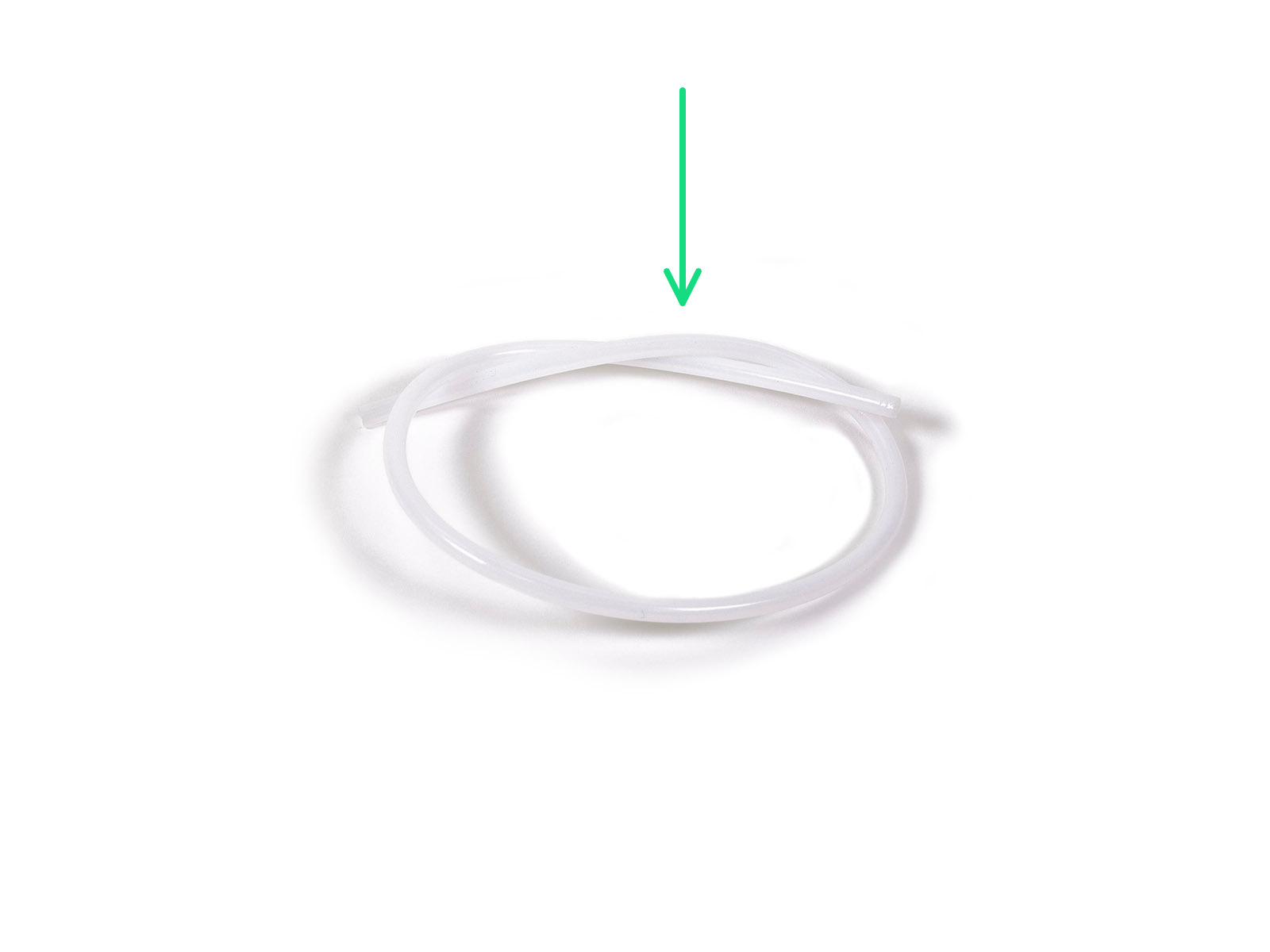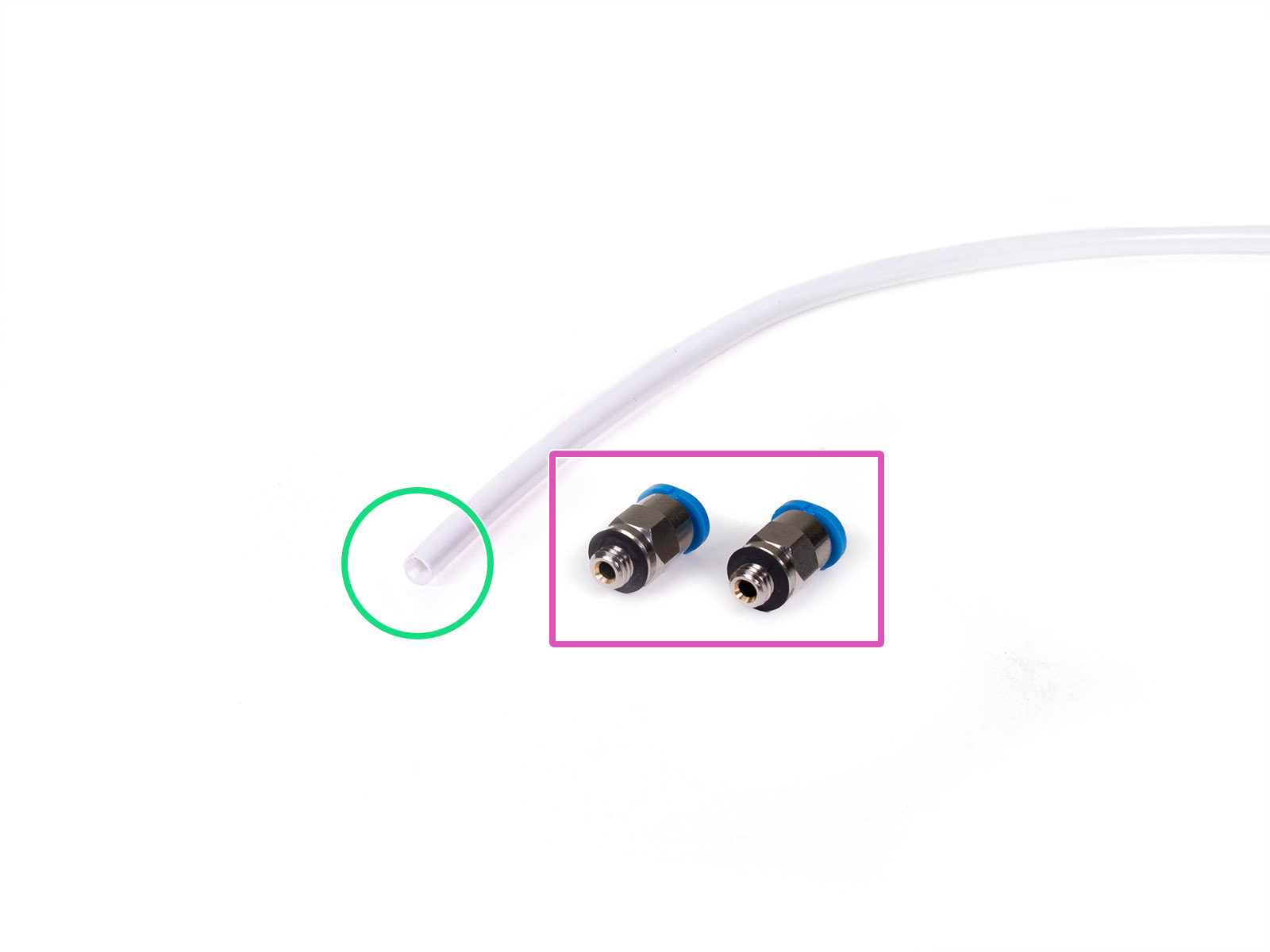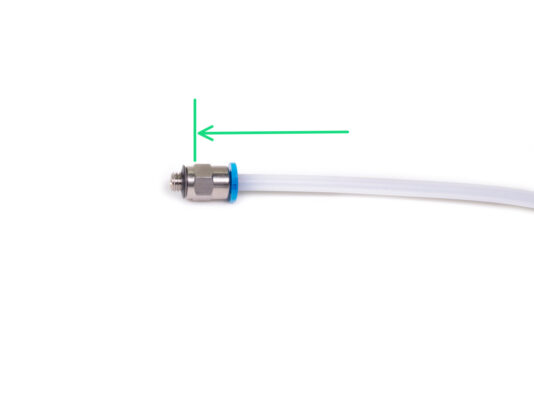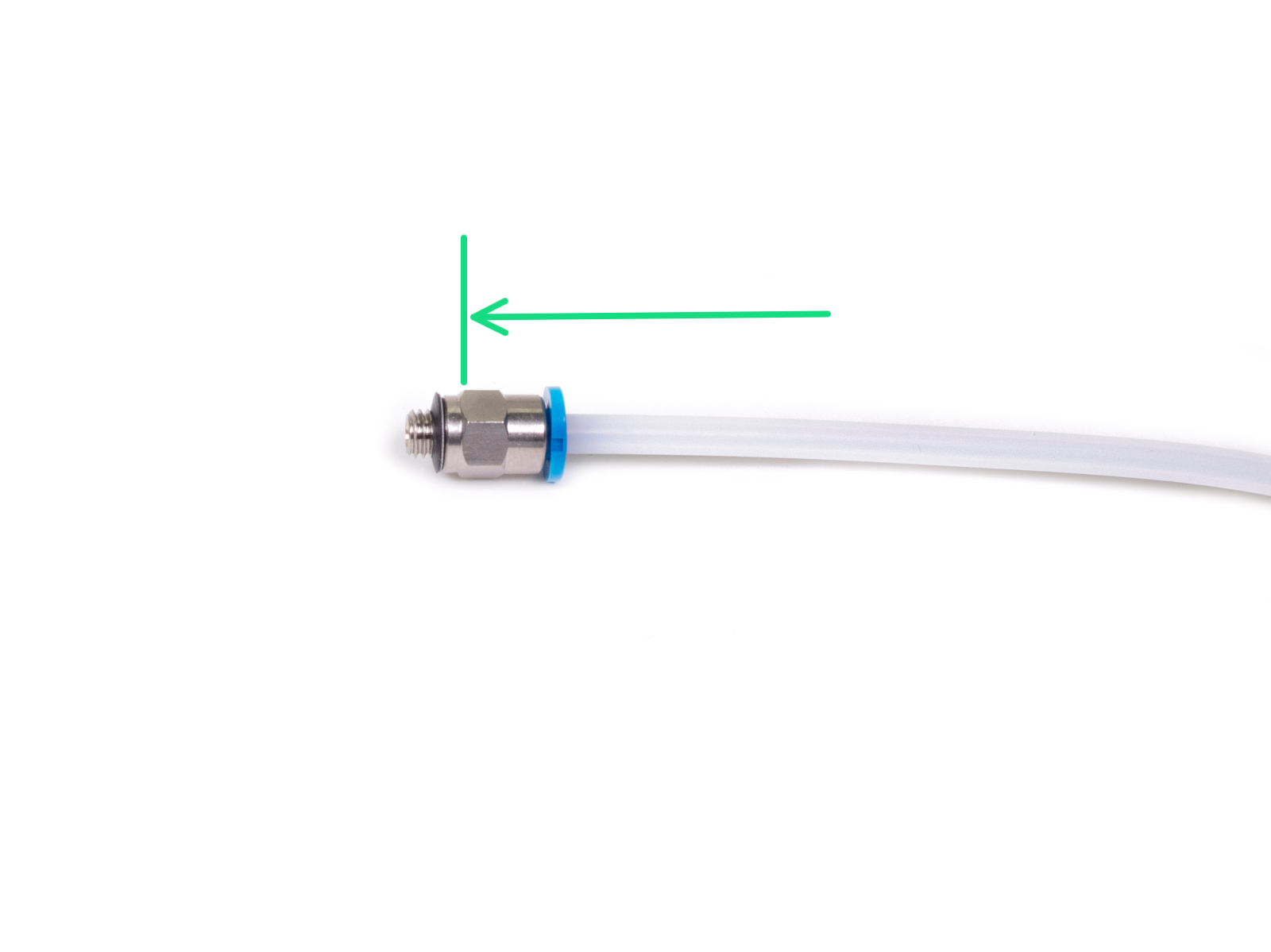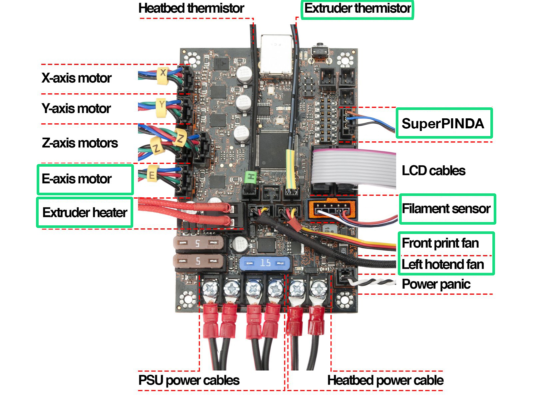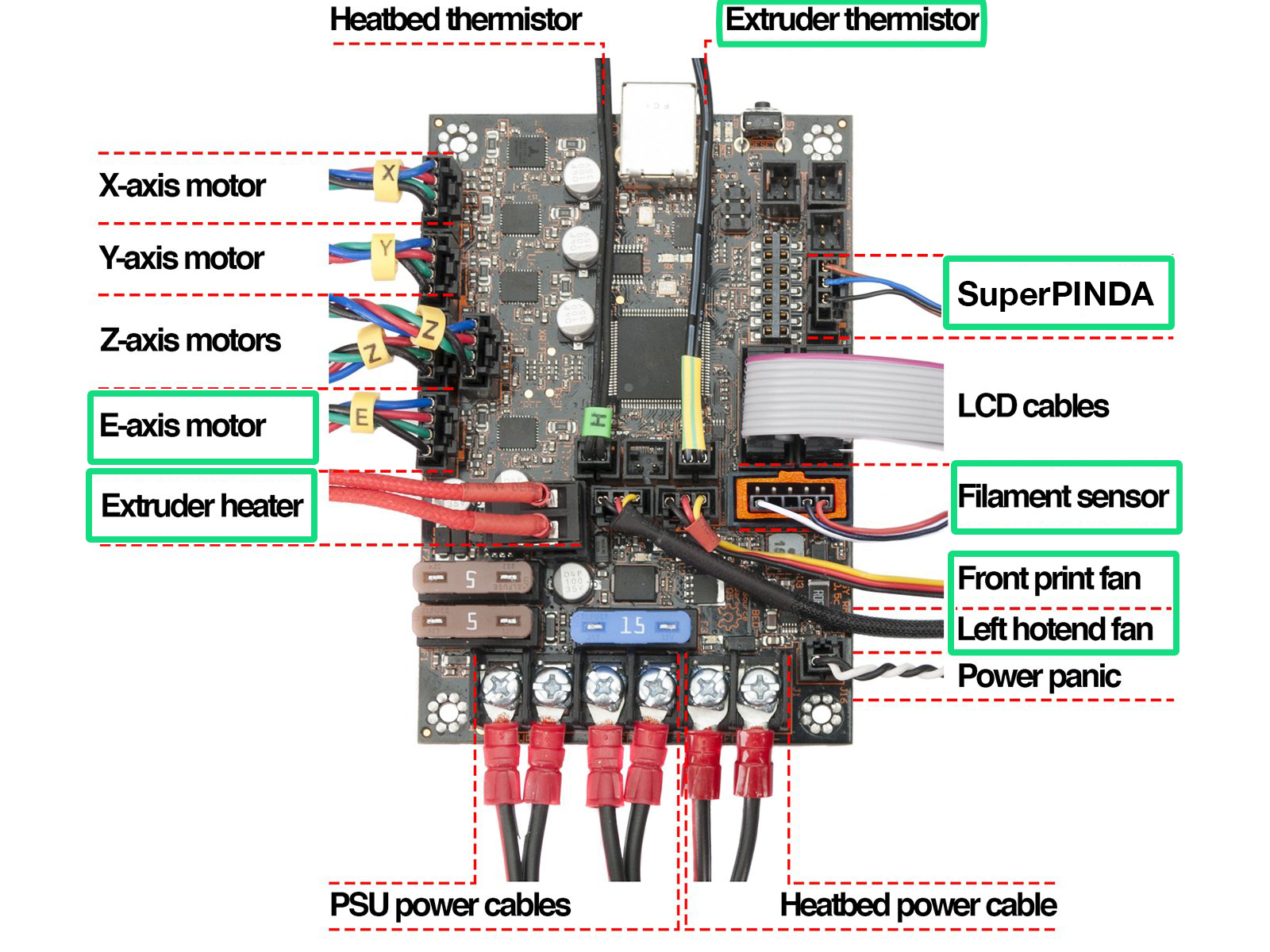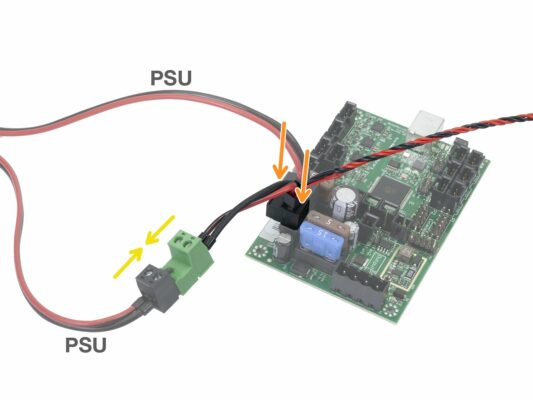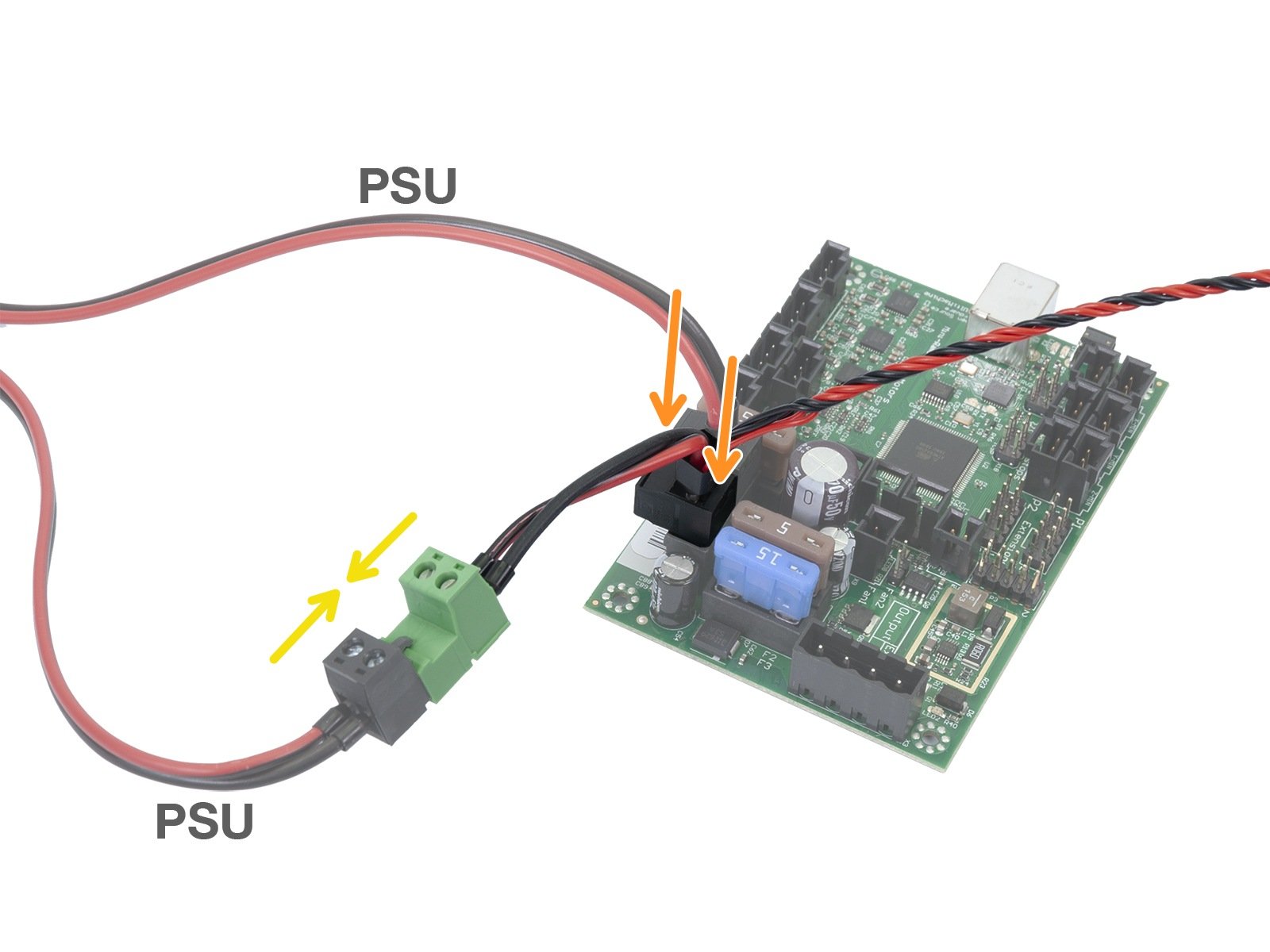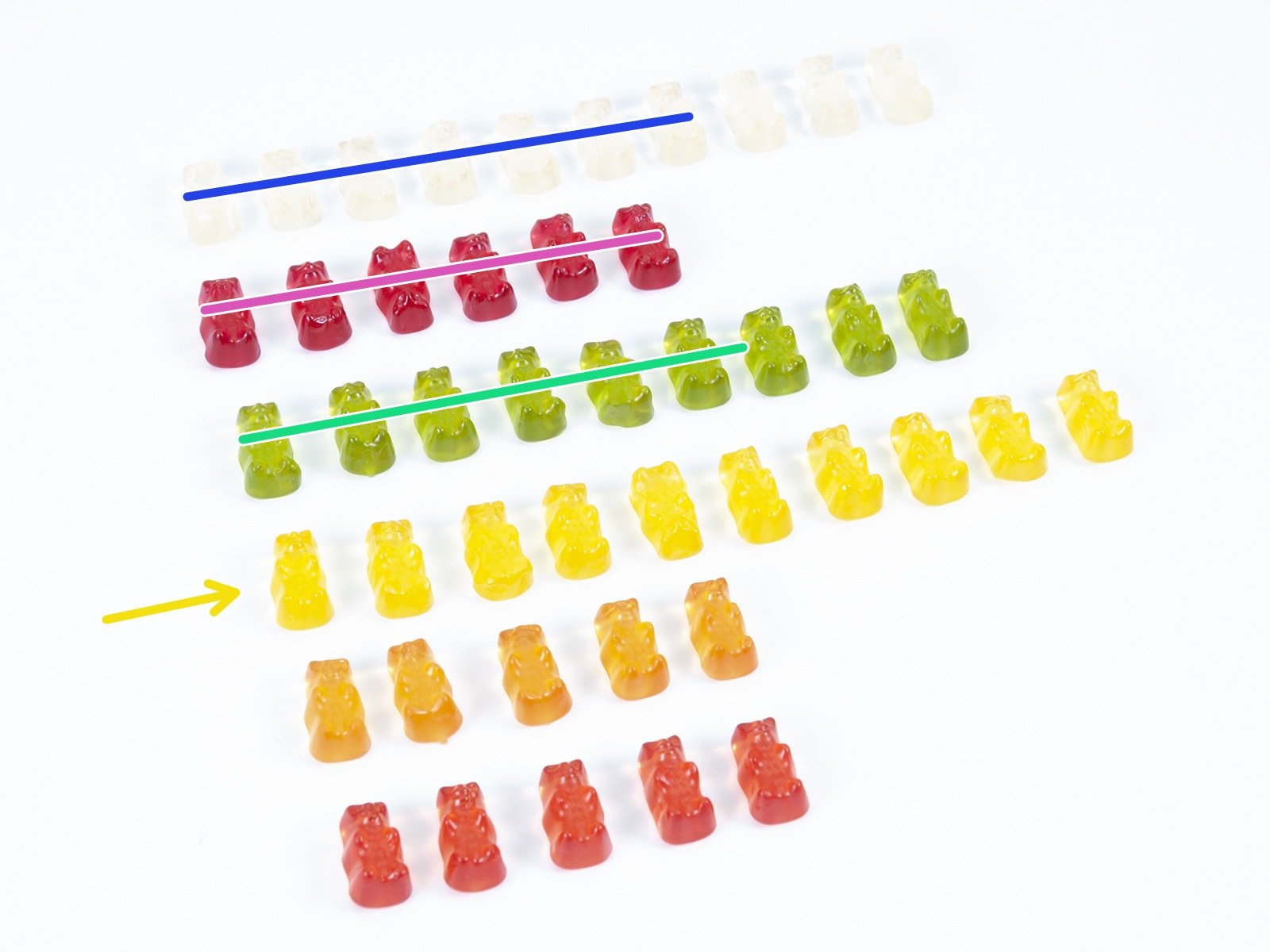⬢Please prepare tools for this chapter:
⬢2.5mm Allen key for M3 screws
⬢2mm Allen key for nut alignment
⬢Needle-nose pliers for zip tie trimming
⬢Philips screw-driver for power cable assembly
⬢Universal wrench to tighten the QSM fittings
Older units may include a side wrench 8 mm.