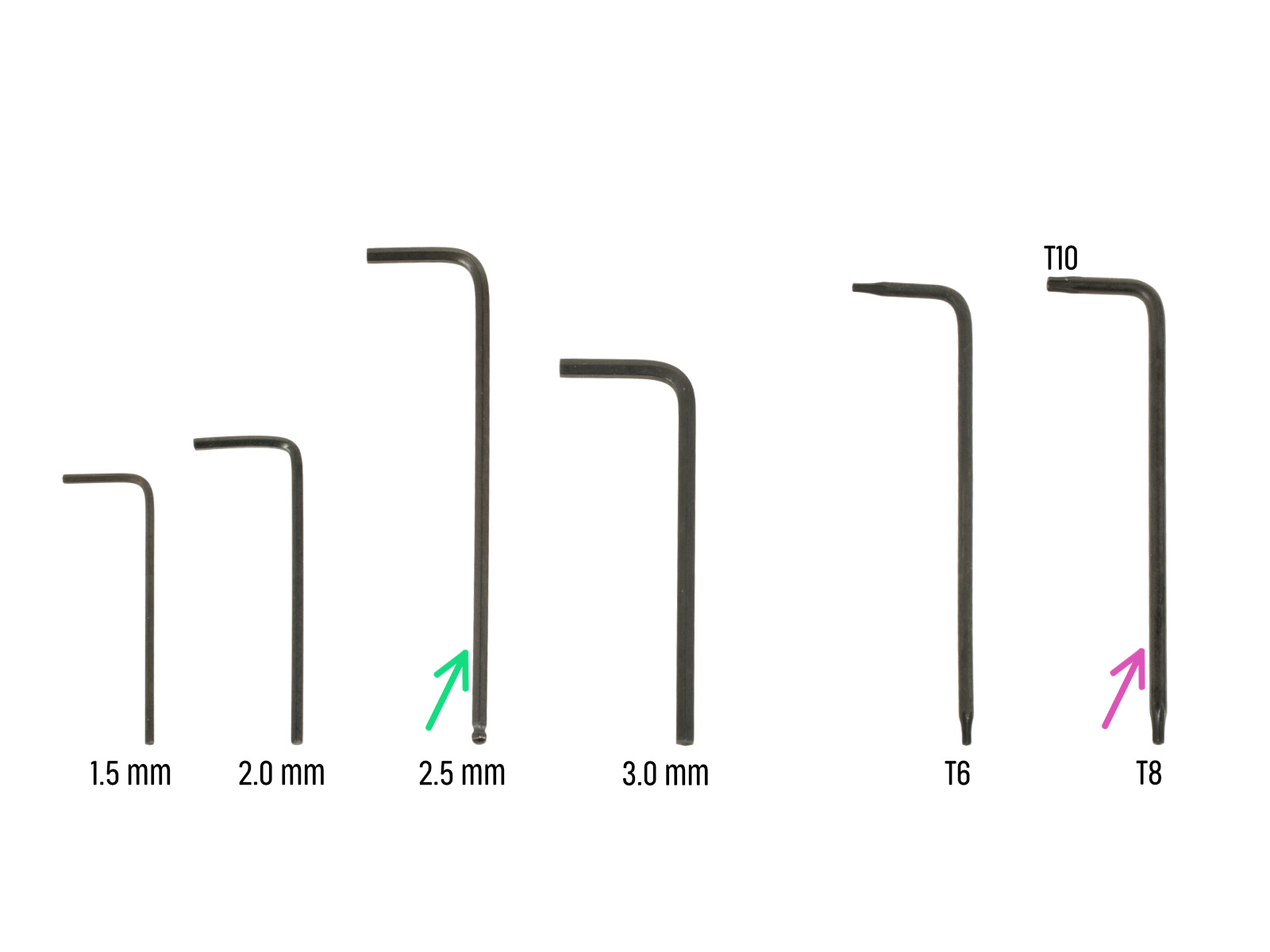
⬢Para este capítulo, prepara por favor:
⬢Llave Allen de 2.5mm
⬢Llave Torx T8/10

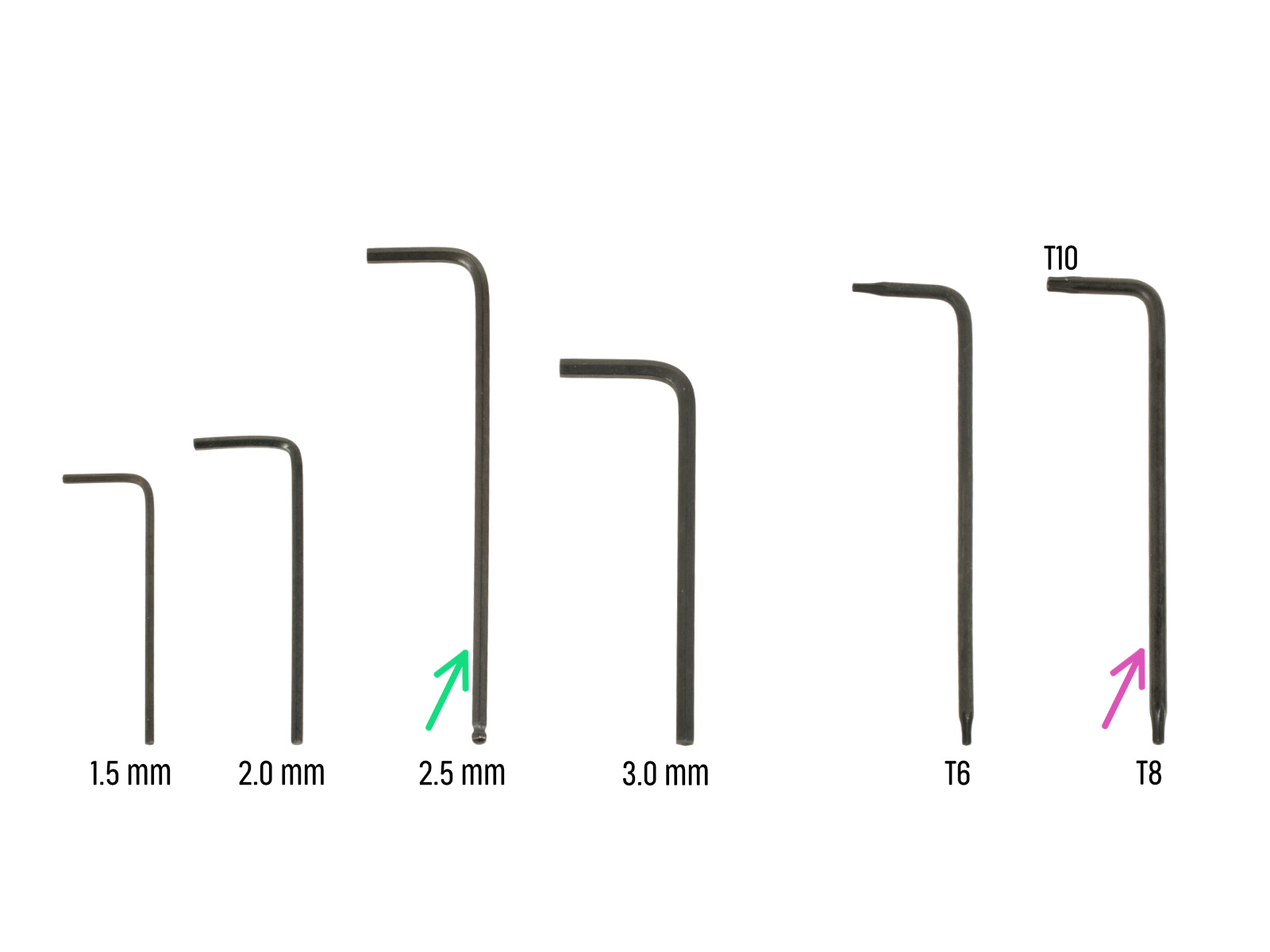






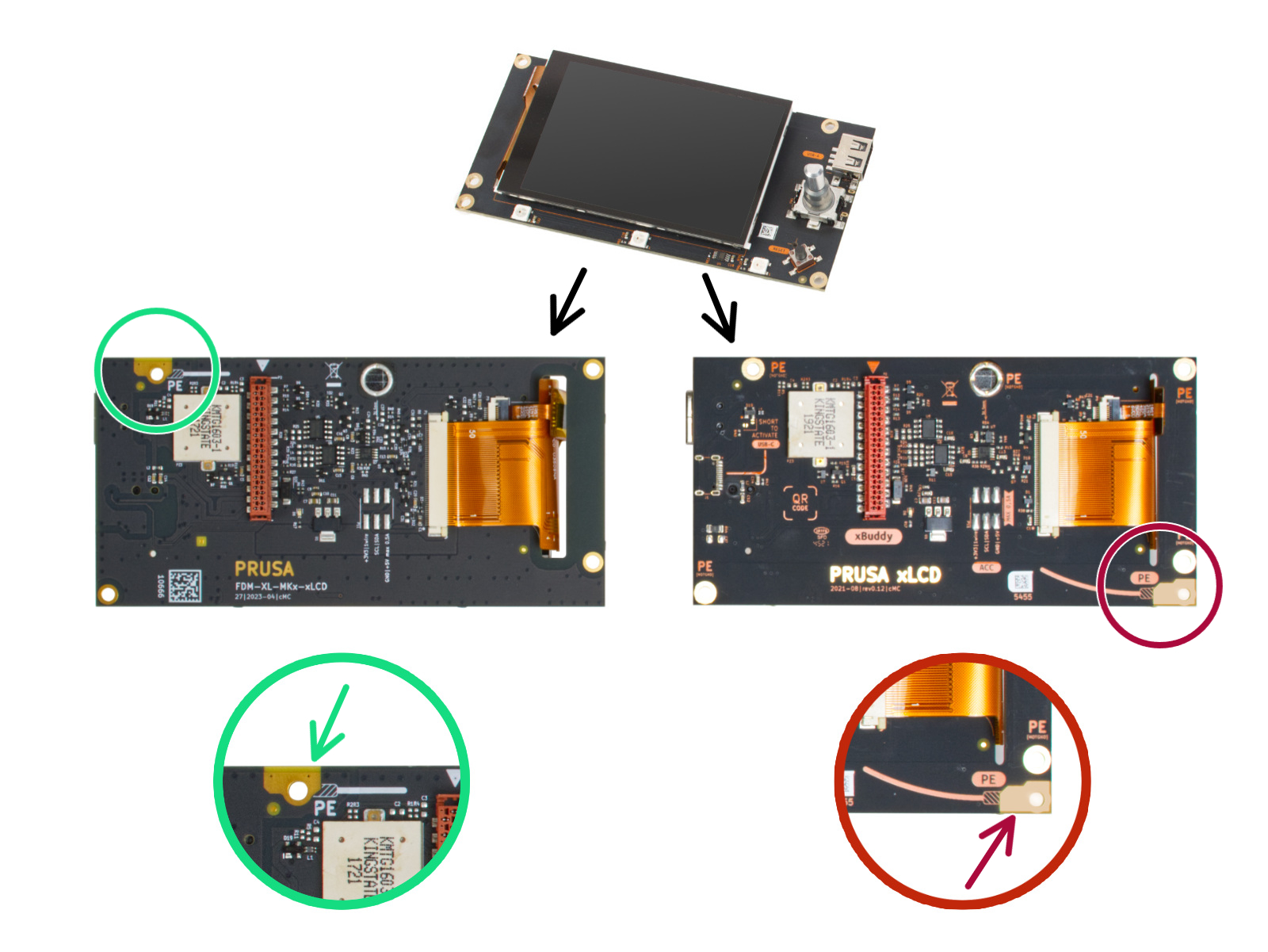

(version number 26, 27 and higher)


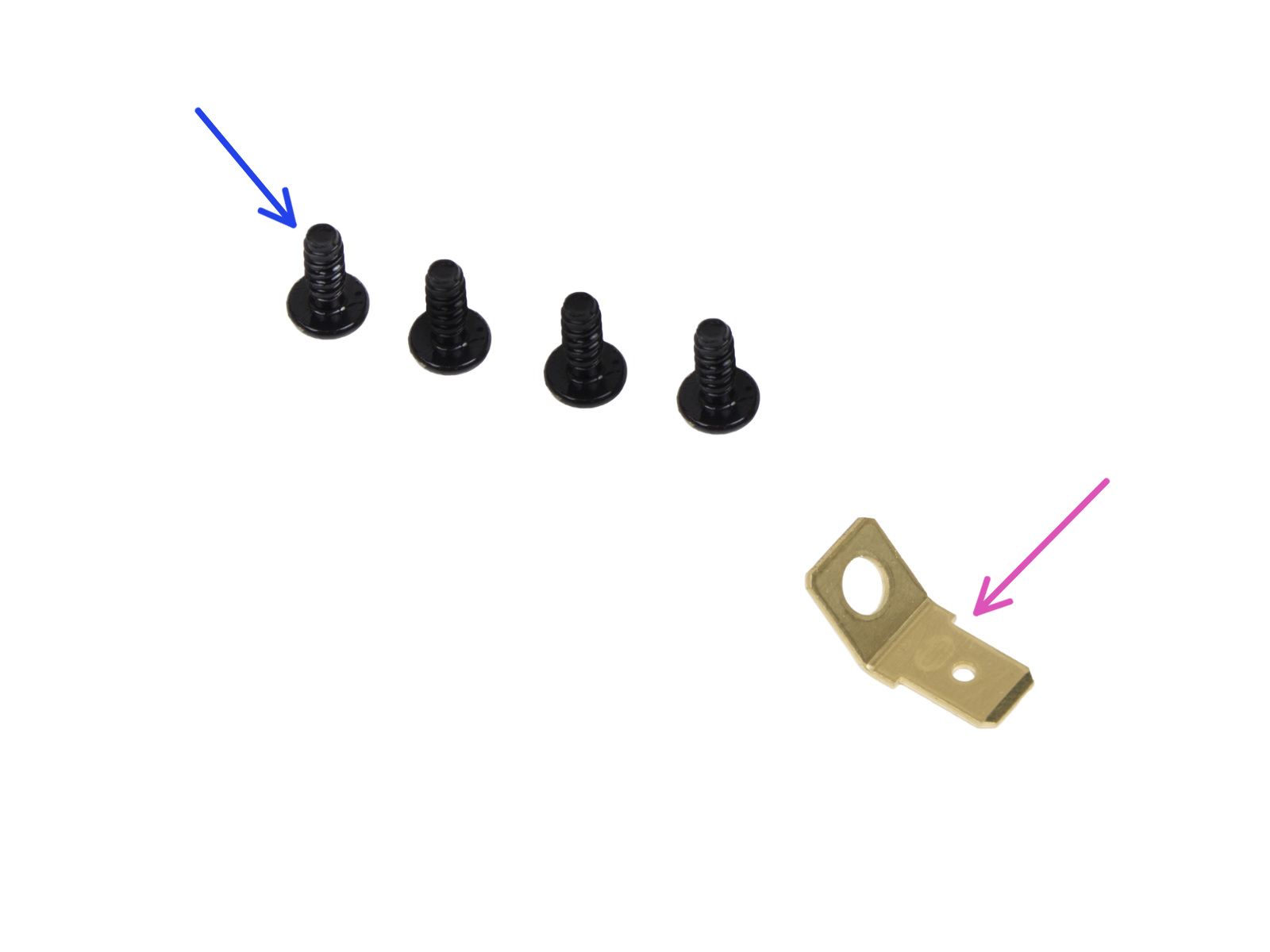
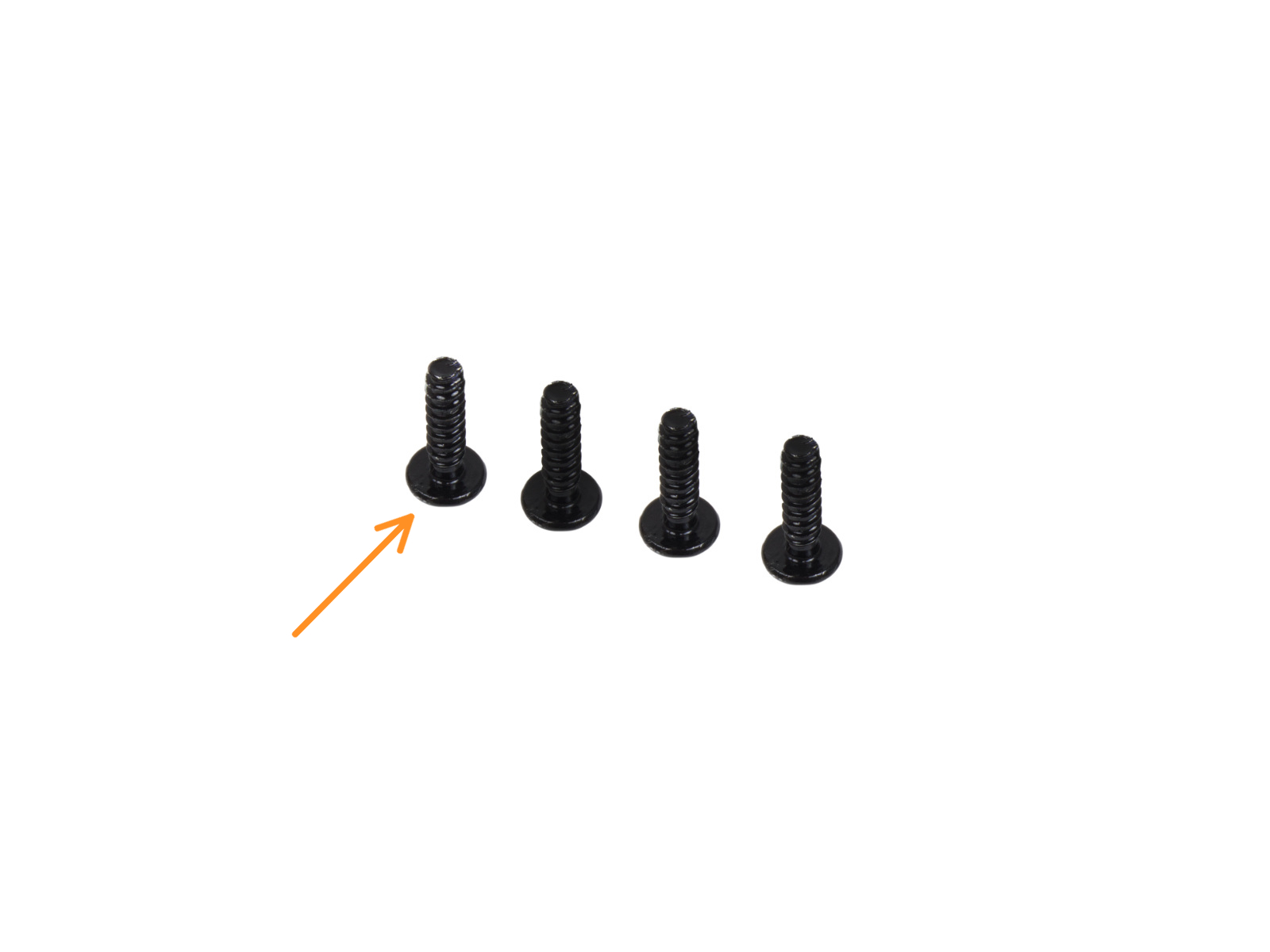
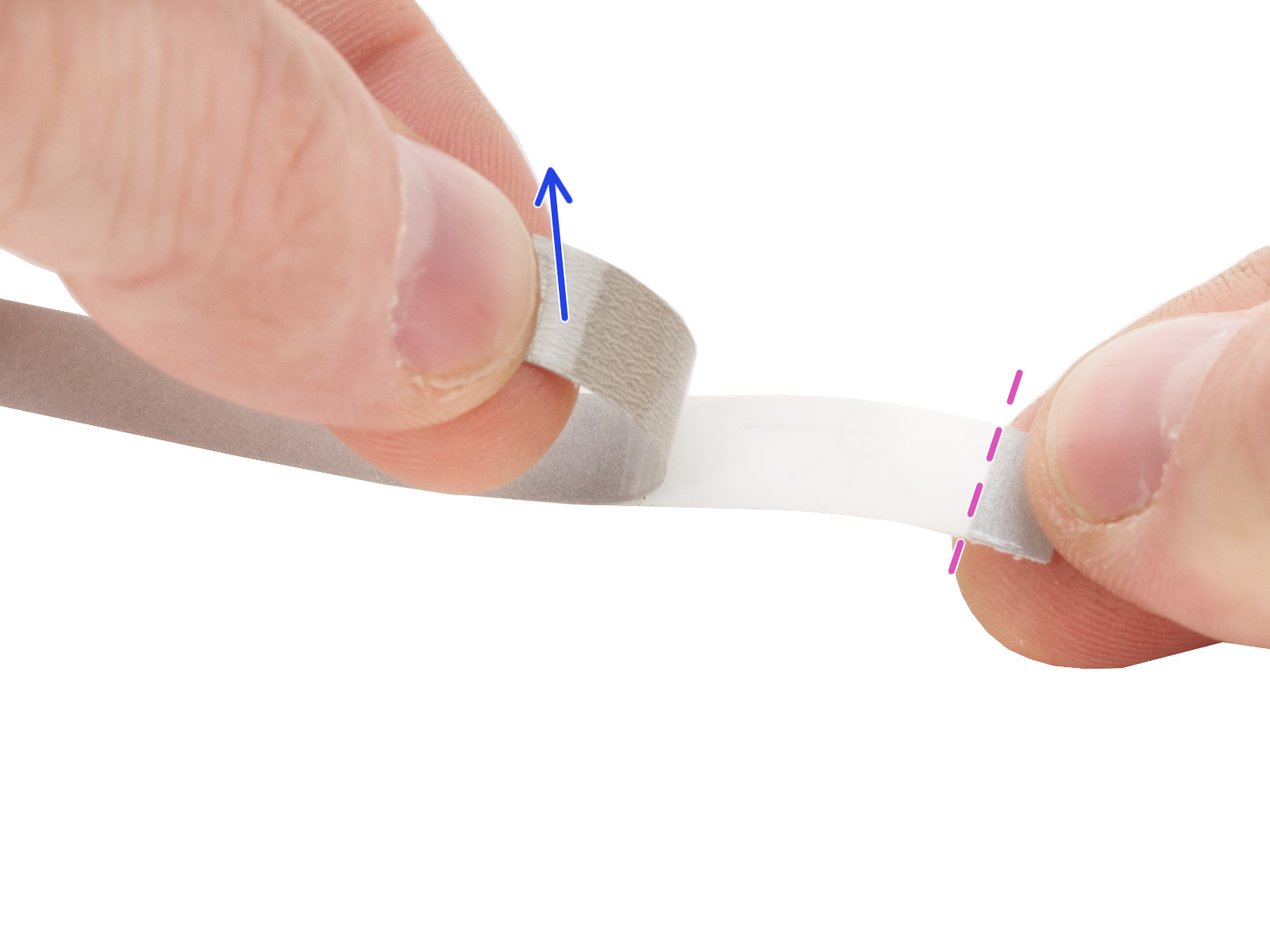

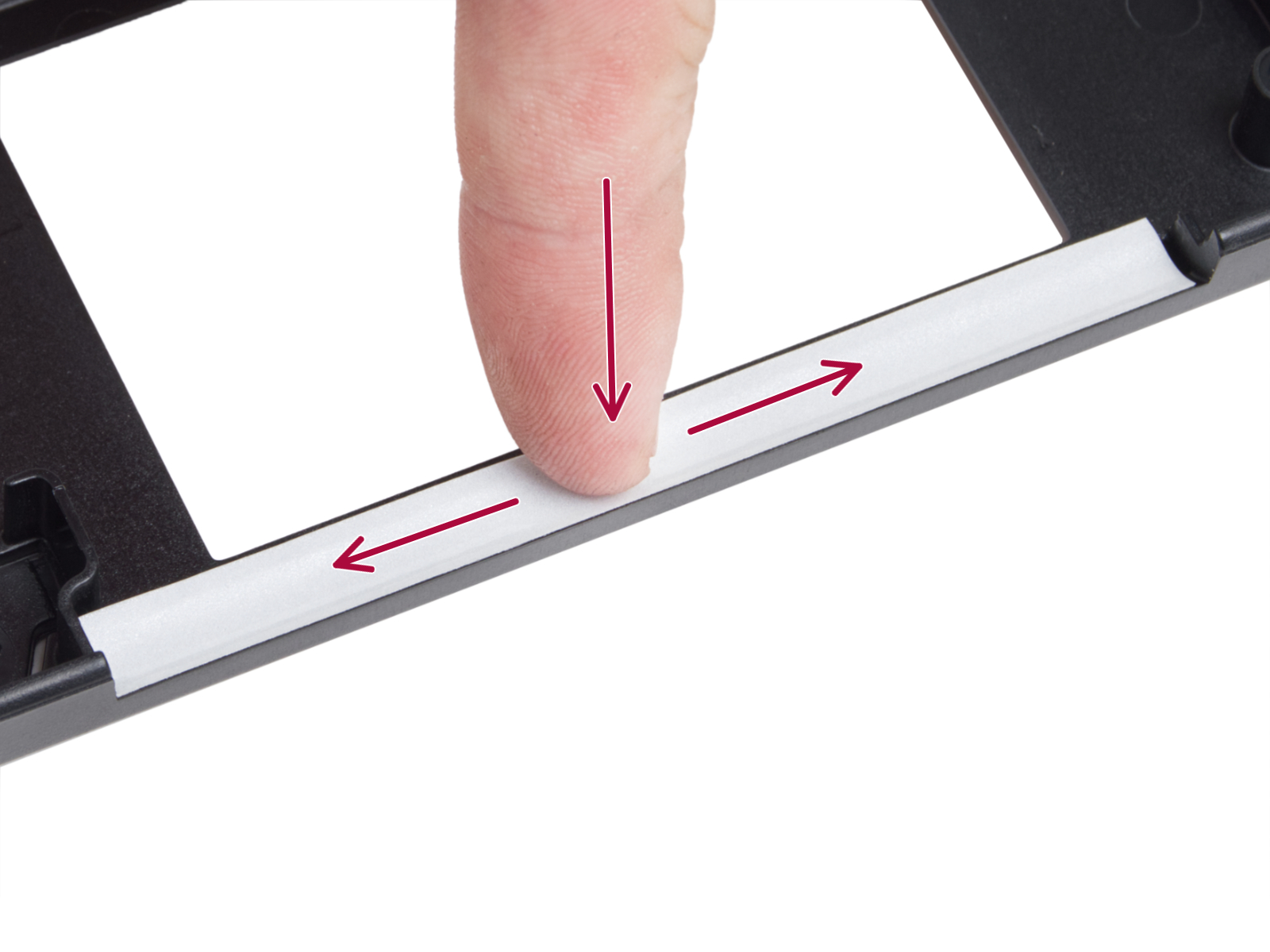










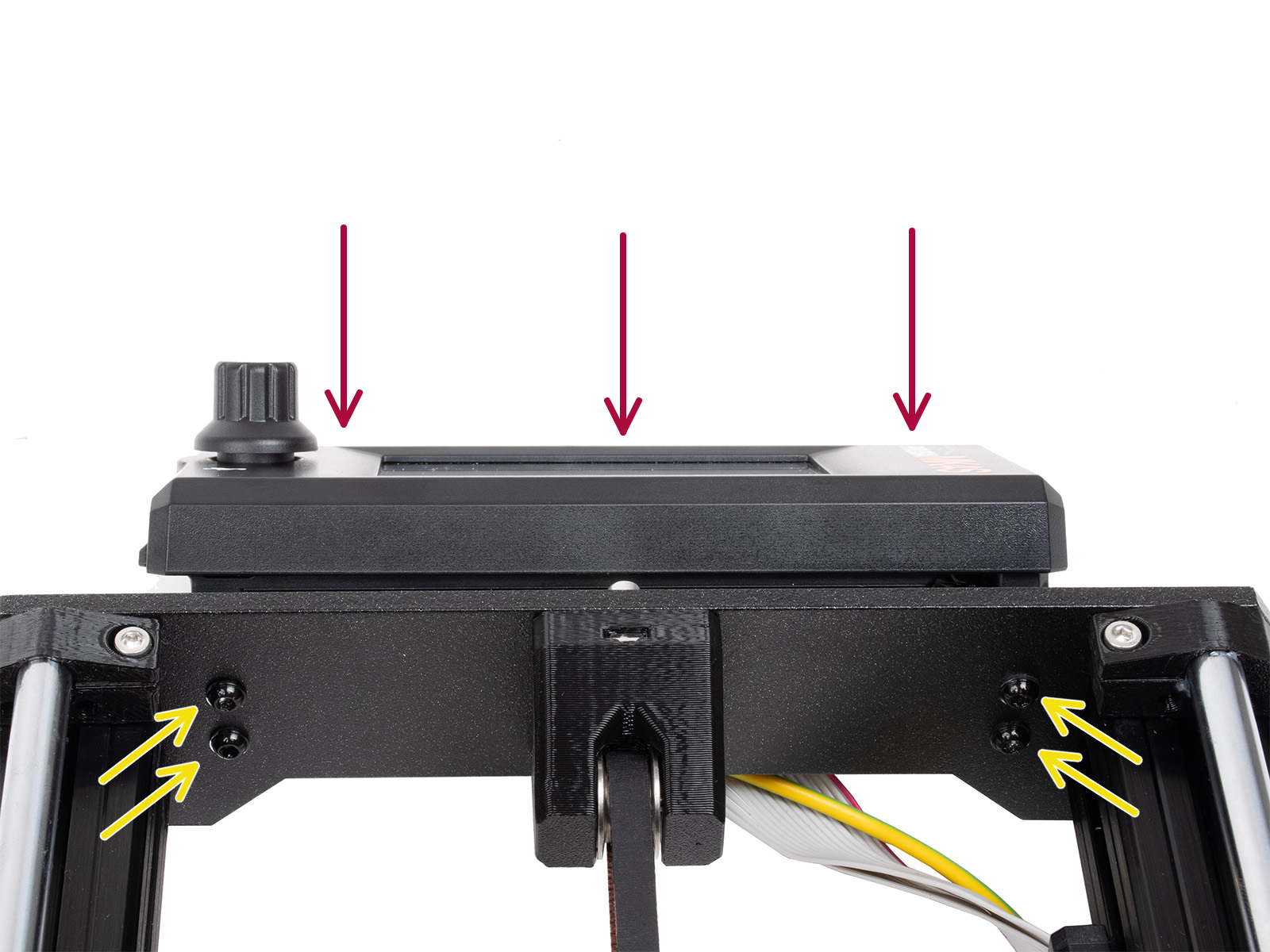





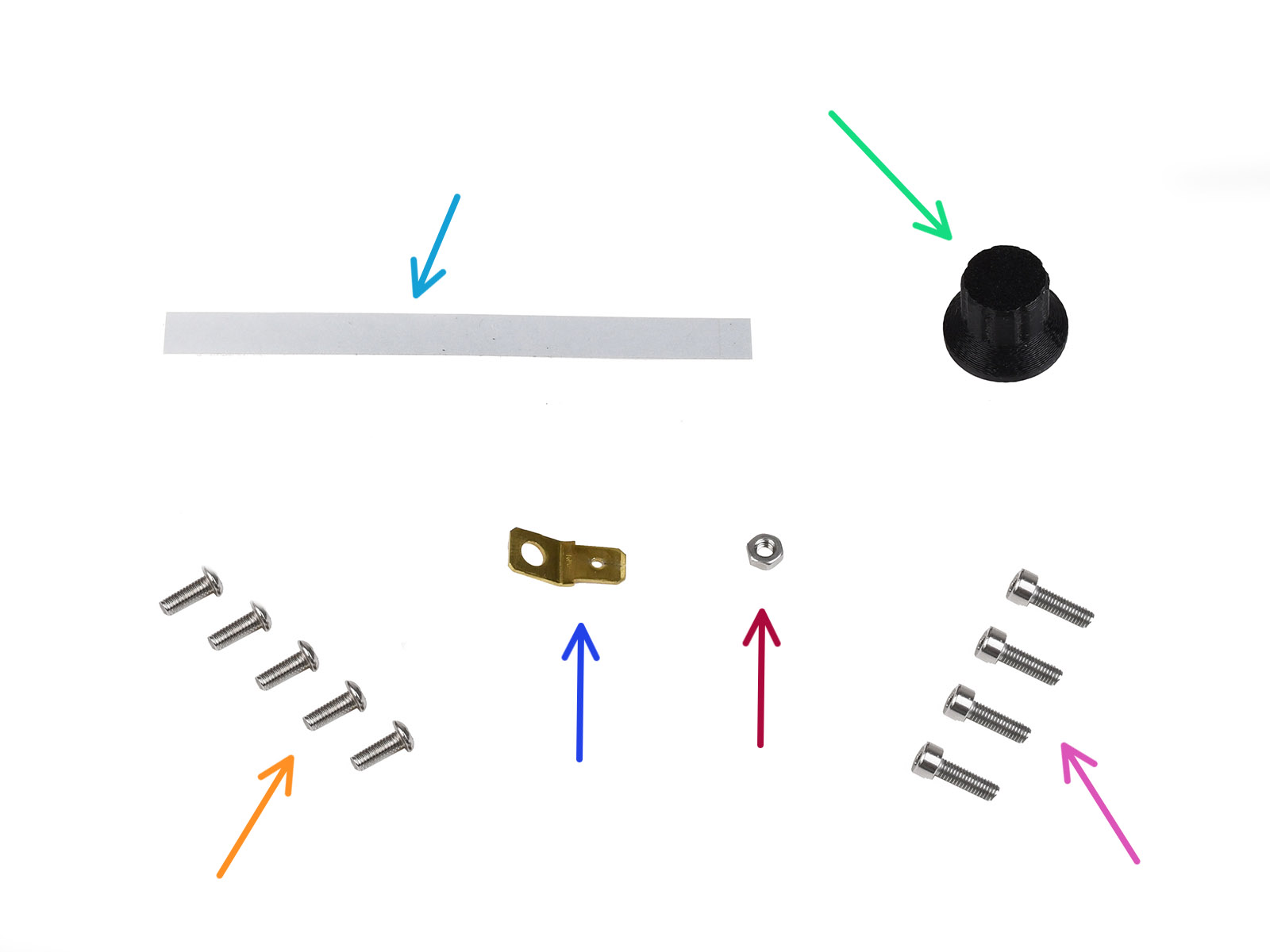


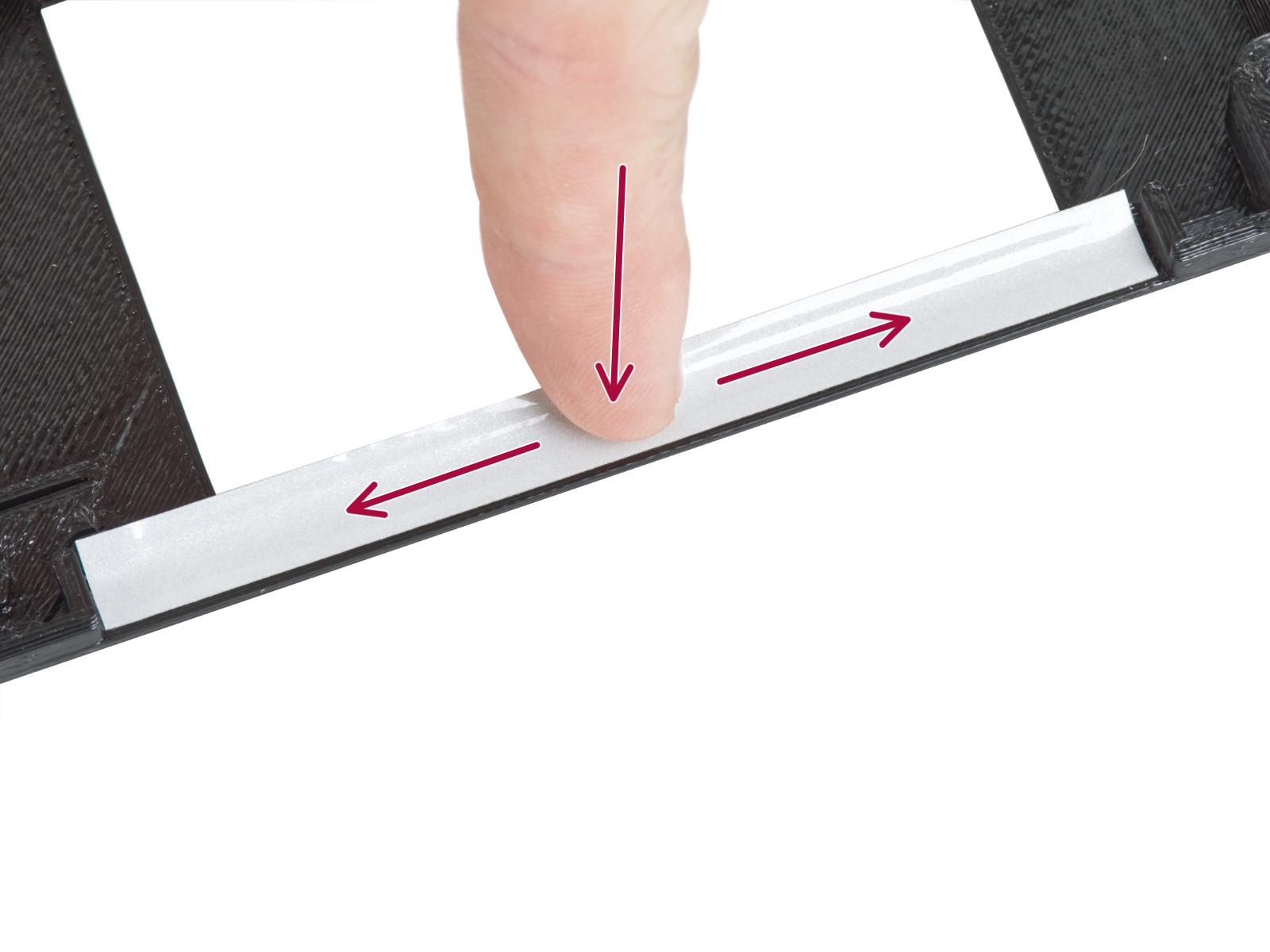













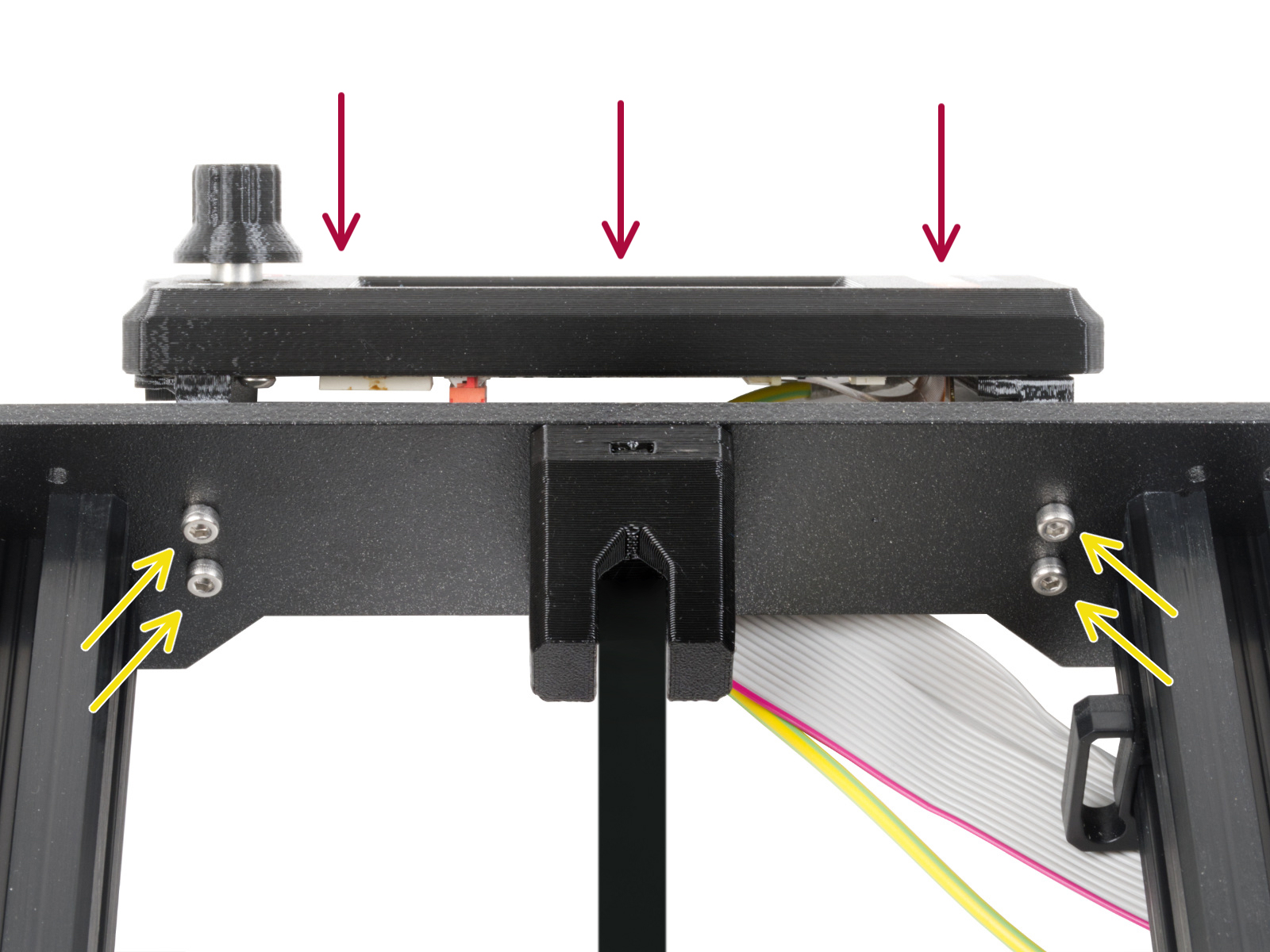



Si tienes alguna pregunta sobre algo que no se ha tratado aquí, comprueba nuestros recursos adicionales.
Y si eso no lo soluciona, puedes enviar una petición a [email protected] o mediante el botón que hay más abajo.