
All necessary parts are available in our E-shop


All necessary parts are available in our E-shop
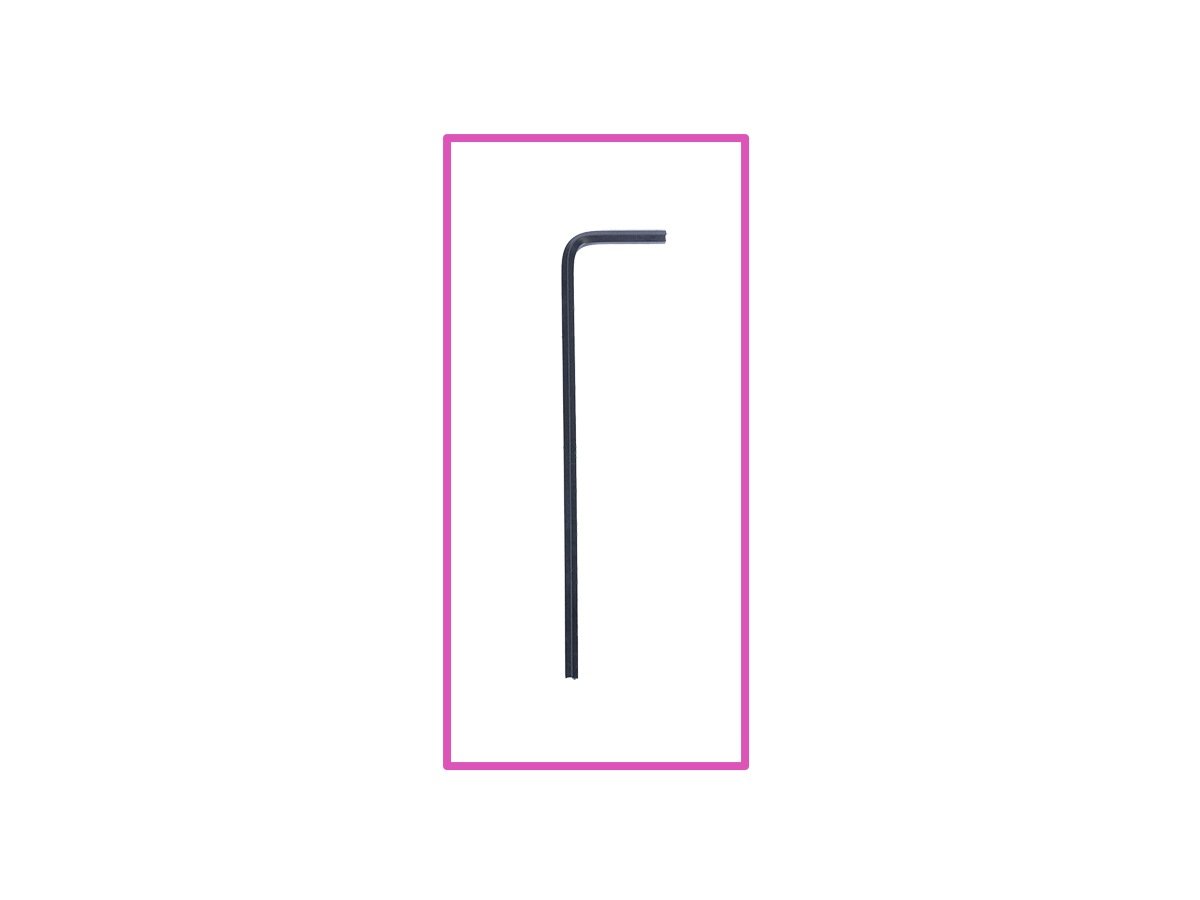
2.5mm Allen key (1x)


WARNING: Make sure to protect the electronics against electrostatic discharge (ESD). Always unpack the electronics right before you need them!
Here are some tips to prevent damage to the electronics:
Keep the electronics inside the ESD bag right until you are asked to install them.
Always touch the sides of the board while manipulating with it. Avoid touching the chips, capacitors and other parts of the electronics.
Before you touch the electronics use any conductive (steel) structure nearby to discharge yourself.
Be extra cautious in the rooms with carpets, which are a source of electrostatic energy.
Clothes from wool and certain synthetic fabrics can easily gather static electricity. It is safer to wear cotton clothing.



Turn the printer off and unplug it from the socket!
Release and remove the M3 screw on the box with the electronics.
Remove the printed cable cover.



Press the safety pins on both sides of the switch and push the switch out of the electronics box.
Remove the switch from the electronics box.
Disconnect power cables (pull them) from the switch.

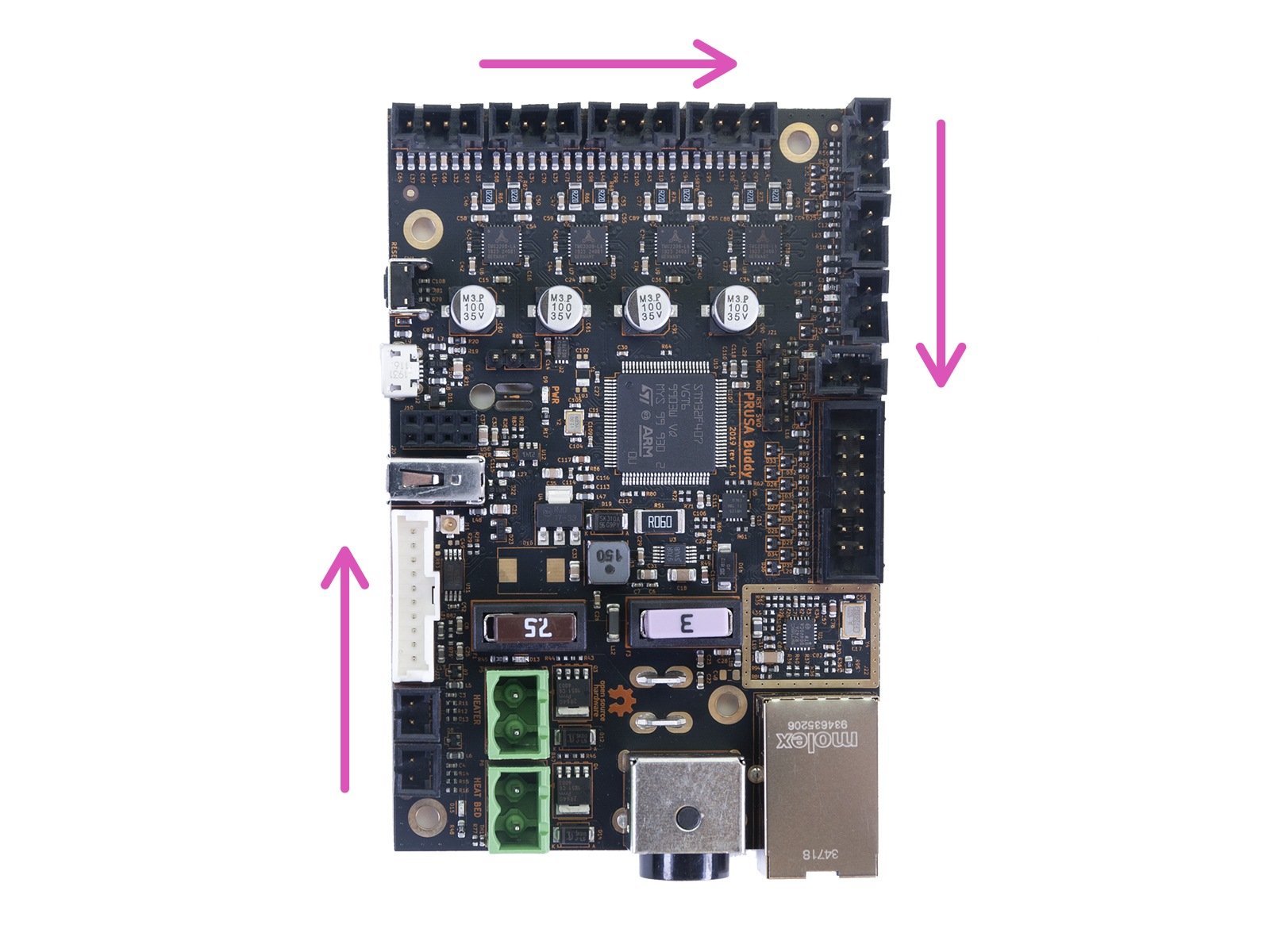

Be careful, most connectors have a safety pin. Always press this pin first before disconnecting!
Press the safety pin on the connector and to disconnect cable from the board. Do not pull out the connector without pressing the pin, it may damage the connector or the board.
Start in the bottom left corner with the heater cables and thermistors. Then proceed clockwise all the way round.
Take the Y-axis motor cable and push it through the hole out of the electronics box.
No need to remember the position of the cables, it will be explained later on in this guide.


If you haven't disconnected the LCD cable from the board, do it now.
Carefully push the connector temporarily under the Y-carriage.


Release and remove four screws on the Buddy board.
Grab the board by the motor cable connectors and pull it out.

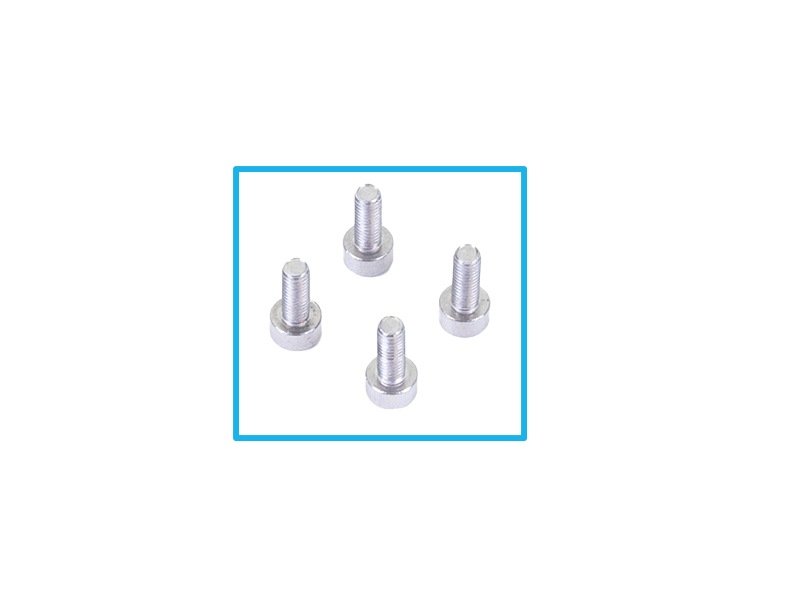
For the following steps, please prepare:
New Buddy control board (1x)
M3x8 screw (4x)


Grab the new Buddy control board on the sides and insert the board into the electronics box.
Make sure the LAN and power connectors are properly seated in the holes.
Secure the board with four M3x8 screws.



Connect two power cables to the switch.
Guide the power cables trough the square hole in the electronics box like in the picture.
Do not bend the power cables too much! If the cable breaks, the printer won't turn on.
Connect both power cables to the board. The cable polarity doesn't matter.


Let's connect the cables to the Buddy board. Start on the top left and proceed "clockwise" according to the instructions. Some ports will remain unused, also don't remove any jumpers from the board.
Almost all cables are labelled. Check the cable marking to be sure:
Z-axis motor
X-axis motor
E-axis motor
M.I.N.D.A. / SuperPINDA sensor
Continue in the next step...

Print fan
LCD display
Heatbed
Thermistor heatbed
Thermistor hotend
Hotend heater


Take the motor cable (labelled Y) and push it through the hole.
Connect the connector to the appropriate socket. See the picture for more detail.

Connect the filament sensor cable to the Buddy board.
Note that your printer might not be equipped with the filament sensor.


Check the wiring connection according to the picture.
Arrange all the cables according to the picture. Keep in mind that the electronics cover must fit into place.



Before covering the electronics, make sure the square nut is correctly positioned in the printed part. The nut must not fall out! This can cause fatal damage to the electronics.
Insert the cover back in, make sure it is properly seated in the holes.
Place the second cover on the top and arrange the cables:
Extruder bundle, ensure the textile sleeve is partially in. Also, it must be tilted away from the printer.
Heatbed bundle, ensure the textile sleeve is partially inside the box.
Filament sensor cable (optional), ensure that the textile sleeve wrapped around the cables is partially inside the box.
Now, tighten the second cover. Check that no cable is pinched.
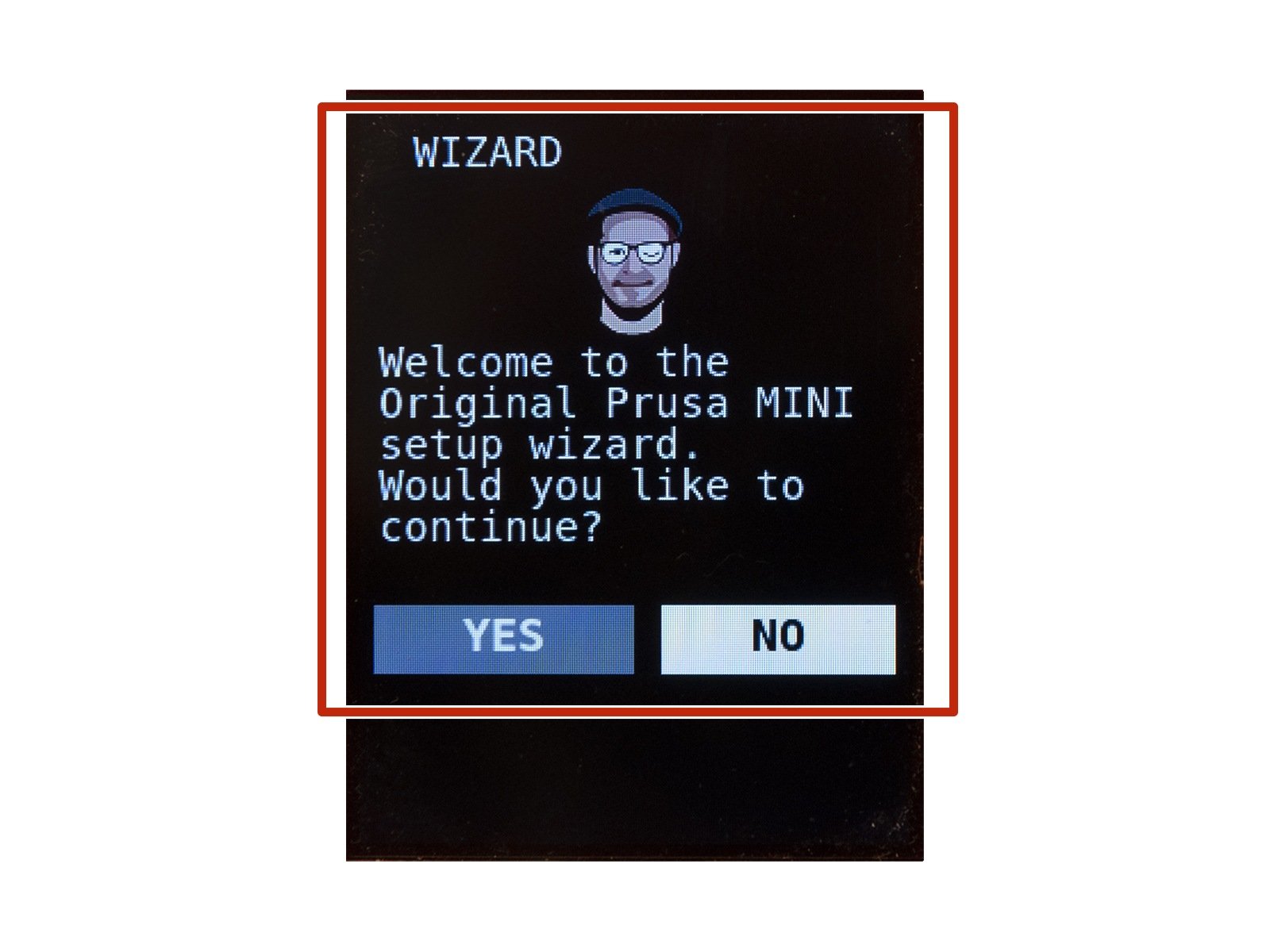
Plug in the printer and turn it on.
The first time you start the printer with the new Buddy control board, you will need to go through a self-test and printer calibration using the Wizard.
Follow the steps in the Wizard on the screen. Use the knob to control the printer.
...and it is done! Great job :)
If you have a question about something that isn't covered here, check out our additional resources.
And if that doesn't do the trick, you can send an inquiry to [email protected] or through the button below.