The SVG emboss tool provides a convinient way to add intricate designs, logos, QR codes and patterns onto 3D printed objects, directly in PrusaSlicer. PrusaSlicer can also wrap any SWG around the object, smoothly following curved surfaces.
SVG (Scalable Vector Graphics) is a versatile image format used widely across the web and in various applications for its scalability and flexibility. Unlike raster images (such as JPEGs or PNGs), which store information as a grid of pixels, SVGs are defined in XML text files. This fundamental difference allows SVGs to be scaled to virtually any size without losing quality, making them ideal for logos, icons, and complex illustrations.
Using SVG as a part, negative volume or as a modifier
- Right-click on an object
- Select Add part - SVG
Depth - sets how far will the SVG be extruded from the object
Size - lets you scale the object, the level of detail is automatically recalculated based on the size
Use surface - when enabled, the SVG will wrap around the object
From surface - offsets the beggining of the SVG extrusion
Rotation - rotates the SVG around its center point
Mirror - lets you quickly flip the SVG horizontally or vertically
Face the camera - rotates the SVG so it faces the current camera view
Operation
- Join - Adds the SVG as a printable part to the object
- Cut - subtracts the SVG from the object
- Modifier - lets you use the SVG to modify the object's properties, e.g. turn on the Fuzzy skin
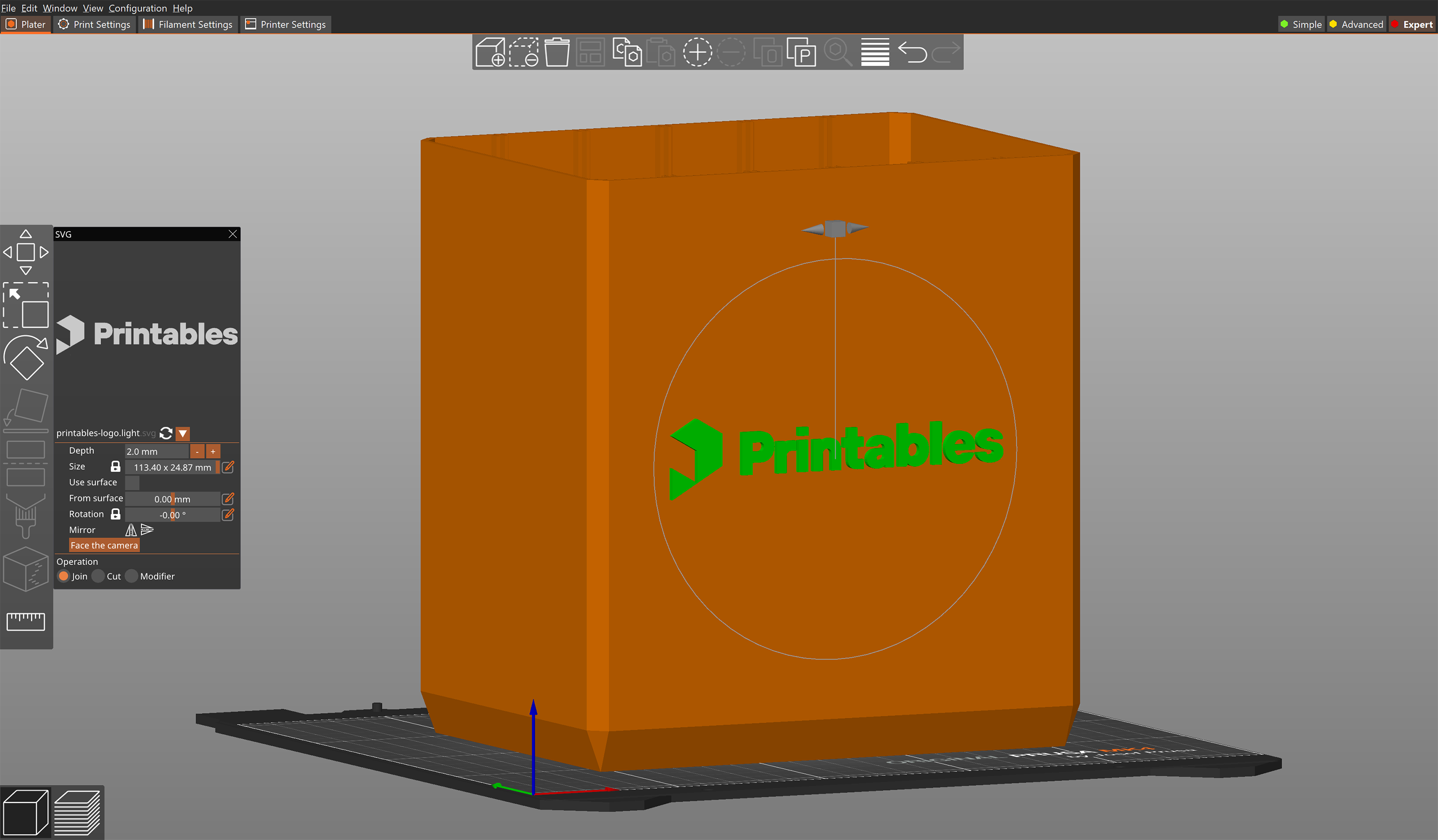
The SVG remains editable even after you confirm its initial placement and settings. Simply double click on the SVG object in the 3D view.
Was this article helpful?
This action is available only to registered users. Please log-in.
3 comments
This tool seems not to be working in the 2.8.0 version. The "use surface" option is not available for svg-s. I can not place the svg on the part surface it appears on the build plate and it is unable to attach to the part. Or only I don't do something well?