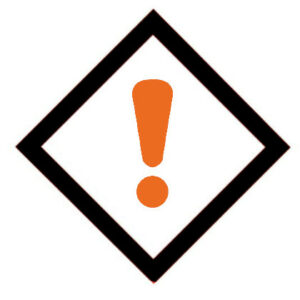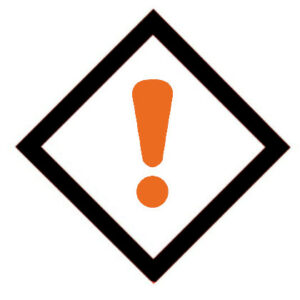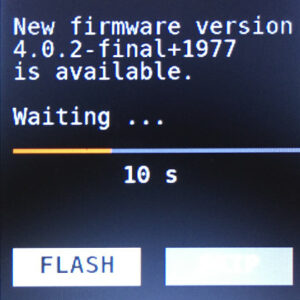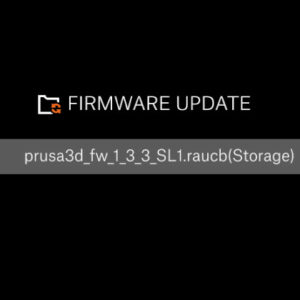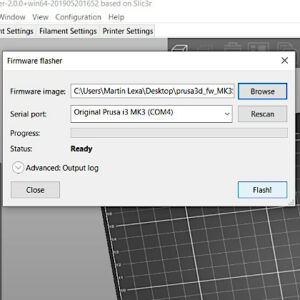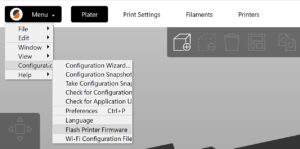EN
Login- Čeština
- Español
- Italiano
- Deutsch
- Polski
- Français
- Home
- Using the printer
- Printer maintenance
- Firmware updating (CW1)
Firmware updating (CW1)
Menu
- 3D models
- Material guide
- Slicing
- Printer maintenance
- Adjusting belt tension (MINI/MINI+)
- Adjusting belt tension (MK4/S, MK3.9/S, MK3.5/S, MK3/S/+)
- Adjusting belt tension (XL)
- Buddy electronics Wiring (MINI)
- Changing or replacing the Nextruder Hotend
- Changing or replacing the nozzle (MK2.5/S, MK3/S/+, MK3.5/S)
- Changing or replacing the Prusa Nozzle
- Changing the print head
- Changing/replacing the nozzle (MINI)
- Checking/re-aligning the Bondtech gear (MK3.5/S, MK3S/+, MK2.5S)
- Cold pull (MINI)
- Cold pull (MK3/S/+, MK2.5/S, MK3.5/S)
- Cold pull (MK4/S, MK3.9/S, XL) #13702 #17702
- Community translations
- CW1 maintenance
- FEP film replacement (SL1)
- Fire Suppression system (Enclosure)
- Firmware updating (CW1)
- Preparations
- Flashing procedure
- Problems when flashing
- Firmware updating (MINI/MINI+)
- Firmware updating (MK2.5S/MK2S)
- Firmware updating (MMU2S)
- Firmware updating (SL1/SL1S)
- HEPA filter replacement (HT90)
- Hotend disassembly & heatbreak stuck in the heatsink
- How to downgrade firmware (MK4/S, MK3.9/S, MK3.5/S, XL)
- How to remove a stripped screw
- How to update firmware (HT90)
- How to update firmware (MK3S+/MK3S/MK3)
- How to update firmware (MK4/S, MK3.9/S, MK3.5/S, XL)
- How to update firmware (MMU3)
- i3 Printer Regular Maintenance
- Installing or changing the Nextruder V6 Nozzle Adapter
- IPA pigment filter (CW1/CW1S)
- MMU2S regular maintenance
- MMU3 regular maintenance
- Nozzle replacement (HT90)
- PETG sheets (Enclosure)
- Print surface preparation
- Printing without purge tower on the XL (Multi-Tool)
- Regular maintenance (MINI/MINI+)
- Regular printer maintenance (HT90)
- Regular printer maintenance (MK3.5/S)
- Regular printer maintenance (MK4/S, MK3.9/S)
- Regular printer maintenance (XL)
- Removing filament from extruder manually
- SD cards and USB drives
- SL1/SL1S maintenance
- SL1/SL1S print removing
- Testing safety features (MK3/MK3S)
- Vibration/noise when printing (MINI/MINI+)
- Prusa Connect & PrusaLink
Relevant for:
Last updated 2 years agoUpdating the firmware is recommended for all users as every new version brings new features and fixes. To flash the firmware onto your printer, you need:
- Computer running Windows, macOS, or Linux
- USB cable, preferably the original included with your printer
- PrusaSlicer and the printer's driver installed (download here)
To check which firmware version you already have on your printer, power it up and go to LCD menu -> Settings -> Information and you will see the firmware version. The procedure for installing an older version of the firmware (downgrading) is exactly the same.
If you want to flash the firmware, the machine must be on.
Preparations
- PrusaSlicer and the printer's driver must be installed. If you do not have this installed, it is found in the Drivers and Apps package available on the same page where you download the latest firmware.
- Enter our our downloads section and download the firmware (green square). To find the correct firmware, see the name and picture of the printers/upgrades and compare it to your machine.
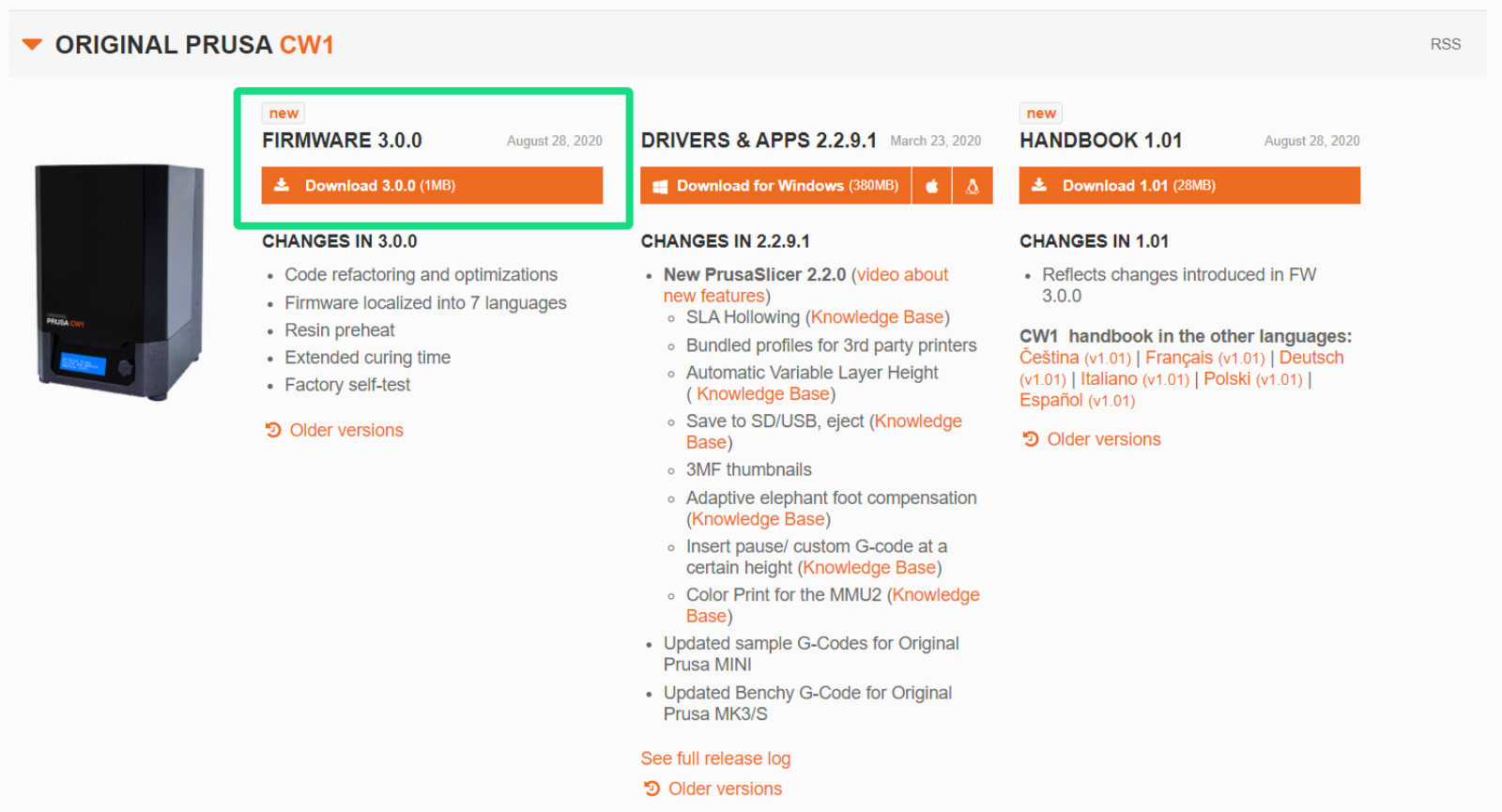
Flashing procedure
- Connect the CW1 using a MicroUSB cable to your computer (yellow arrow). The CW1 must be ON!
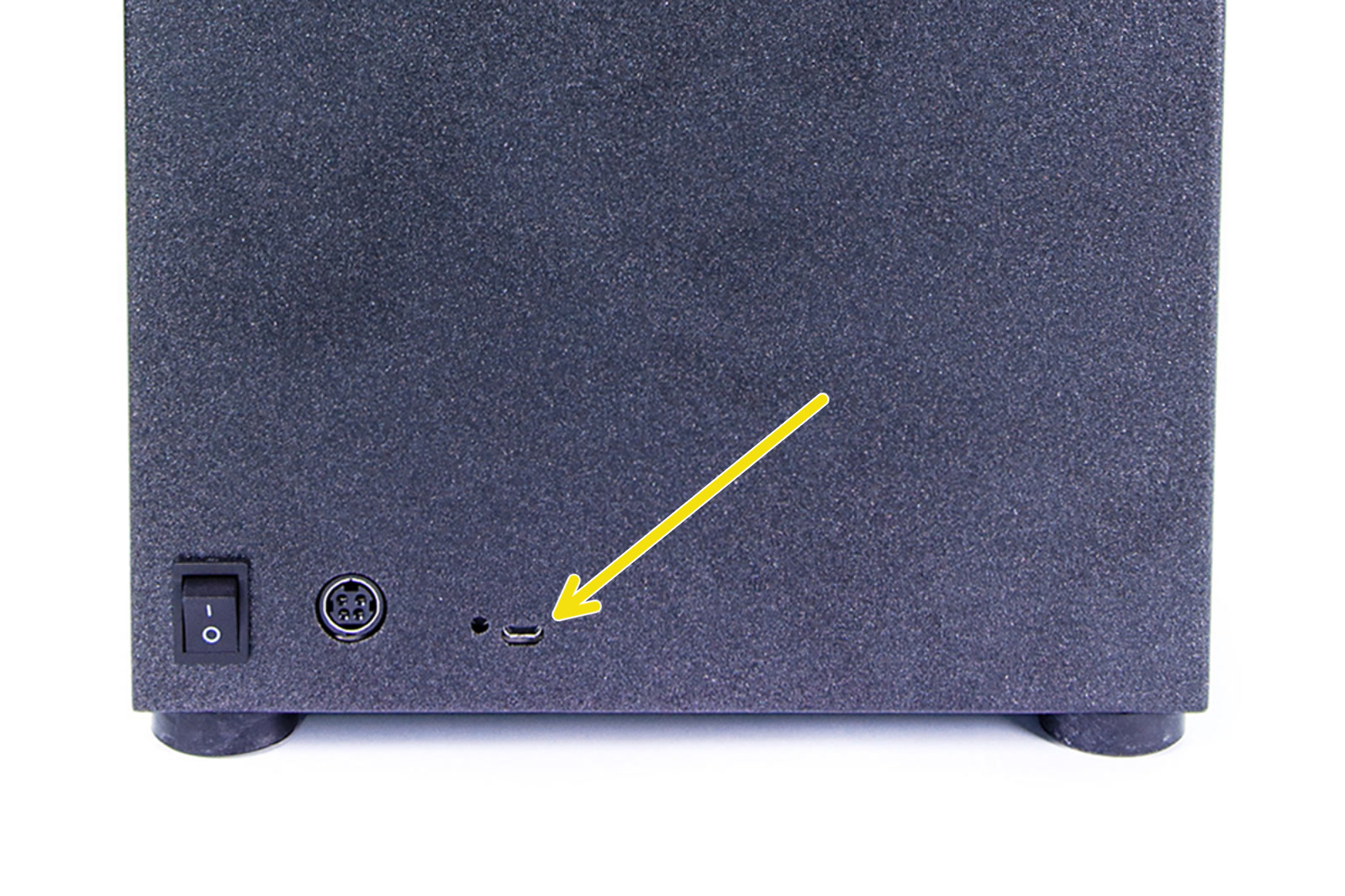
- Unzip the .zip file to a folder on your computer.
- Open PrusaSlicer, click on the 'Configuration' menu, and select 'Flash printer firmware' (left picture), even when flashing the CW1 firmware.
- Click on the Browse button (green arrow right picture) and choose the .hex file from the location where you have unzipped it.
-
- The filename of the firmware for the CW1 is 'Prusa-CW1-Firmware-en-vx.x.x.hex', where x is the firmware version number. In the folder, you will find a file for each translation. 'en' refers to English,
-
- Make sure the Serial Port field displays the upgrade's name (purple square right picture) and has a COM port assigned (ex. COM3). Click Flash! and let the procedure complete.
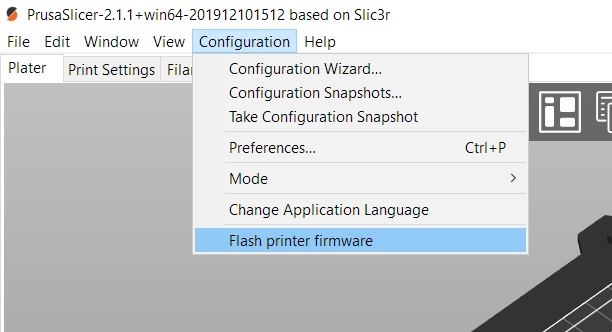 | 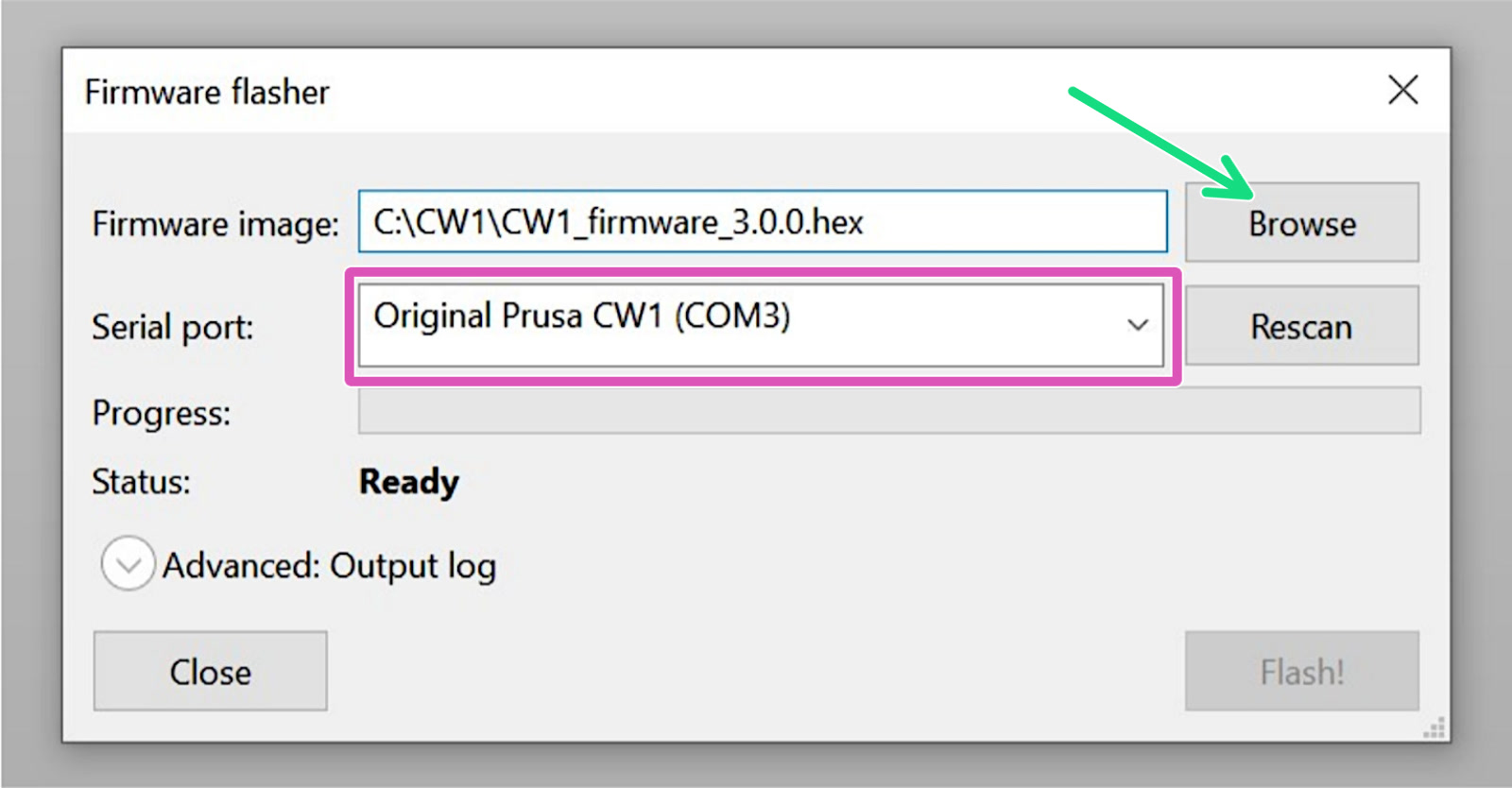 |
If the 'Serial port' field display anything but the name of the printer (ex. usbmodemfa141 or /dev/tty.usbmodem) you should try another USB port, reinstall the driver or restart your computer.
Use PrusaSlicer exclusively to flash the CW1 firmware.
Problems when flashing
If you encounter any firmware updating or flashing problems, check our article about the most common errors: Firmware updating issues (MK2S/MK3S/MMU2S).
Was this article helpful?
Comments
Related
Still have questions?
If you have a question about something that isn't covered here, check out our additional resources.
And if that doesn't do the trick, you can send an inquiry to [email protected] or through the button below.